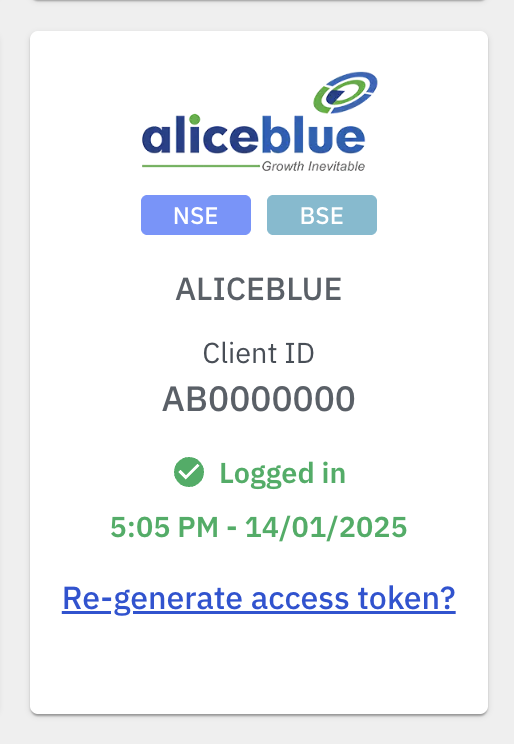-tWZHRwpLw0OC47zVVWw1lkQ8Go95LjcnNJ3S.png)
I. USEFUL LINKS:
Trading terminal: https://ant.aliceblueonline.com
II. CONFIGURING YOUR ALICEBLUE ACCOUNT WITH QUANTIPLY:
1. Login to the Trading Terminal https://ant.aliceblueonline.com
2. Once logged in, go to the Apps page. (https://ant.aliceblueonline.com/apps)
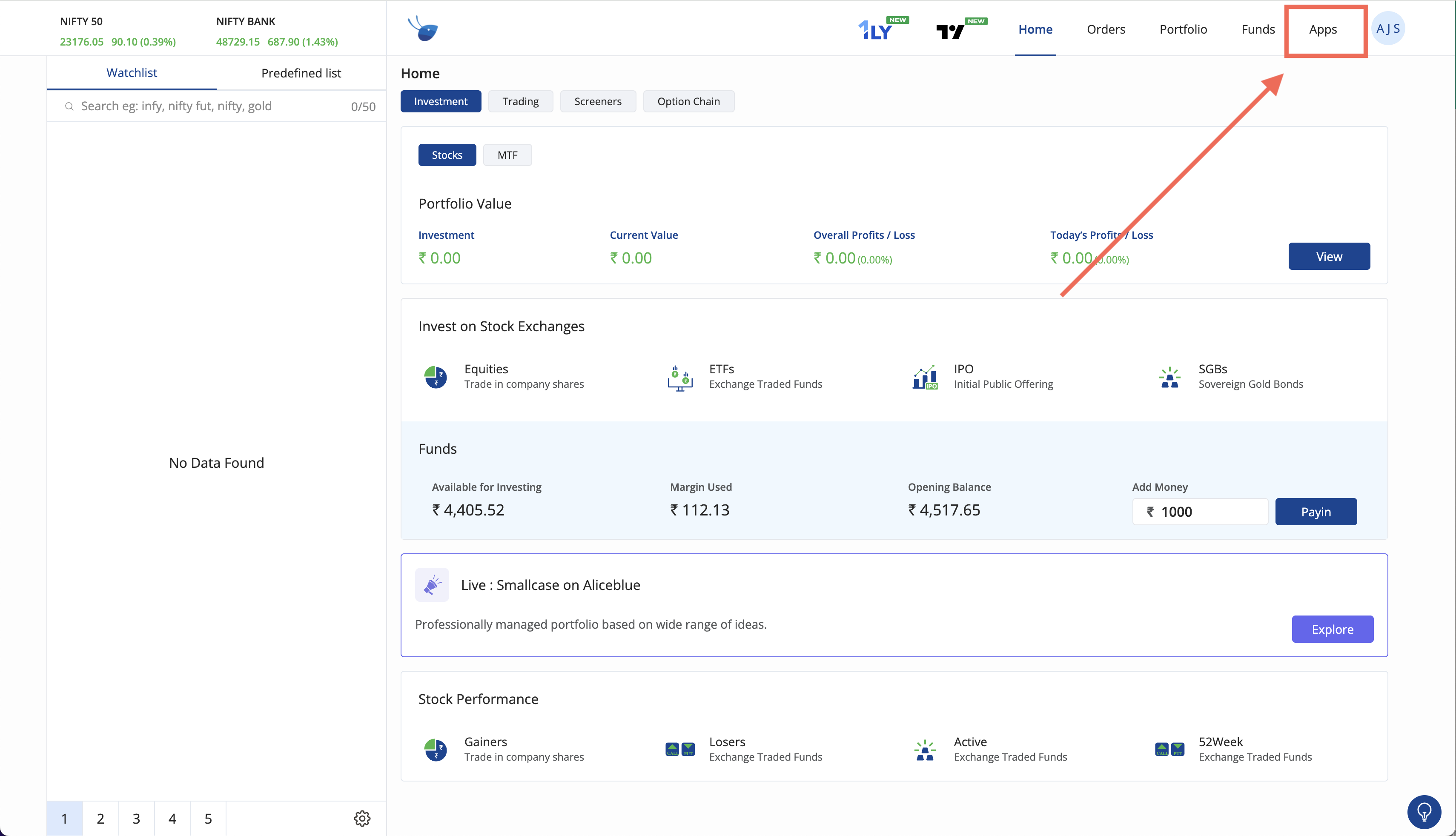
3. Once you are on the Apps page, click on the API KEY section.
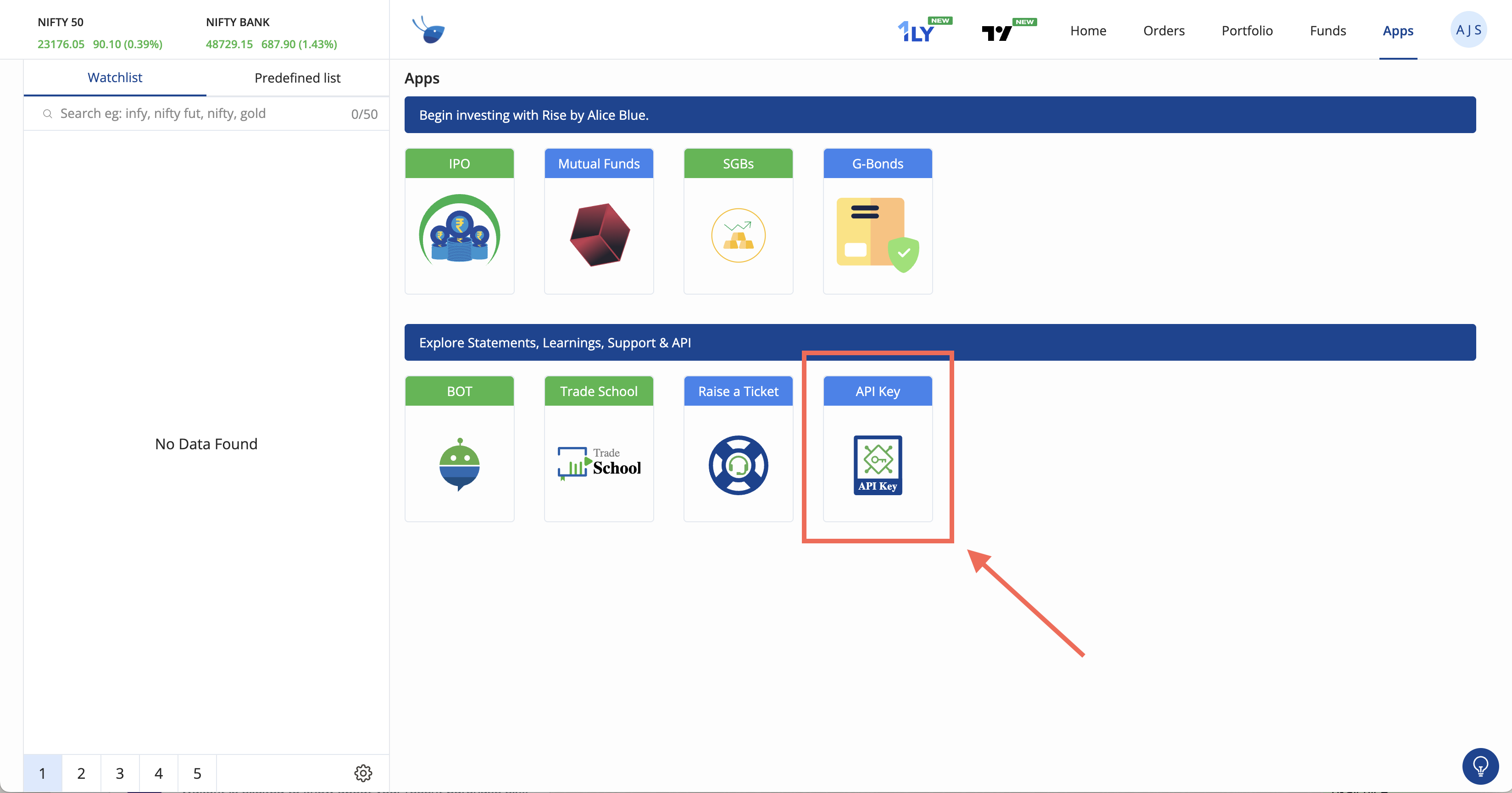
4. Once you click on the API Key section, you will see keys under the API Settings pop up.

5. Keep the trading terminal open, and in a new window open the Broker Setup page on Quantiply.
6. Find the AliceBlue logo and click on the Setup button under it.
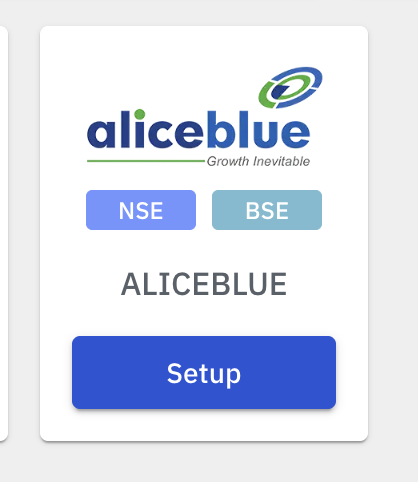
7. Inside the setup page, enter your AliceBlue Client ID, and then go back to the AliceBlue terminal and copy the API keys, and then paste it under the API Key textbox on the broker setup page on Quantiply. Once the Client id and API key are entered, then click Save.
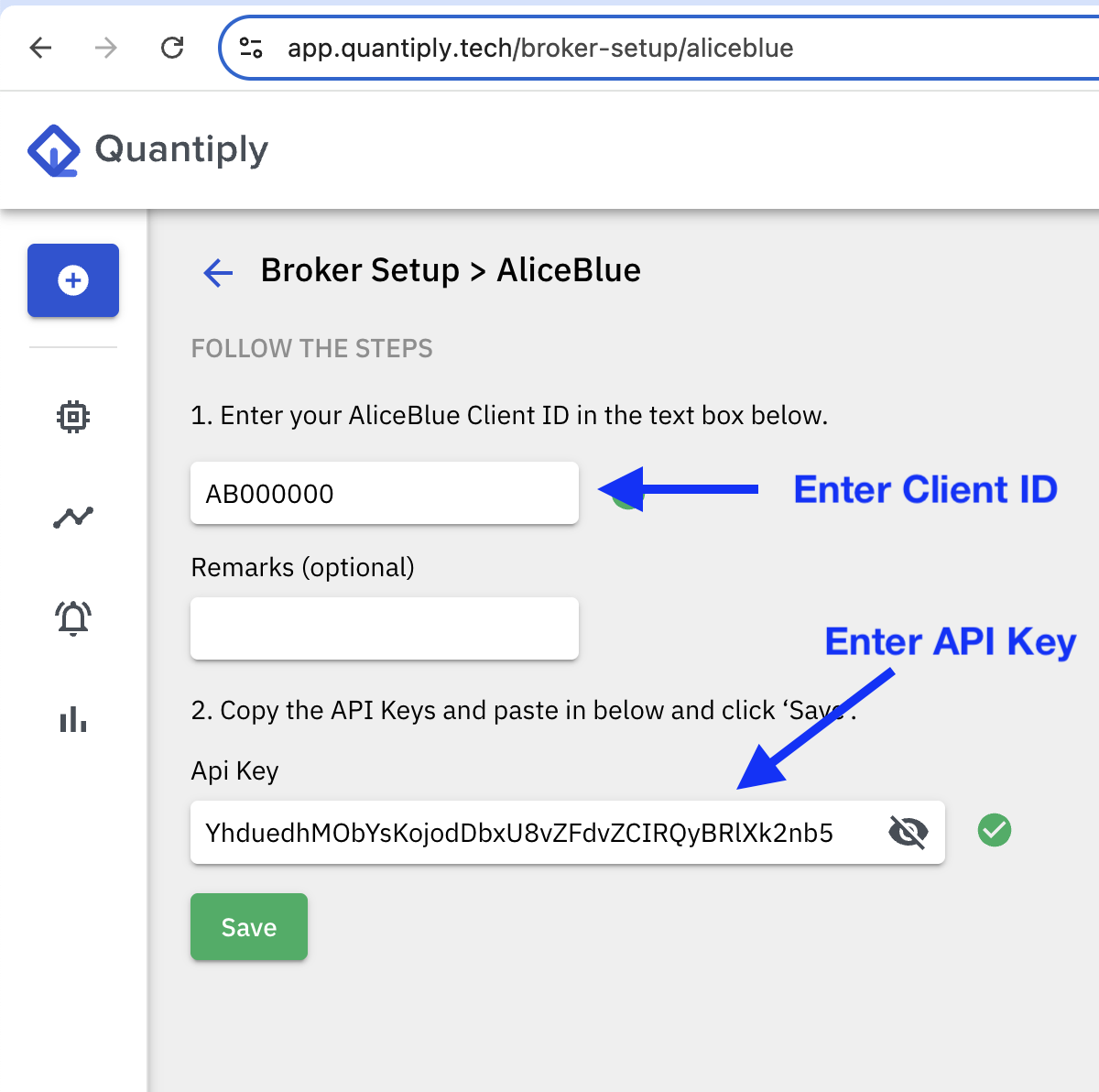
8. Once saved, go to the Broker Login page on Quantiply, and click on the LOGIN button under the AliceBlue logo and your Client ID. For a successful login to happen, you will need to login directly to the AliceBlue trading terminal or Mobile app first.
9. If successfully logged in, you will the message "Logged in" along with the log in time.