Important Links:
IIFL Markets web trading terminal: https://markets.iiflcapital.com
IIFL Markets Android App: https://play.google.com/store/apps/details?id=com.indiainfoline
I. SETUP PROCESS - IIFL CAPITAL (ONT) ACTIVATION:
1. For new IIFL accounts:
For all newly opened accounts, accounts opened recently and accounts in which API Trading is not yet initiated, your Trading Accounts will by default be running on IIFL's IIFL MARKETS API system.
2. For existing Symphony XTS API users:
For users currently using IIFL's XTS API services, follow the following process to migrate from XTS API to IIFL MARKETS API:
Step 1:
Connect with your IIFL Relationship Manager and request him/her to enable Trading Rights for IIFL Markets (ONT) for your IIFL account.
Incase no RM is assigned, send an Email to cs@iifl.com from your IIFL registered Email ID. The contents of the Email will be as follows:
Email Subject: IIFL Markets (ONT) trading rights for <your IIFL account client ID>.
Email body:
Please enable trading rights for IIFL Markets (ONT) for my account <your IIFL account client ID>
Step 2:
You will receive an email from IIFL confirming that IIFL Markets (ONT) will be activated shortly. Later, once the trading rights are enabled, login to IIFL Markets trading app and reset the password, by clicking on the Change / Forgot Password ? option.
IIFL Markets trading terminal/web app link: https://markets.iiflcapital.com
Step 3:
After resetting the password, login with the new password, and on the next page you will be prompted for the OTP. You can setup TOTP by clicking on Register TOTP, if you wish to use TOTP instead of OTP.
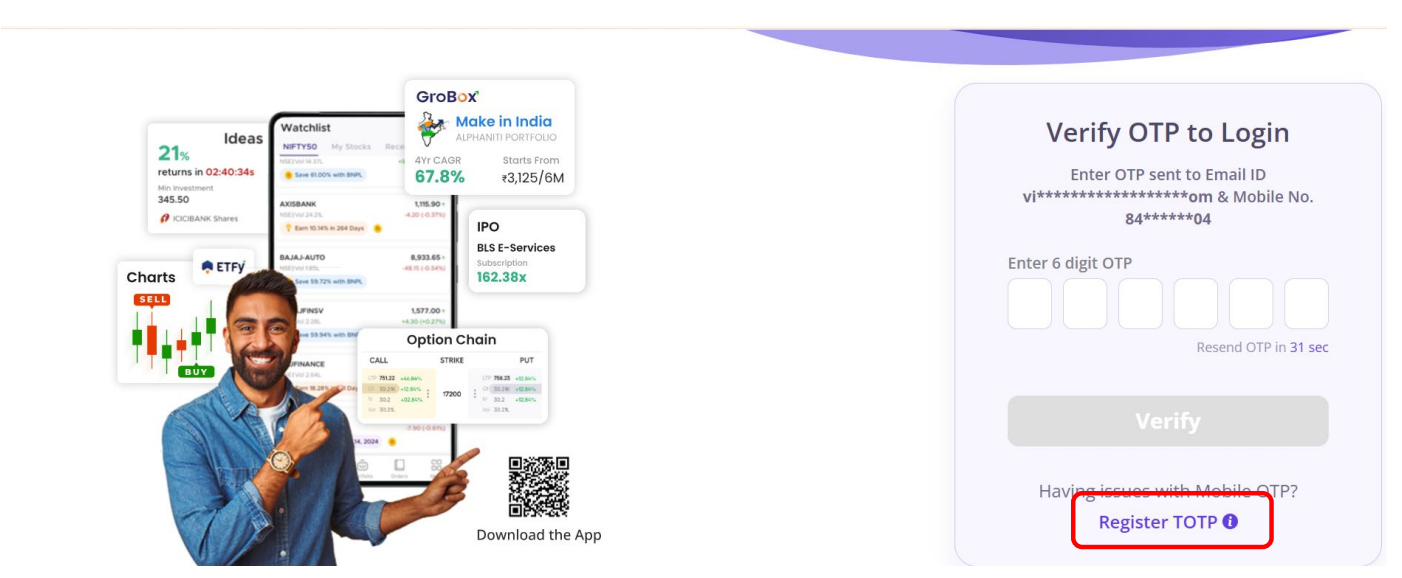
Step 4:
Set up your IIFL account under the broker name IIFL Markets on broker setup page on Quantiply. The process to setup your IIFL account under IIFL Markets broker on Quantiply is shared below. Once your IIFL account setup is done, you can do the 'Broker Login' from Quantiply to generate access token and start trading.
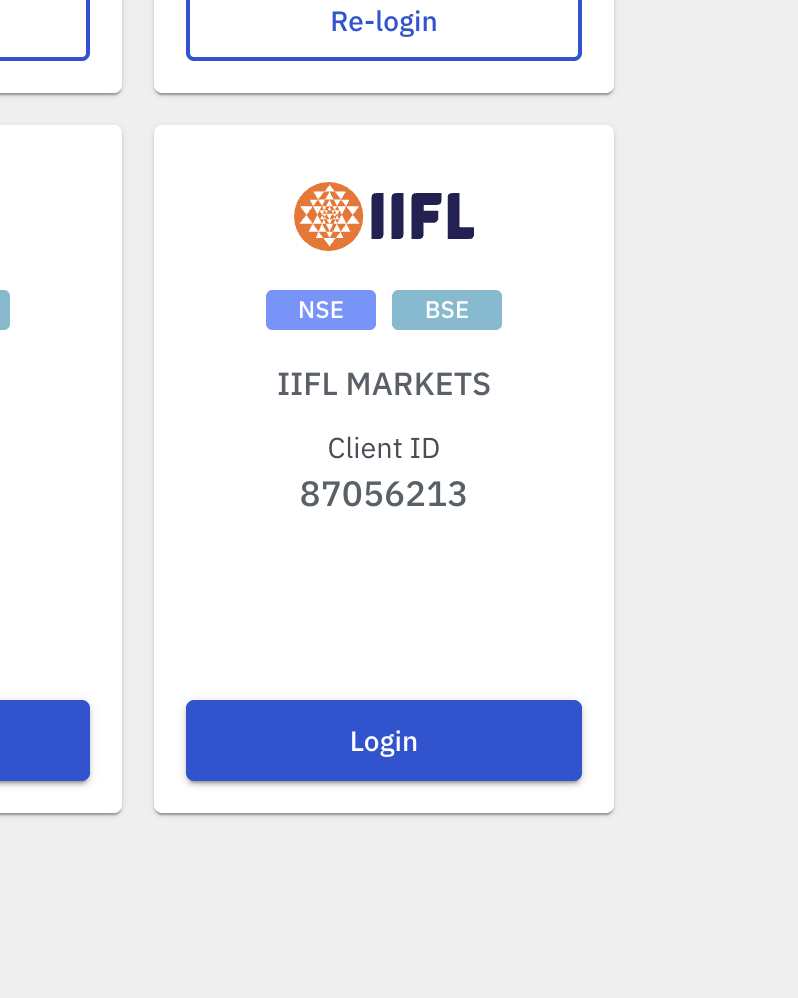
II. Setting up your IIFL account with Quantiply:
1. Go to the Broker Setup page and find the "IIFL Markets (ONT)" broker and click on the Setup button under it.
2. Enter your IIFL Client ID, and click Save to complete the process.
Note: Only your IIFL Client id is required for the setup, API key and API secret is NOT required.
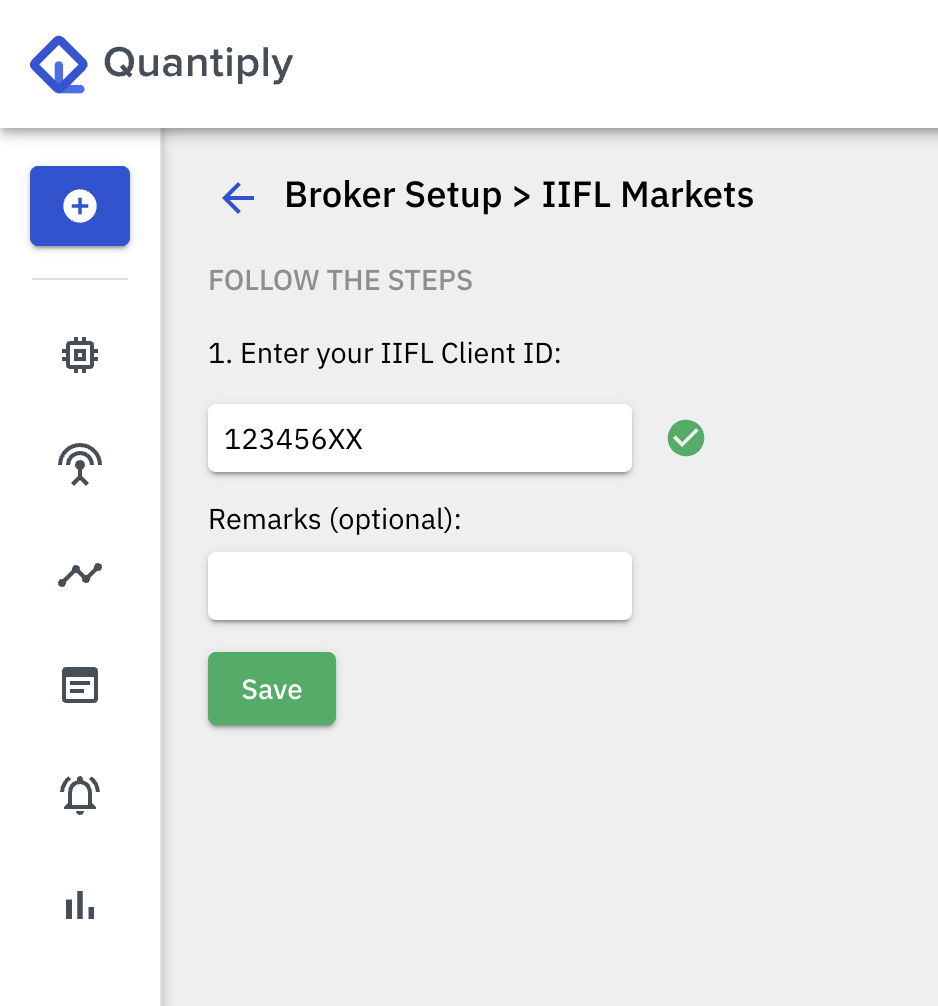
3. Go to the Broker Login page and do a trial login. If your login is successful, you are ready to start trading.
For any queries, get in touch with Quantiply Customer Support.


