I. Important points:
1. Make sure F&O segment is activated for your IIFL account. You can activate the F&O segment from IIFL's TTWEB terminal > Dashboard > My Account > My Details > Derivatives Activation.
https://ttweb.indiainfoline.com/trade/ClientProfileDetailed.aspx
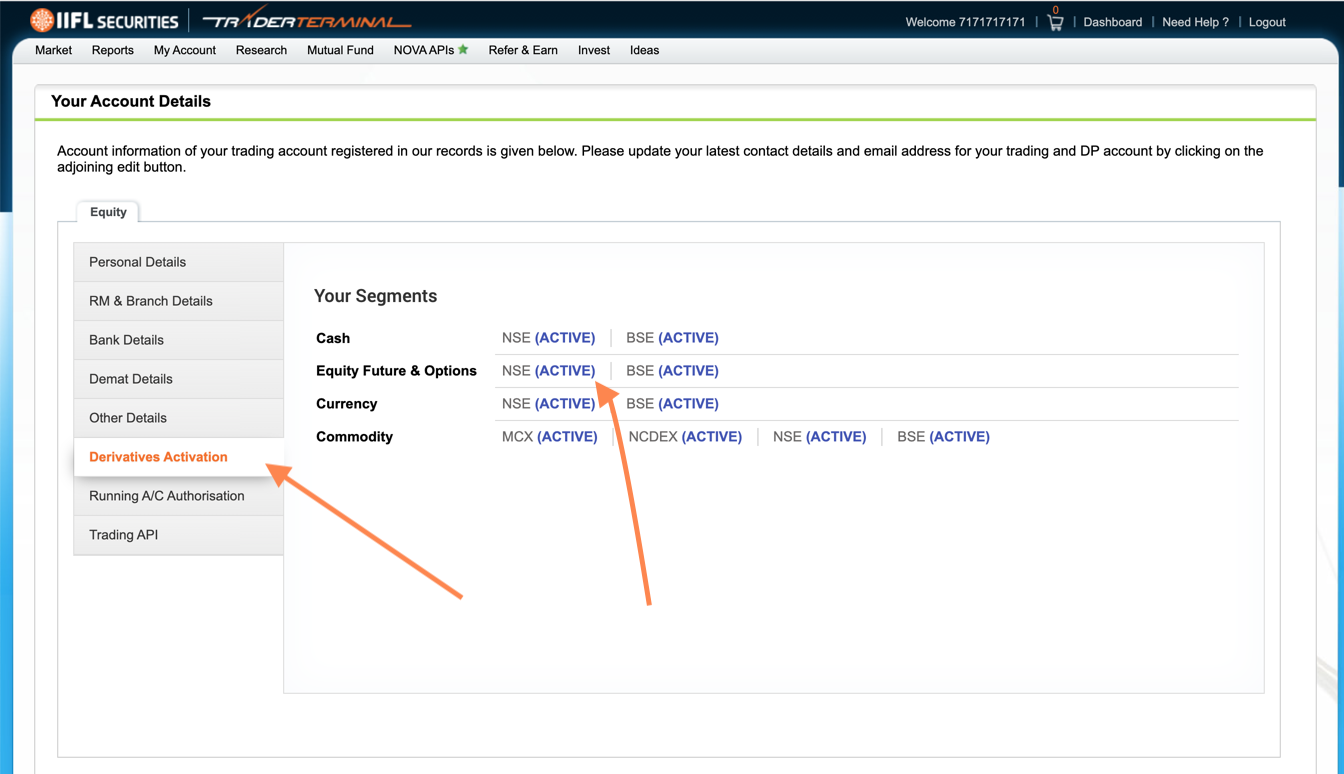
2. For trading in your IIFL account with Quantiply, you will be using IIFL's BLAZE (Symphony XTS API) system only (https://ttblaze.iifl.com). You will NOT be using IIFL's own TTWEB terminal or any other system. All your trades will have to happen through IIFL's BLAZE (Symphony XTS API) system only, whether they're manual or through algo.
3. Transfer of funds ie. Pay-in and Pay-out of funds will also happen only through TTBLAZE terminal backoffice only
II. ACTIVATION OF IIFL BLAZE TERMINAL & BLAZE API
Step 1: Activate the BLAZE system for your IIFL account.
1. To activate the Blaze system you need to mail to ttblazesupport@iifl.com from your registered email ID requesting activation along with an Excel sheet filled out with your account details.
Download the excel sheet from here: bit.ly/3H0GDD3
2. IIFL will activate your BLAZE account and share a username and password that can be used to login to the BLAZE terminal - https://ttblaze.iifl.com. You will receive this mail with credentials only around 5:30 PM the same day. The next step should be carried out only once you receive this mail.
You will also receive links to the BLAZE web terminal, download links for Android, iOS mobile apps and Desktop terminal.
Step 2: Activation of BLAZE API services.
1. Once you have received the mail with the username (which will be your client id), and the password, you can register for the API services. To register for the API services, go to the https://ttblaze.iifl.com/dashboard, and click 'Create an account' under the login button. Enter all the details to sign up. Note that the user id to be entered will be your client id and put a new random password, and click Sign up.
2. Once you have signed up, you can login to the API dashboard from the Login page - https://ttblaze.iifl.com/dashboard
3. After logging in, you can create your first API app, click My App on the top navigation bar and click Create New Application.
4. You will be prompted to Validate your Trading ID. Enter your Client ID and the password that came by email at the time of doing Step 1 ie. Activation of Blaze terminal. Once validation is complete, you will be able to create a new API application.
III. CREATE API APP
Step 1: Creating API APP
1. Login to https://ttblaze.iifl.com/dashboard.
Note: You will have to create 2 api apps:
- Interactive API app
- Market data API app.
2. After logging in, you can create your first API app, click My App on the top navigation bar and click Create New Application.
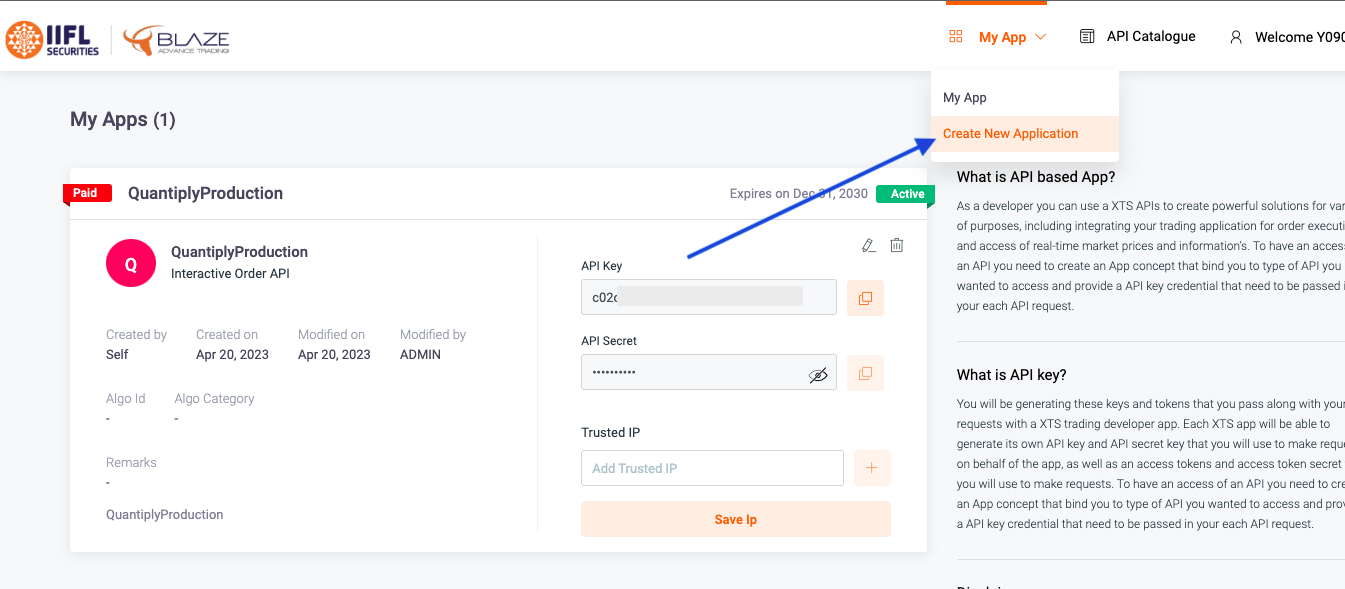
3. Fill in the details in App name, App description, select API package - Interactive Order API and click Create New Application. All other details need not be filled. Any name/description can be given.
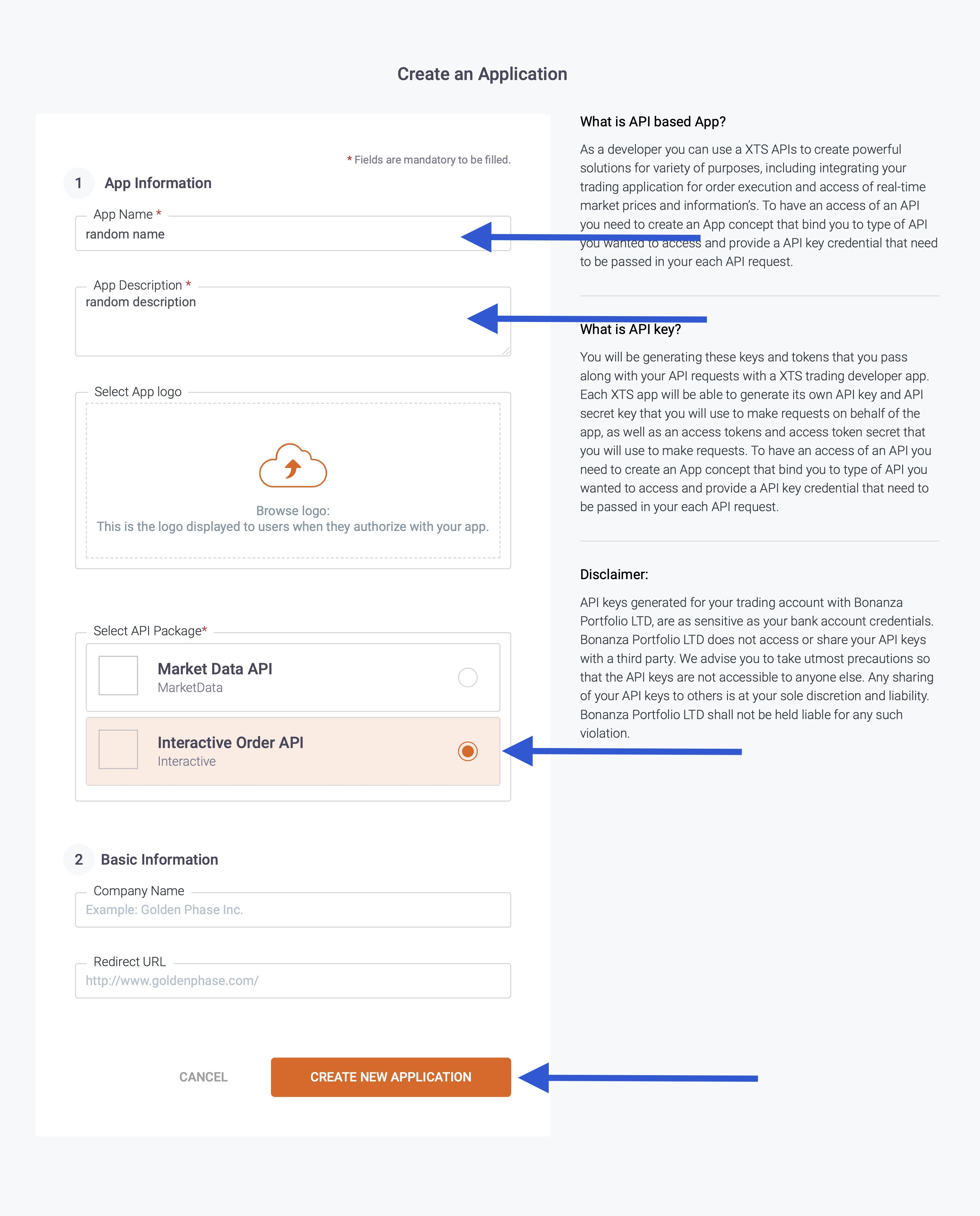
4. Once you have created an api app, it will show Deactive by default. It will take less than 24 hours for the api app to get activated by the broker. Only once the status shows Active, will the API be work.
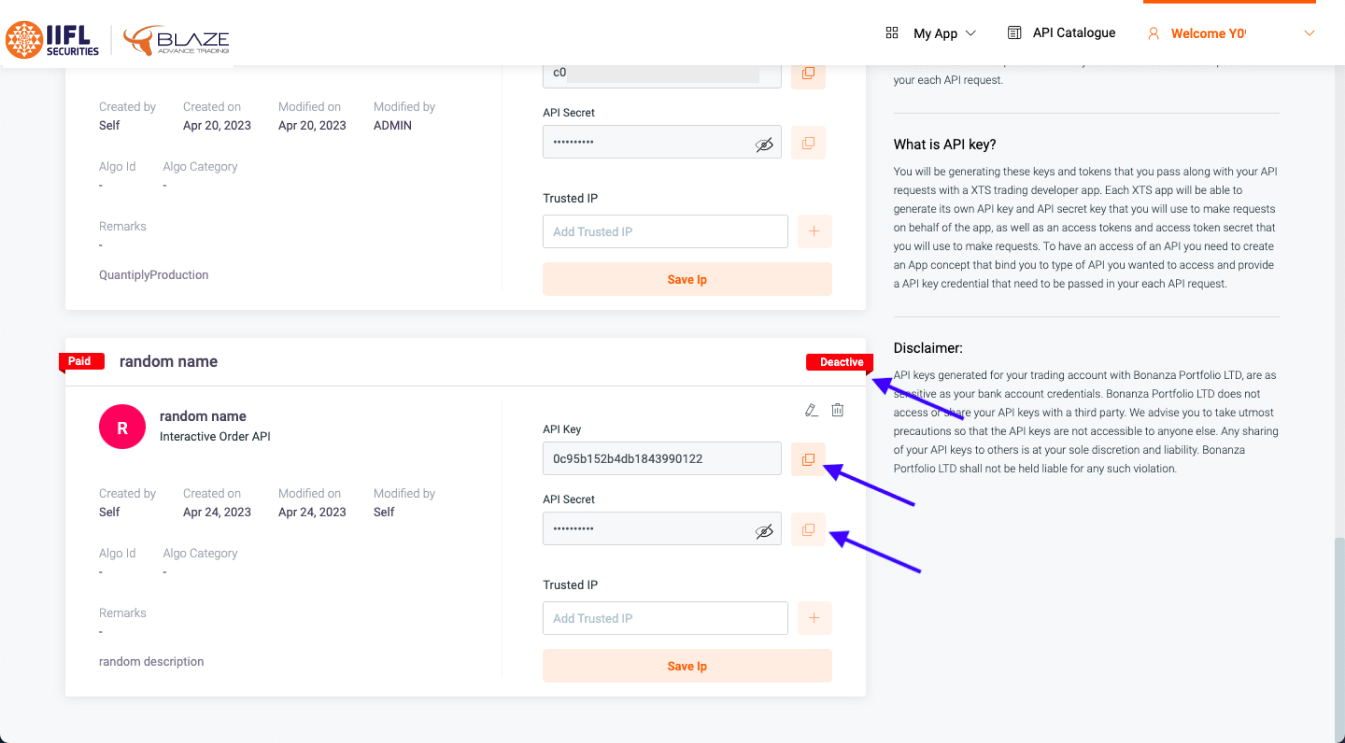
5. Similarly create a separate API app for Market Data.
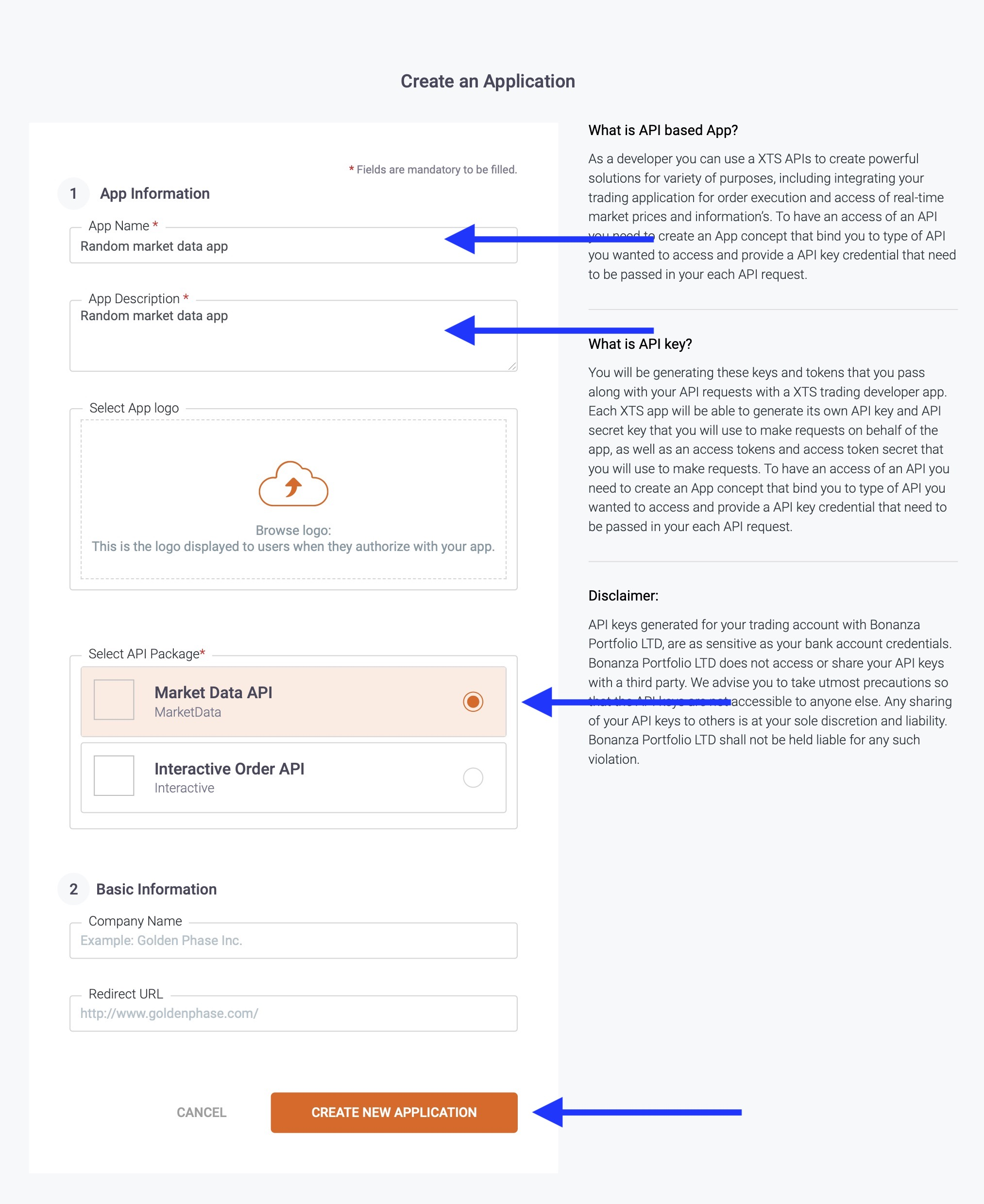
6. The status of the newly created app will change from Deactive to Active within 24 hours.
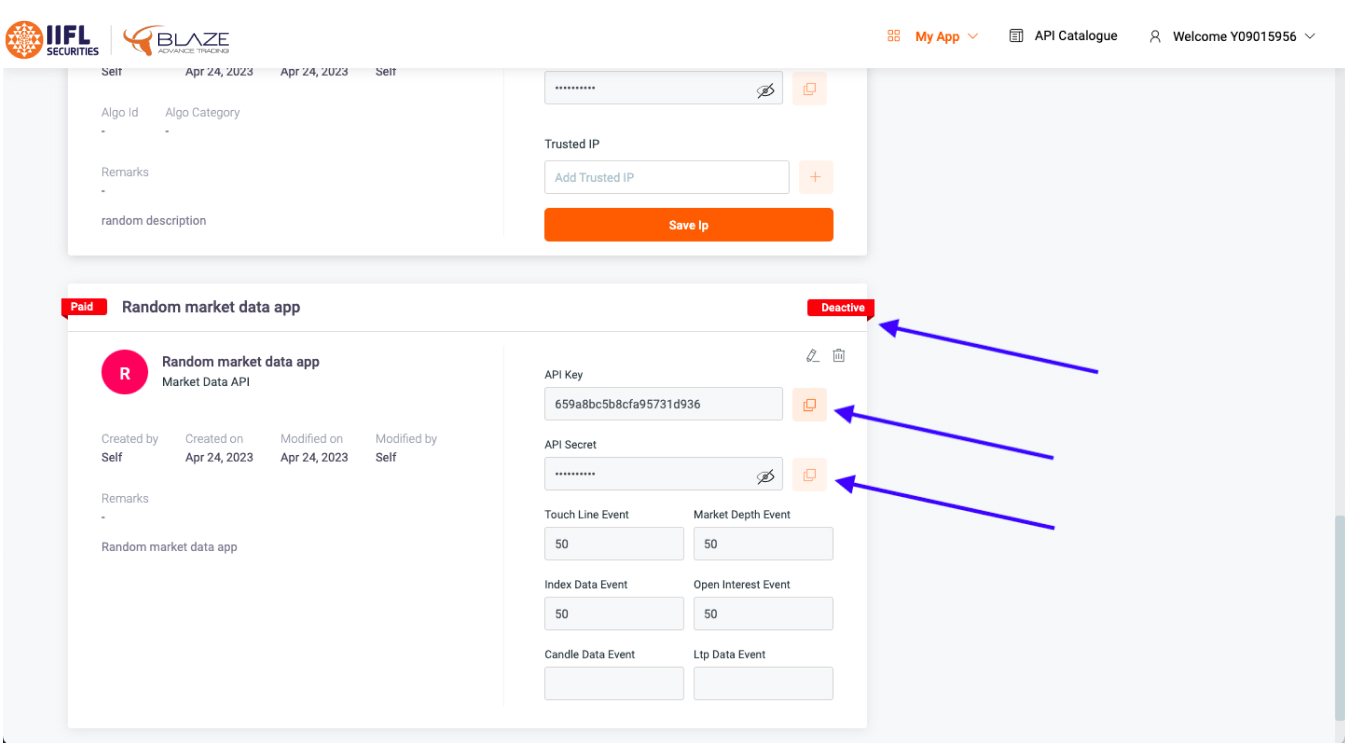
7. Once both, the Interactive API app and Market Data API app are in ACTIVE status, you will go ahead with the configuration on Quantiply.
IV. BROKER SETUP ON QUANTIPLY
1. Once the API apps are in Active status, go to the Broker Setup page on Quantiply. Click the Setup button under IIFL.
Fill out the following details:
- IIFL client id
- Interactive order api - api key
- Interactive order api - api secret
- Market data api - api key
- Market data api - api secret
Note: Make sure to copy paste the correct api key and secret for Interactive API and correct api key and secret for Market Data. Incase the key and secret are not pasted correctly, broker login will give an error. Click SAVE after the above details are filled out.
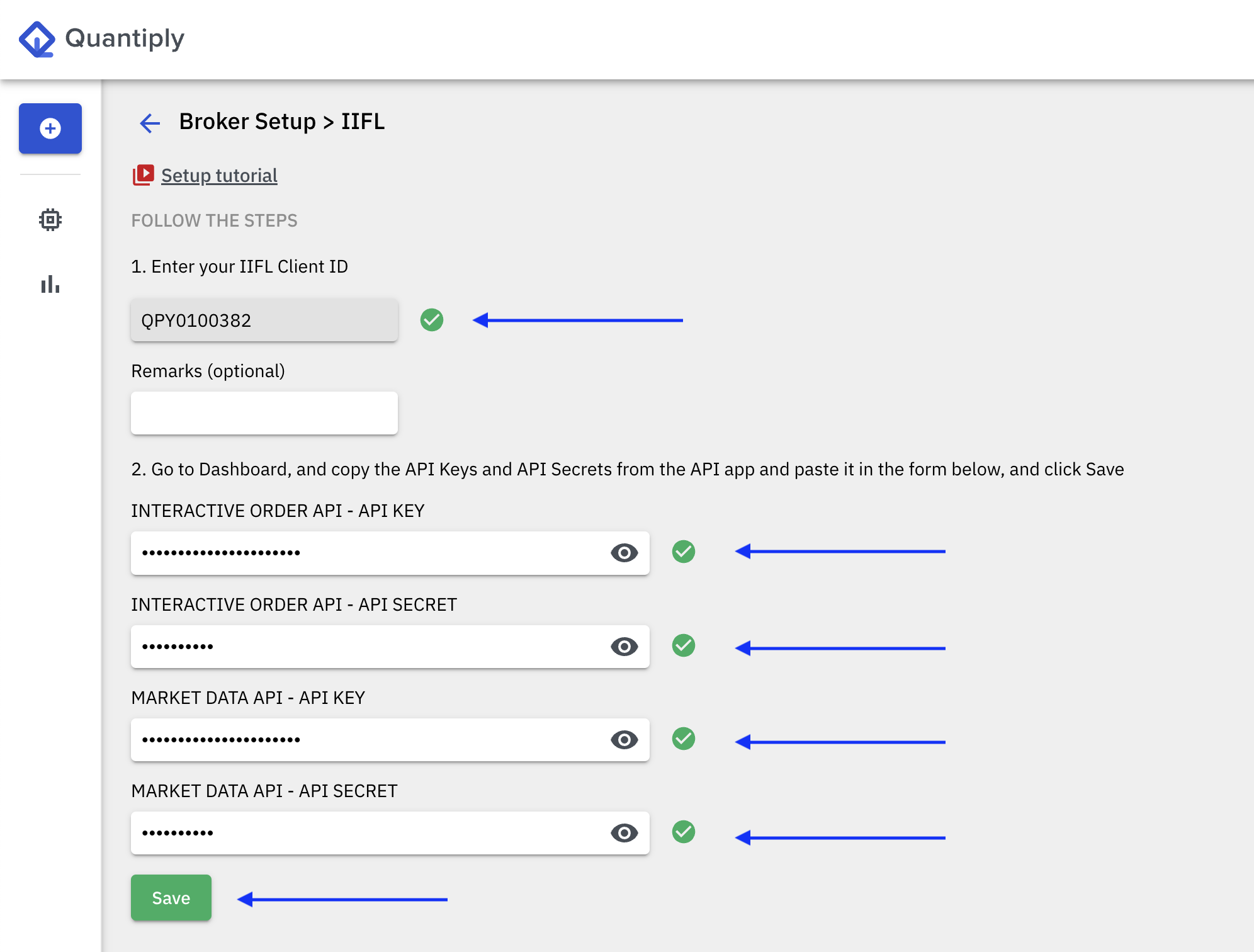
2. Once setup is done, go to the broker login page, and click the login button under your IIFL client id.
ERROR at the time of placing the first order
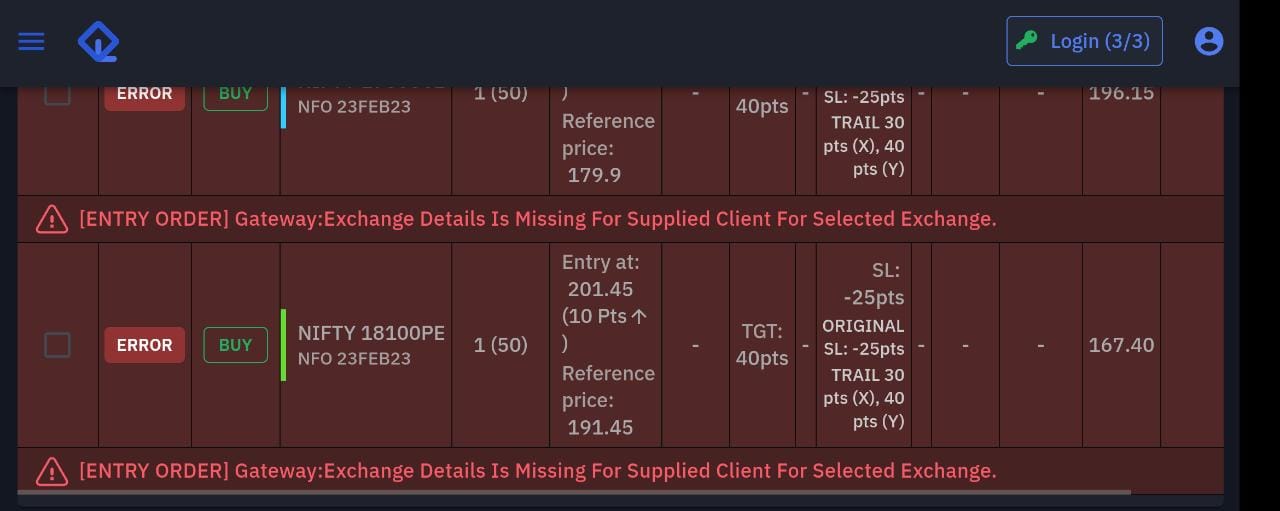
If you get the error Gateway:Exchange Details Is Missing For Supplied Client For Selected Exchange then follow the steps:
- Get the details of your IIFL RM (Relationship Manager) from IIFL TT WEB application under My Account > Profile > My Details > RM & Branch details.
- Call up the RM or mail the RM, and request activation of the F&O segment for the BLAZE/XTS application.
- Once you receive a confirmation if the segment activation from the RM, you can run the algos again.
NOTE: You may get this error even if the F&O segment is activated for your IIFL account in general. The error comes as the F&O segment has to be activated separately for the BLAZE/XTS system


