
Quantiply is integrated to the Kambala system of MasterTrust. Please make sure your MasterTrust account is configured to the Kambala OMS/RMS before going to the next step. You can raise a request with MasterTrust to migrate your account to their Kambala system if your account is running on their XTS or Omnesys systems. Also note, all newly opened MasterTrust accounts run on the Kambala system by default.
I. USEFUL LINKS:
Trading terminal: https://midlive.mastertrust.co.in/#/
II. SETUP TOTP
1. Go to the Trading Terminal https://midlive.mastertrust.co.in/#/
2. Enter User id (ie. Trading Account ID or Client ID)
3. Enter Password (Trading Account Password)
4. Click on Get OTP
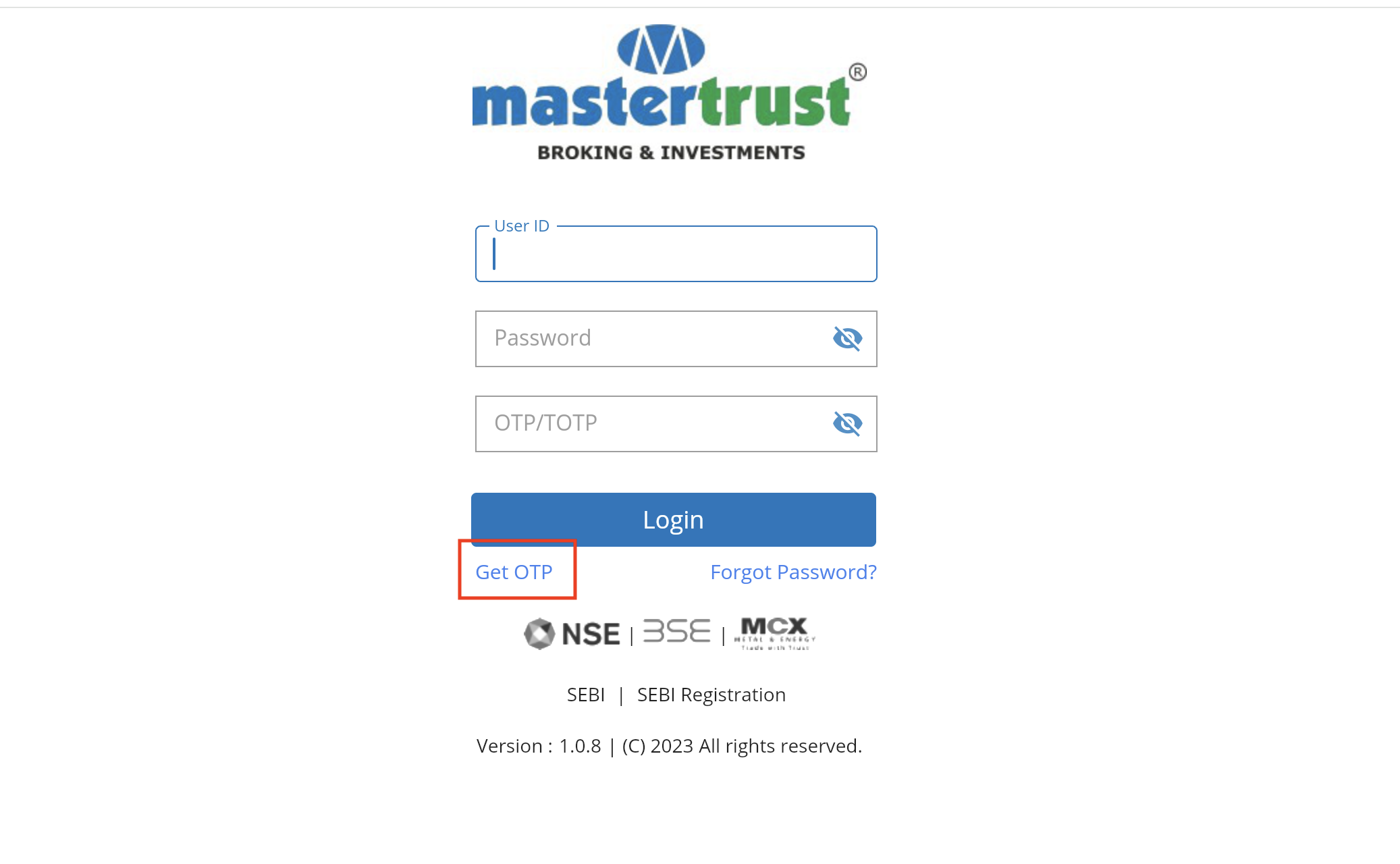
5. Enter the OTP received on your registered mobile number and Login.
6. Install the Google Authenticator App on your mobile phone.
7. Now, login to the trading terminal , and click on your client id/name on the top right corner and the Profile section will open up.
8. Under the Security section, click on TOTP.
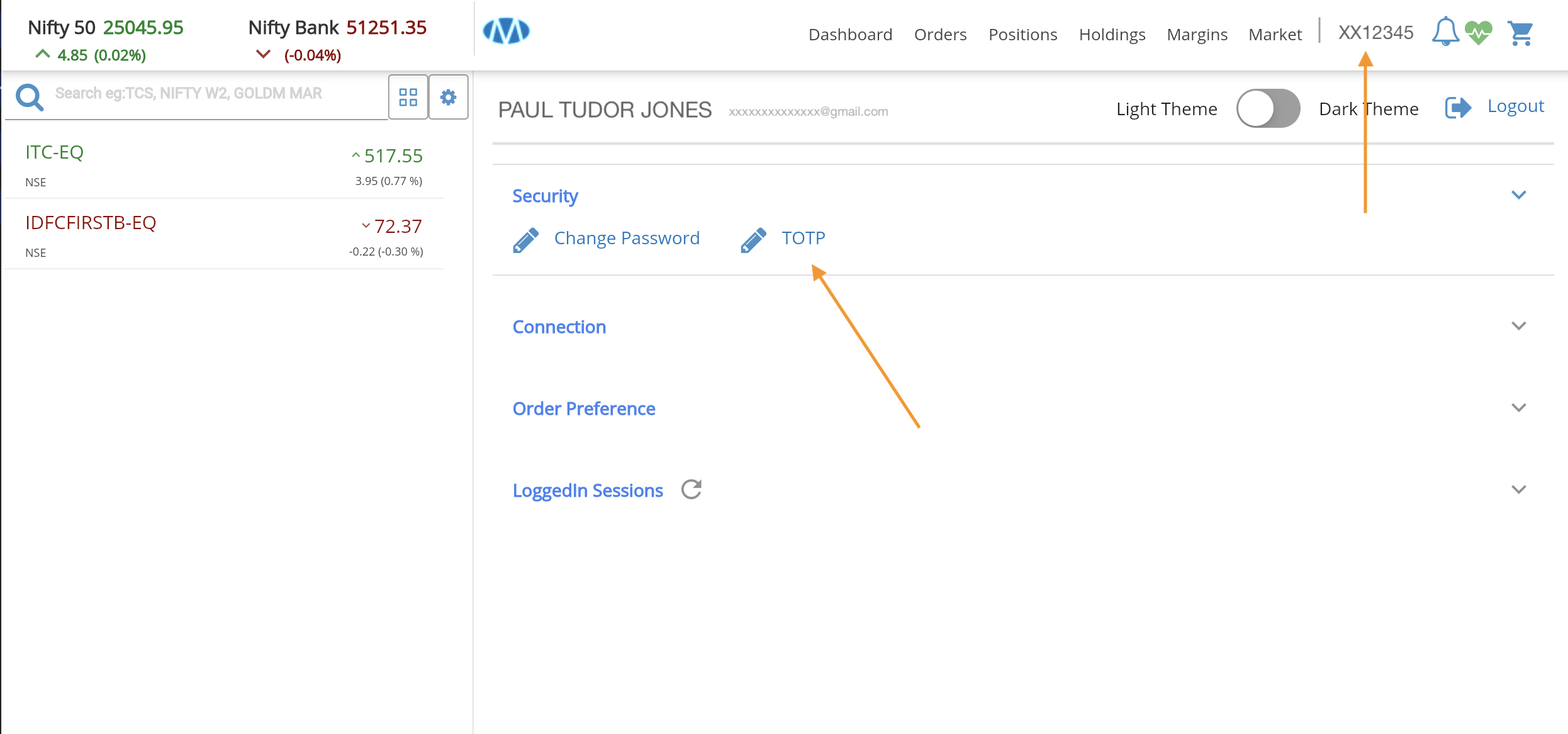
8. Upon clicking TOTP, you will see a QR code. Open the Google Authenticator App on your phone and click on the + (plus) button on the Google Authenticator app, click on Scan a QR code and then scan the QR code shown the MasterTrust terminal screen.
9. You will see a 6 digit code that will change every 30 secs, this code will have to be entered in the TOTP box while doing the Broker Login.
III. MASTERTRUST ACCOUNT SETUP ON QUANTIPLY
1. Go to the Broker Setup page on Quantiply.
2. Find MasterTrust in the list of brokers and click on the 'Setup' button under MasterTrust logo.
3. Enter your MasterTrust client id, and click Save and setup is complete.
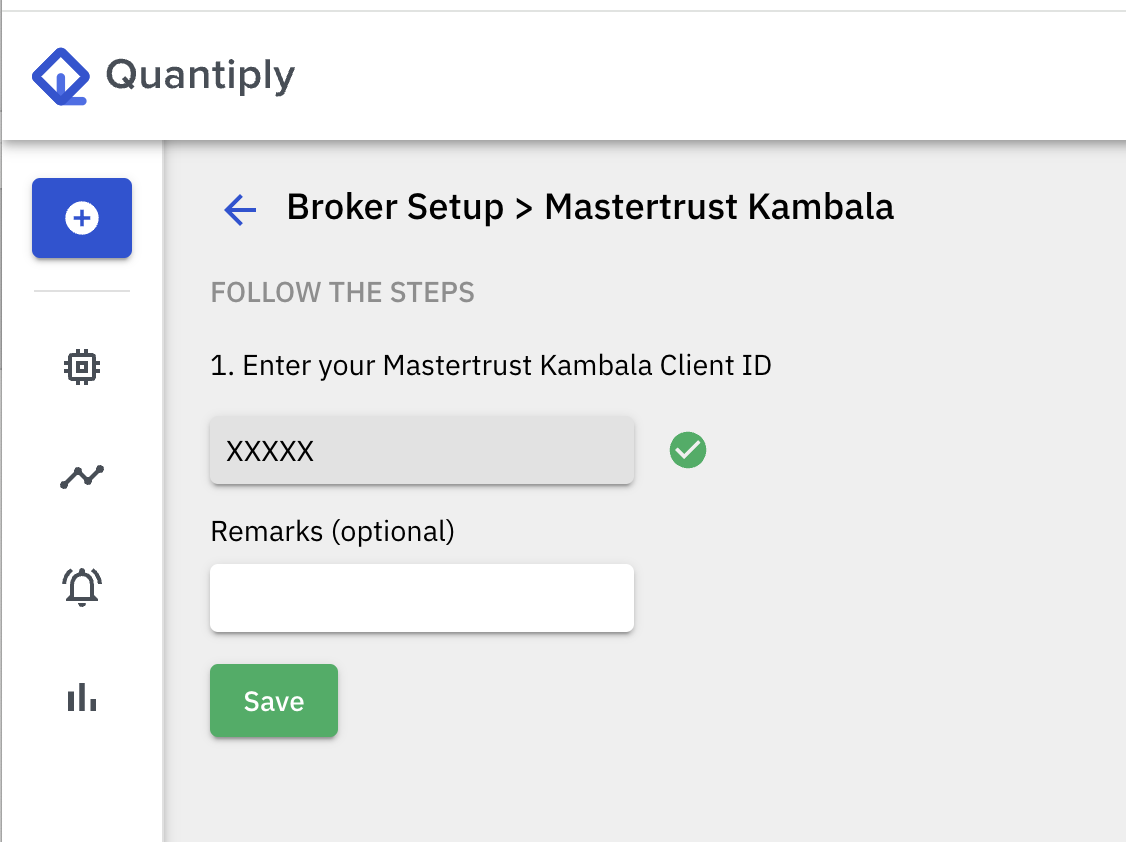
4. Go to the Broker Login page, and do a trial broker login which will generate the access token for Quantiply to interface with your MasterTrust trading account.
For queries, get in touch with the Quantiply Support team


