-oOwvHpo6BNBvSJdEr7V50LPSpkqlCGOA-5-I.png)
I. USEFUL LINKS:
MYNT Trading Terminal: https://desk.zebuetrade.com/mynt
Setting page on trading terminal for activation of API and TOTP: https://mynt.zebuetrade.com/settings
II. ACTIVATING TOTP & API:
1. Login to the Zebu Mynt trading terminal.
2. Click on your Zebu Client ID on the top right corner of the screen, click on Settings.
Or use this link to go to the Settings page: https://mynt.zebuetrade.com/settings.
3. Click on the TOTP option to activate TOTP for logging in. TOTP activation is compulsory for API use.
4. After clicking on the TOTP section you will see a QR code. Open your Google Authenticator app and click on the plus button which will open your camera. Scan the QR code and you will see the TOTP code in your Authenticator app under Mynt Web: <Your Client ID>. This TOTP code will be used later for generating access token (Broker Login).
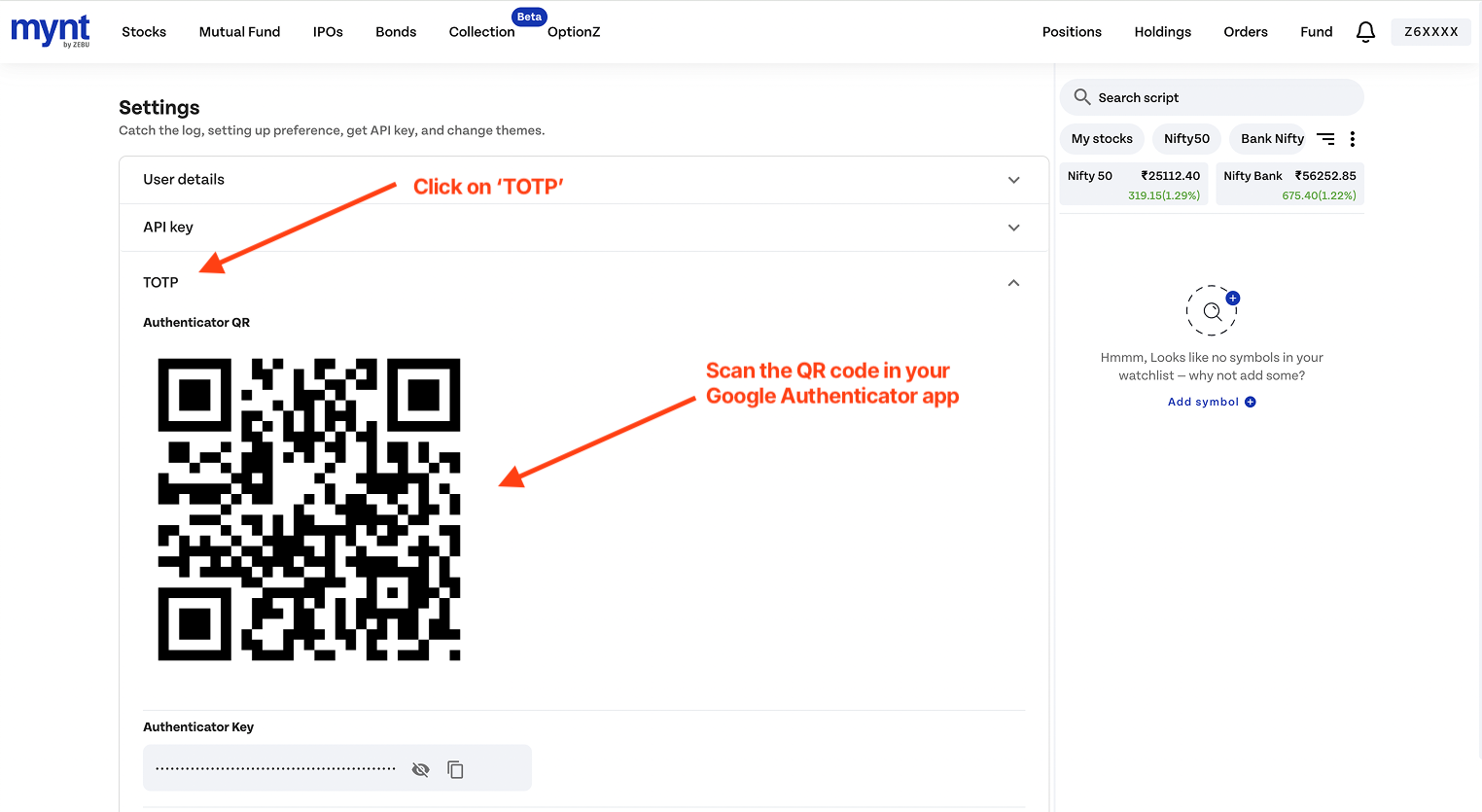
5. Next, above TOTP, you will see the API Key section. Click on that and you will see a button to generate the API key. Select validity '10 years' and click on Generate API key.
6. You will now see the API key and the Vendor Code which will be used in the next steps while setting up your Zebu account with Quantiply.
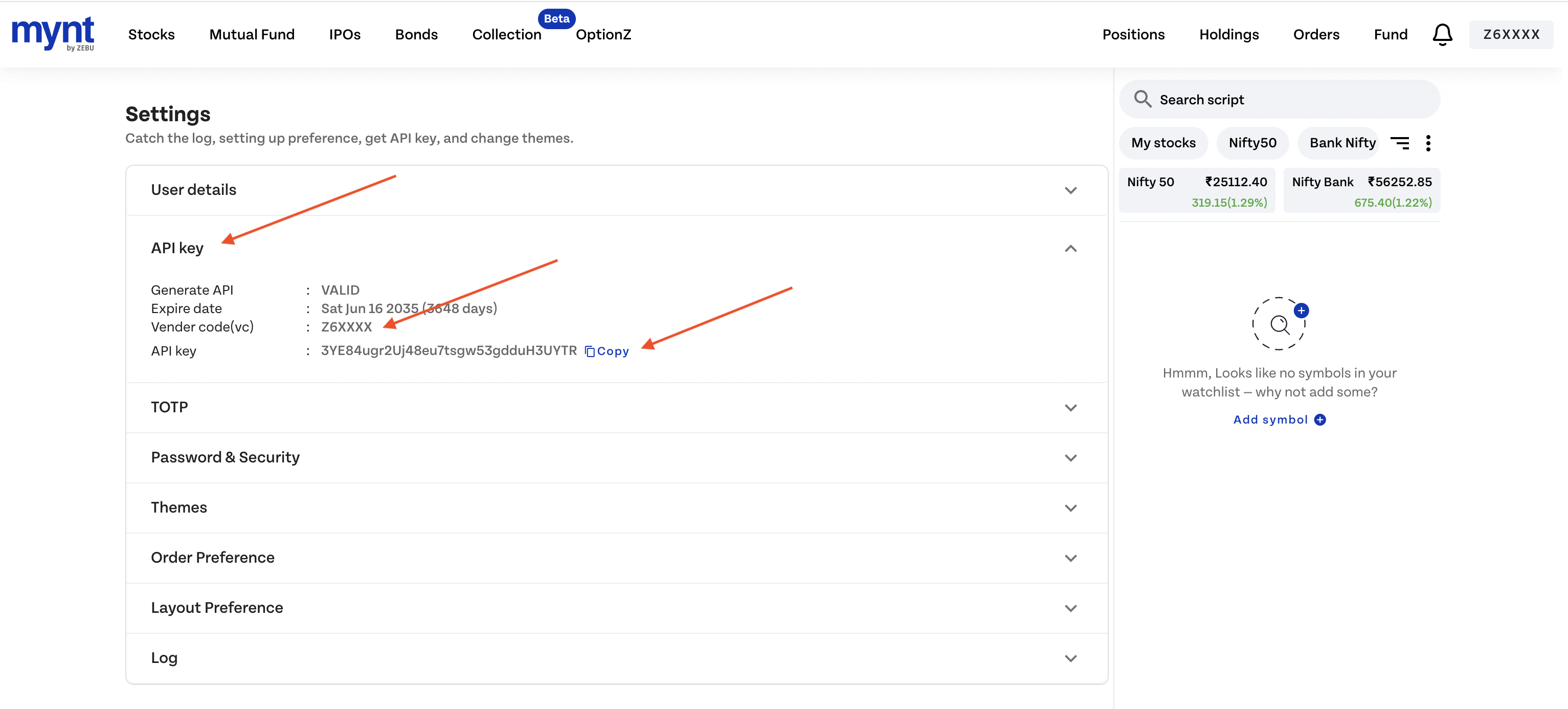
III. SETTING UP THE ZEBU ACCOUNT ON QUANTIPLY:
1. Go to the Broker Setup page on Quantiply and scroll down to find Zebu, click on the Setup button under Zebu.
2. On the setup page, enter your Zebu Client ID.
3. Copy paste the API key and the Vendor code from the Zebu trading terminal Settings page, inside the form on the setup page and click Save, and your setup is complete.
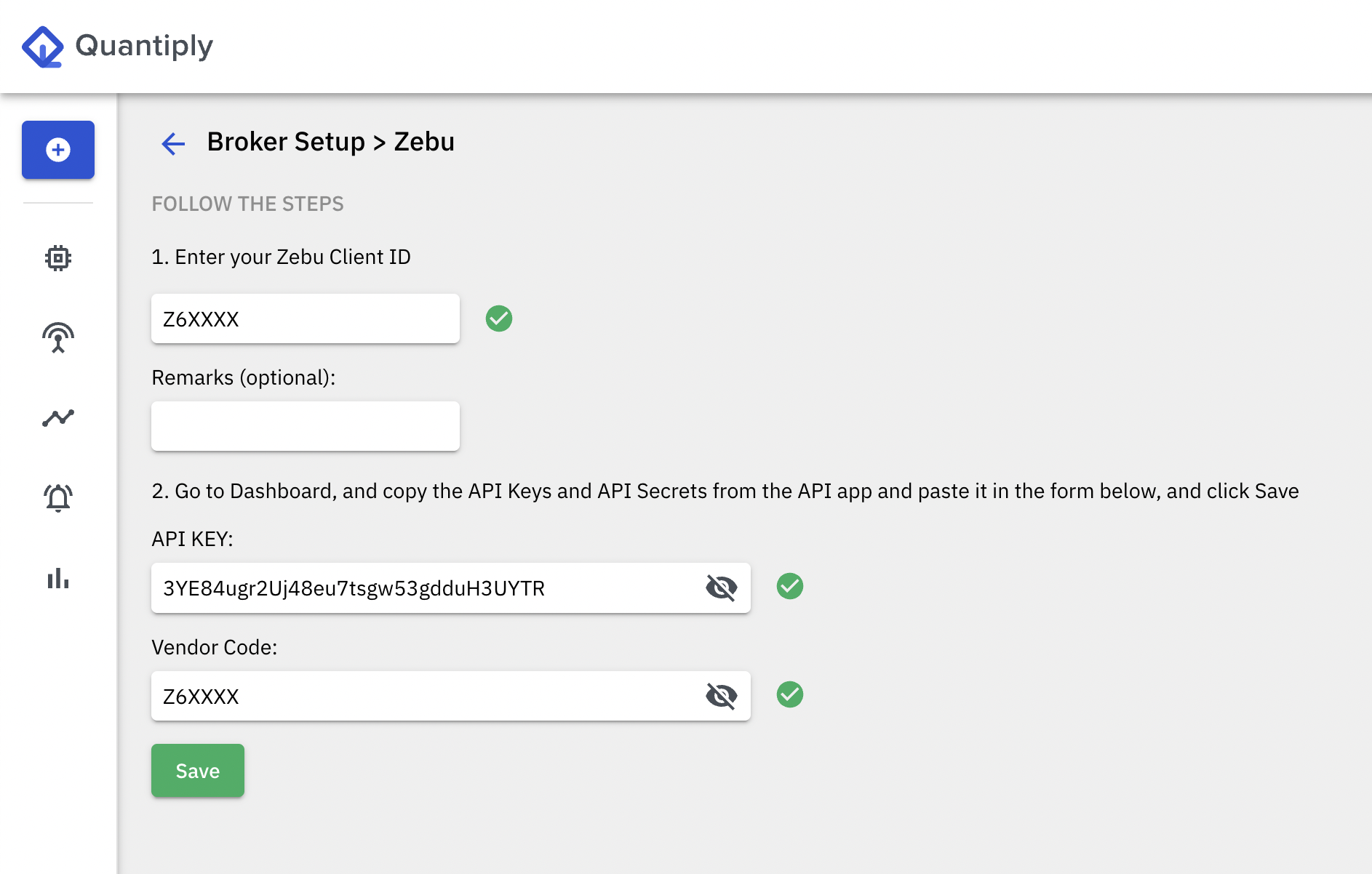
4. Now go to the Broker Login page, find your Zebu account and do a trial broker login.
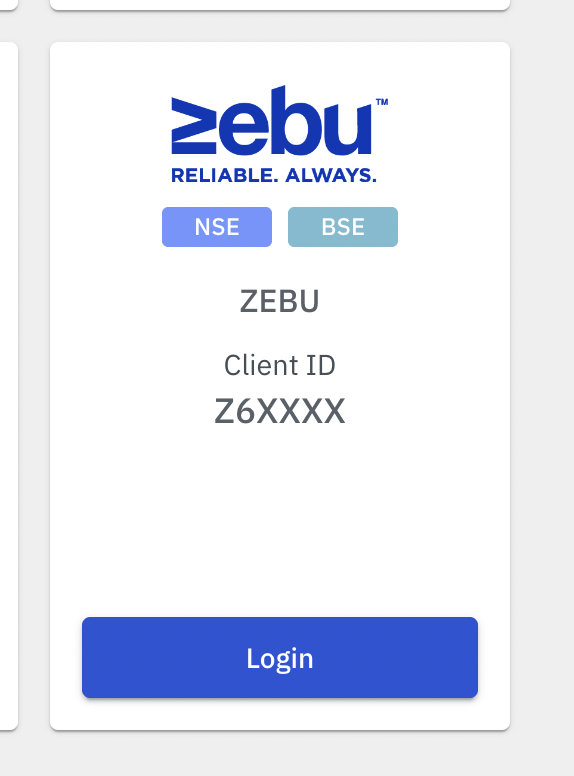
5. Enter your Zebu Mynt trading terminal password and TOTP from your authenticator app and click on Login.
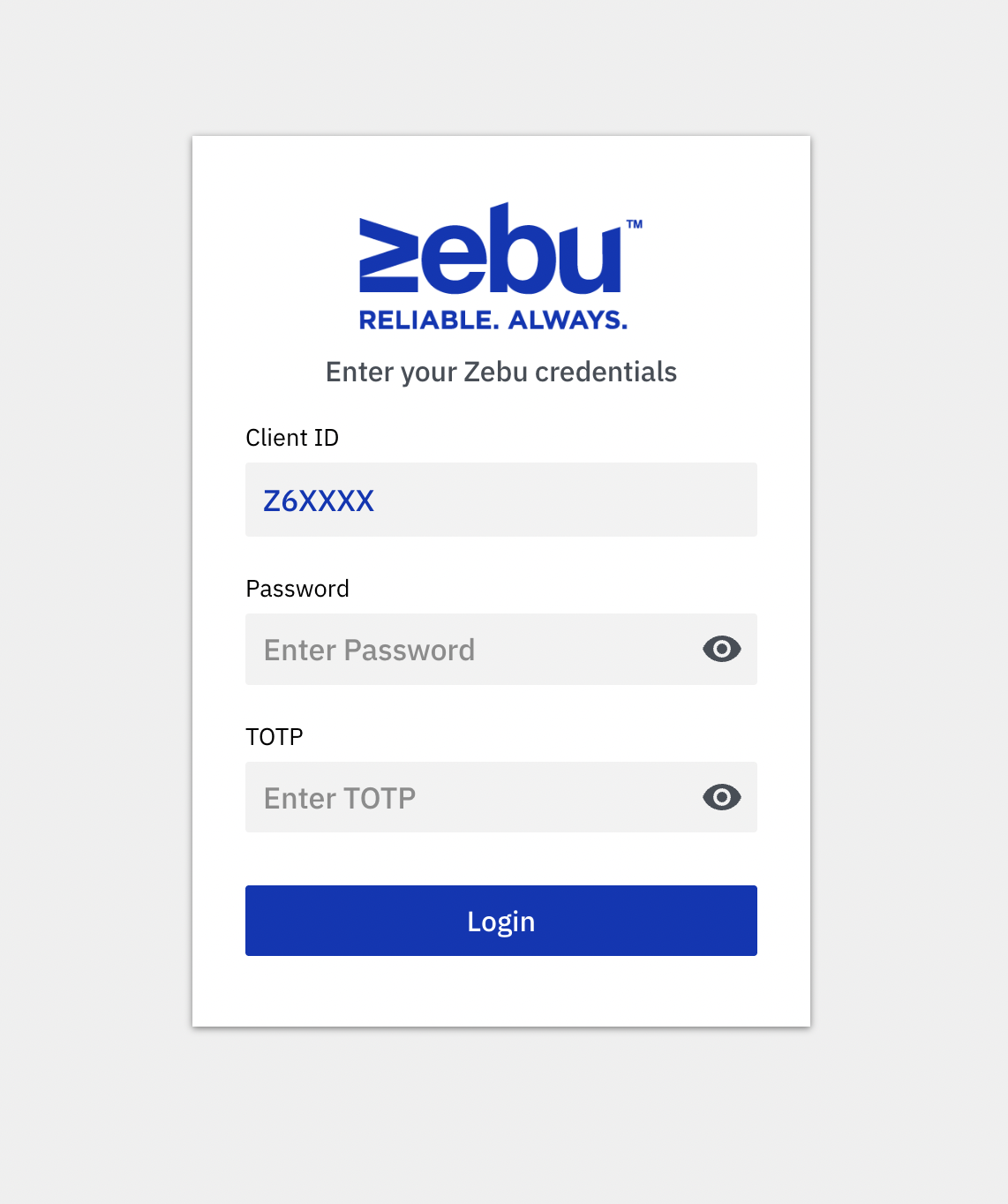
5. If your Setup is correct your login will be successful and you will see "Logged in", and you are now ready take trades in your Zebu account from Quantiply.
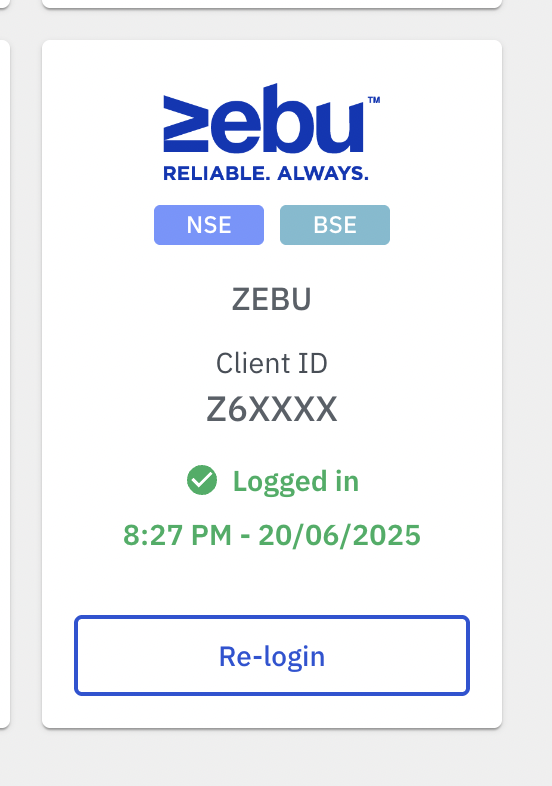
6. For any other queries or issues regarding your Zebu account setup with Quantiply, get in touch with our Customer Support - https://quantiply.tech/contact.


