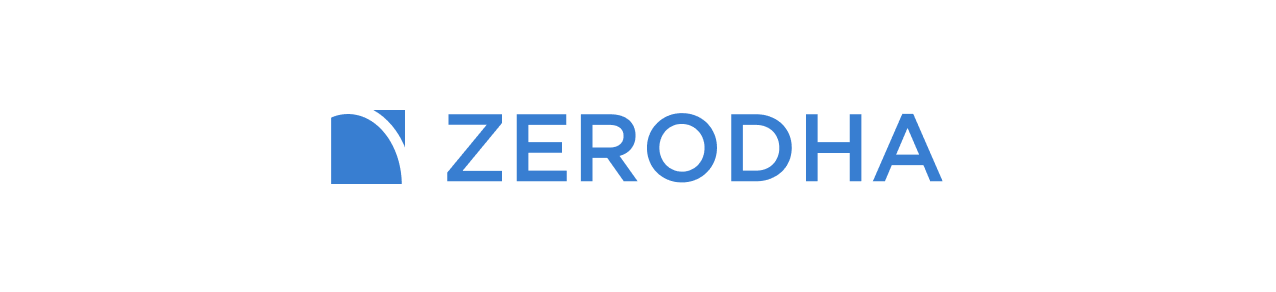
I. USEFUL LINKS
Trading terminal: https://kite.zerodha.com
API dashboard/Developer portal: https://developers.kite.trade
Brokerage: Rs. 20/order brokerage.
II. API ACTIVATION & BROKER SETUP ON QUANTIPLY
Step 1: TOTP setup:
Setup TOTP for your Zerodha account. (Zerodha has made TOTP compulsory)
TOTP setup instructions: https://support.zerodha.com/category/your-zerodha-account/login-credentials/login-credentials-of-trading-platforms/articles/time-based-otp-setup
Step 2: Quantiply Broker Setup:
1. Go to the Quantiply Broker Setup page, click on Add under the Zerodha logo, go to the next page and add your Zerodha client id and click on the Generate links button. You will see the Redirect URL and Postback URL which will later have to be pasted in Zerodha's developer portal.
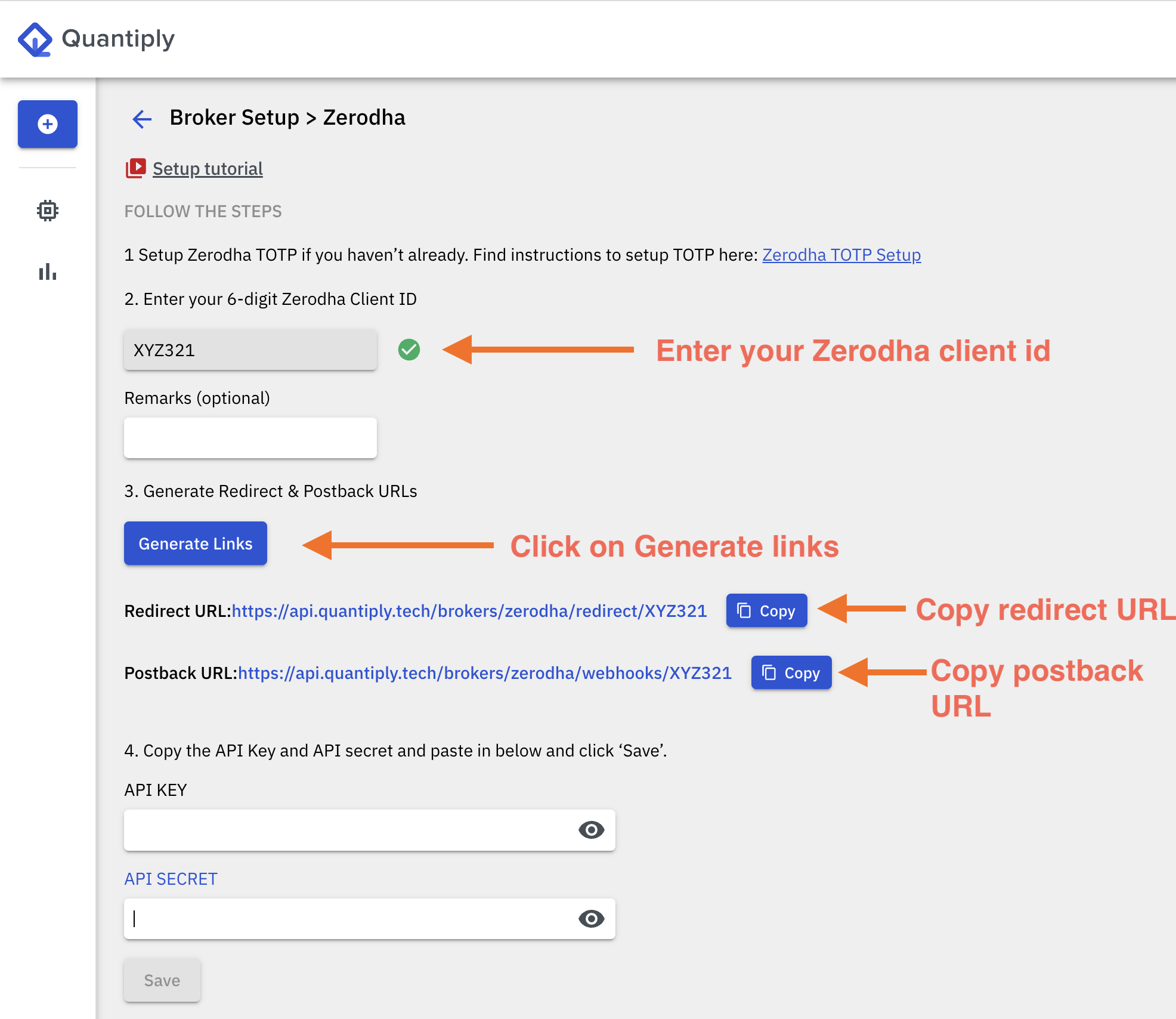
Step 3: API activation:
1. Sign up and login to developers.kite.trade. Your have to sign up on this portal separately, your existing Zerodha email id and password will not work. A fresh one-time sign up is required.
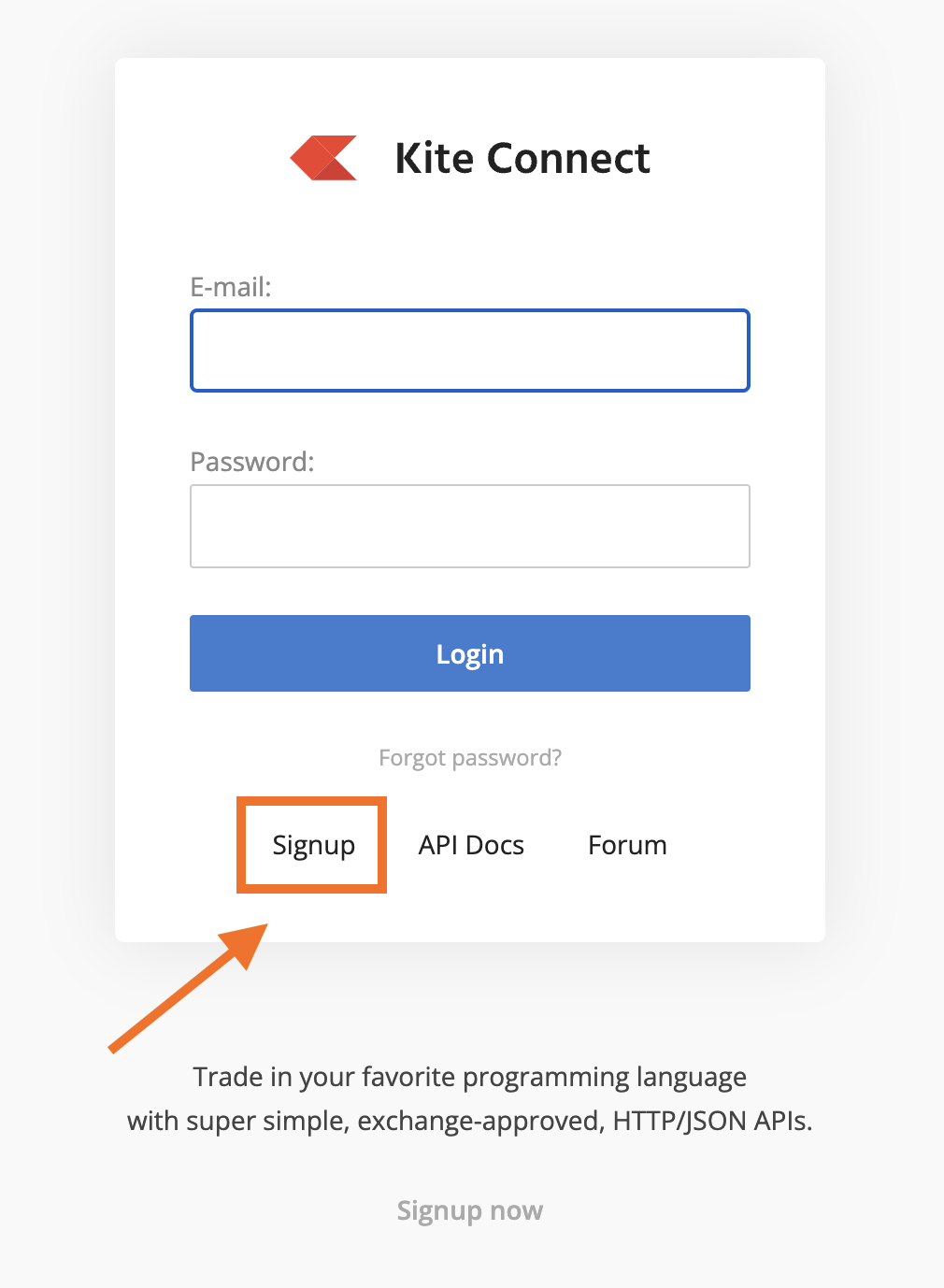
2. Go to the My Apps section and click on the Create new app button. Select the 'Personal' type API app. The Personal type API service is Free and can be used on Quantiply. Alternatively, the 'Connect' type app can also be used with Quantiply, but costs Rs. 2000/month.
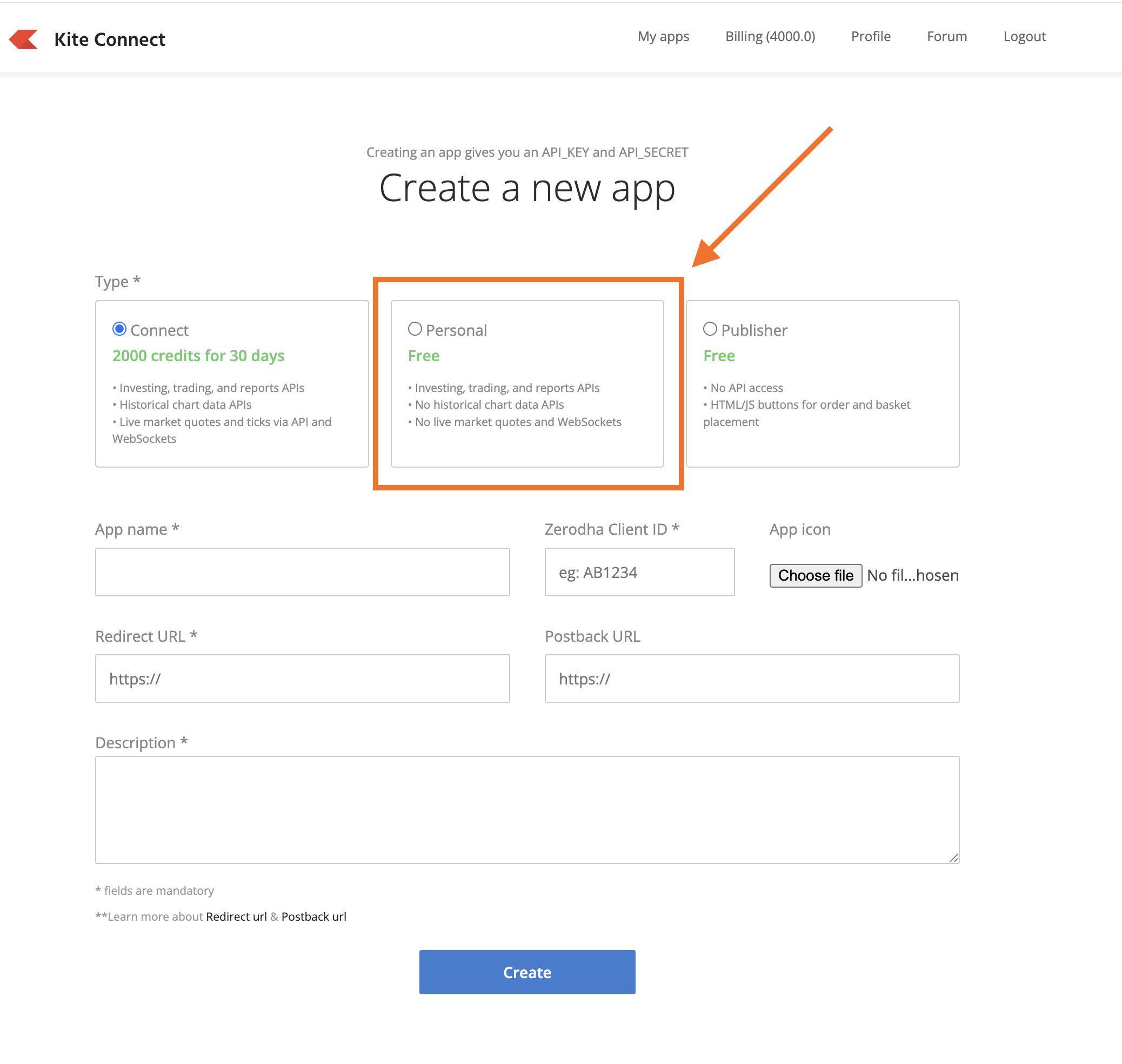
3. Enter an App name (any random name).
4. Enter your 6 digit Zerodha client id.
5. Copy the redirect URL from the Quantiply broker setup page (mentioned in Step 2) and paste it on the Create a new app page in the Redirect URL text box on the Zerodha developer portal, and then, copy the Postback url from the Quantiplu broker setup page and paste it under the Postback URL text box, on the Create a new app page.
6. Give a random Description.
7. Click the Create button, and your API app will be created.
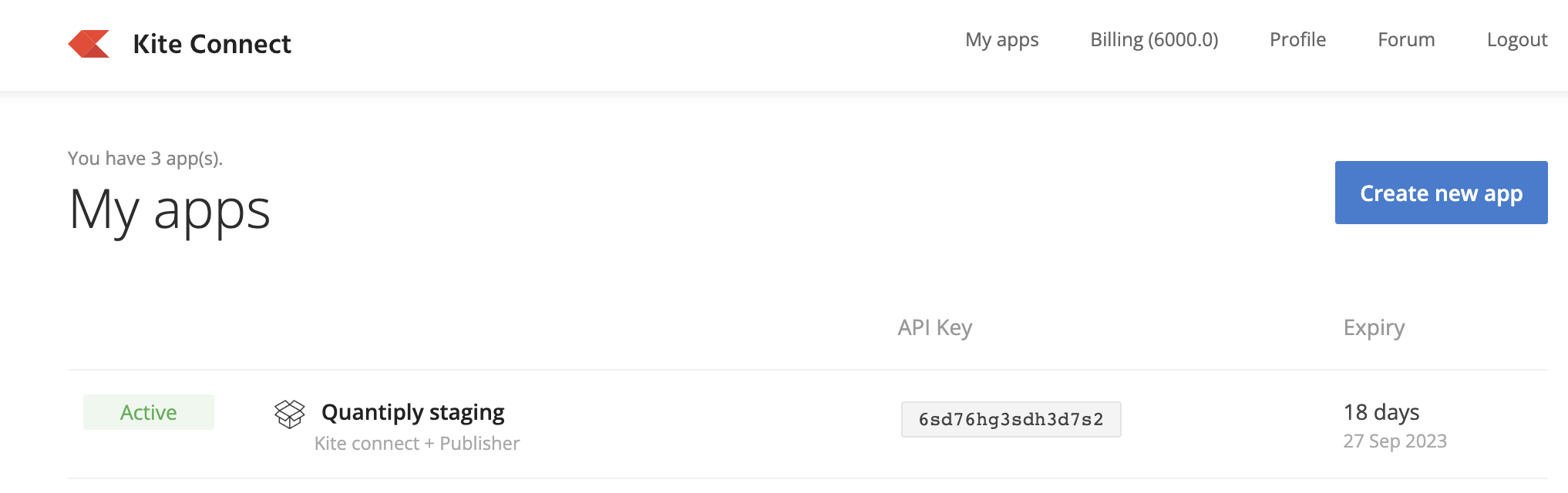
8. Go to the My apps page, click on the newly created app.
9. On the next page, you will see the API key and API secret on the right hand side.
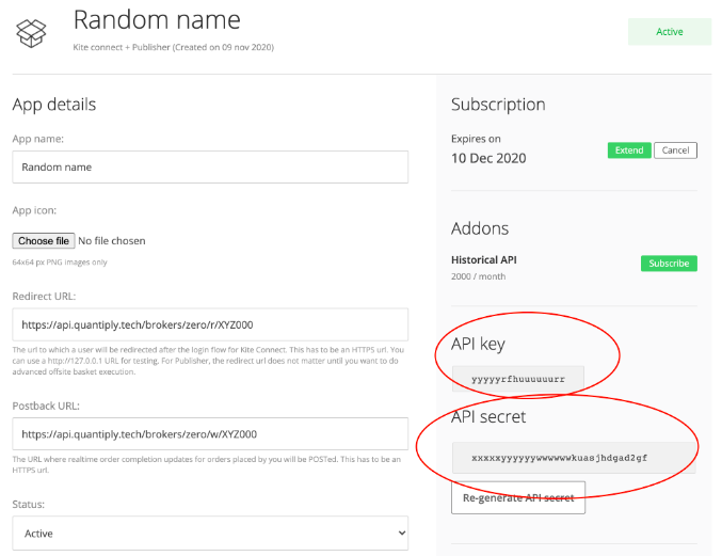
10. Copy the API key and paste it under the API key text box on the Quantiply broker setup page, and copy the API Secret and paste it under the API secret text box on the Quantiply broker setup page.
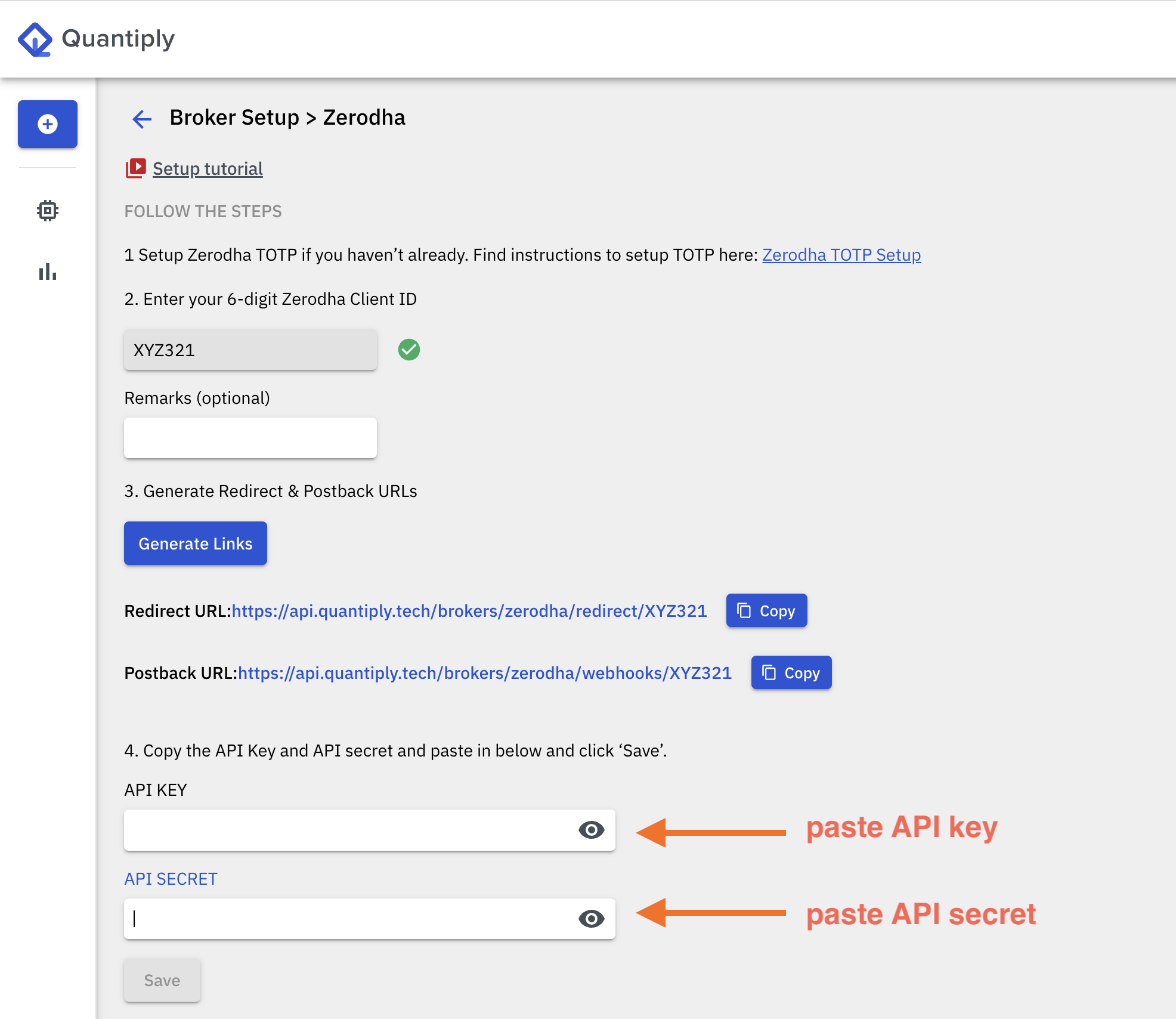
11. Once the API key and API secret are pasted on the Broker Setup page, click SAVE.
12. Go to the Broker Login page of Quantiply, you will see a login button under the newly setup client id. Click on Login. If the setup has been done correctly, you should be able to see a confirmation that you have logged in as shown below.
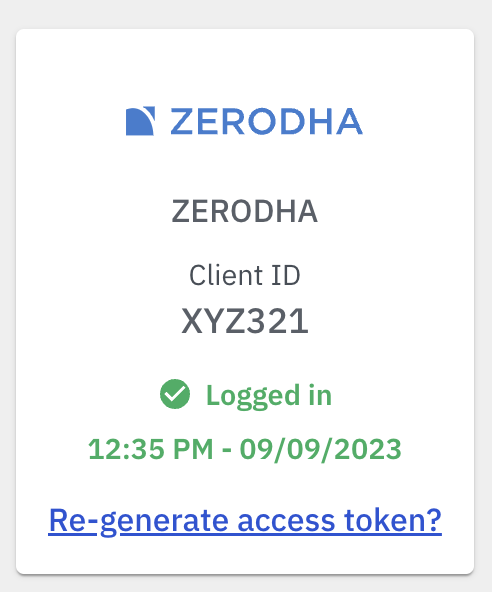
13. If your see a different screen after clicking on Login, or the login is failing then the setup may not have been done correctly, and you can refer the checklist below and correct the setup.
(D) Broker login error & Solution:
If you get the following error when doing broker login:
{"status":"error","message":"The user is not enabled for the app.","data":null,"error_type":"InputException"}
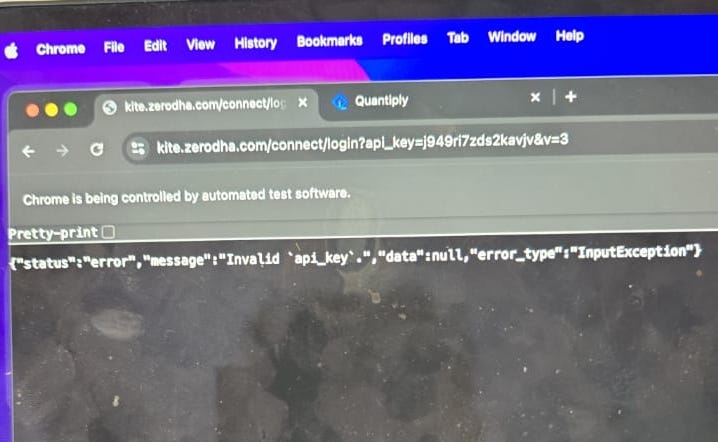
SOLUTION:
What you can do is go to the developer portal, click on the API app that you have created, go inside the page and change the Status option to PAUSED, and then save it, and then go back into the settings, and make it ACTIVE again, and click Save.
Do broker login after that
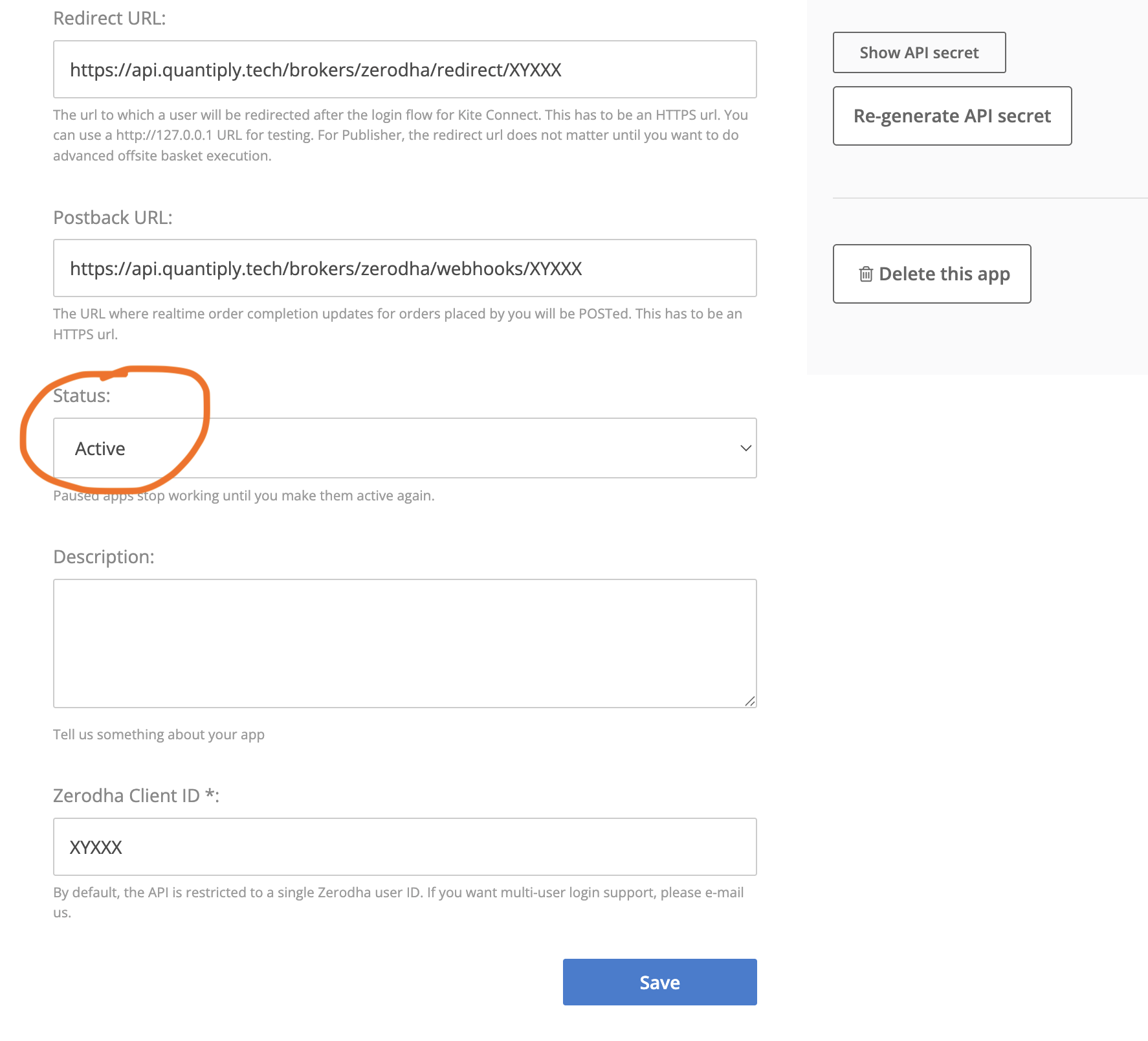
(E) Zerodha setup checklist (incase of broker login failure):
1. Make sure TOTP is enabled for your account.
2. Make sure there is no empty space after the api key and api secret pasted on the Quantiply broker setup page.
3. Make sure api key and api secret are correctly pasted in the correct, respective text boxes. Sometimes by mistake api key is pasted in the api secret text box and api secret is pasted in the api key text box. Make sure that is not the case.
4. Make sure the client id in the redirect url and postback url links which are pasted on the zerodha developer portal, has all capital letters (upper case).
5. Make sure api subscription has not expired.
6. Make sure you are logged out of all zerodha terminals and products on the browser from where you’re trying to broker login. Broker login on Quantiply has to be a fresh login. You cannot be signed in to Kite or any other Zerodha product at the time of doing Broker Login.
7. If you are using the "PERSONAL API" which is the new free version of the Zerodha API, you may get the error {"status":"error","message":"Invalid `api_key`.","data":null,"error_type":"InputException"} the first time you do the broker login.


