What is the Wait & Trade feature?
To take entries, the algo will wait for the price to go up or down from the reference price (start time price), by a set percentage or points configured by the trader for the specific legs.
The reference price is the last trade price of the configured strike captured by the algo at the start time.
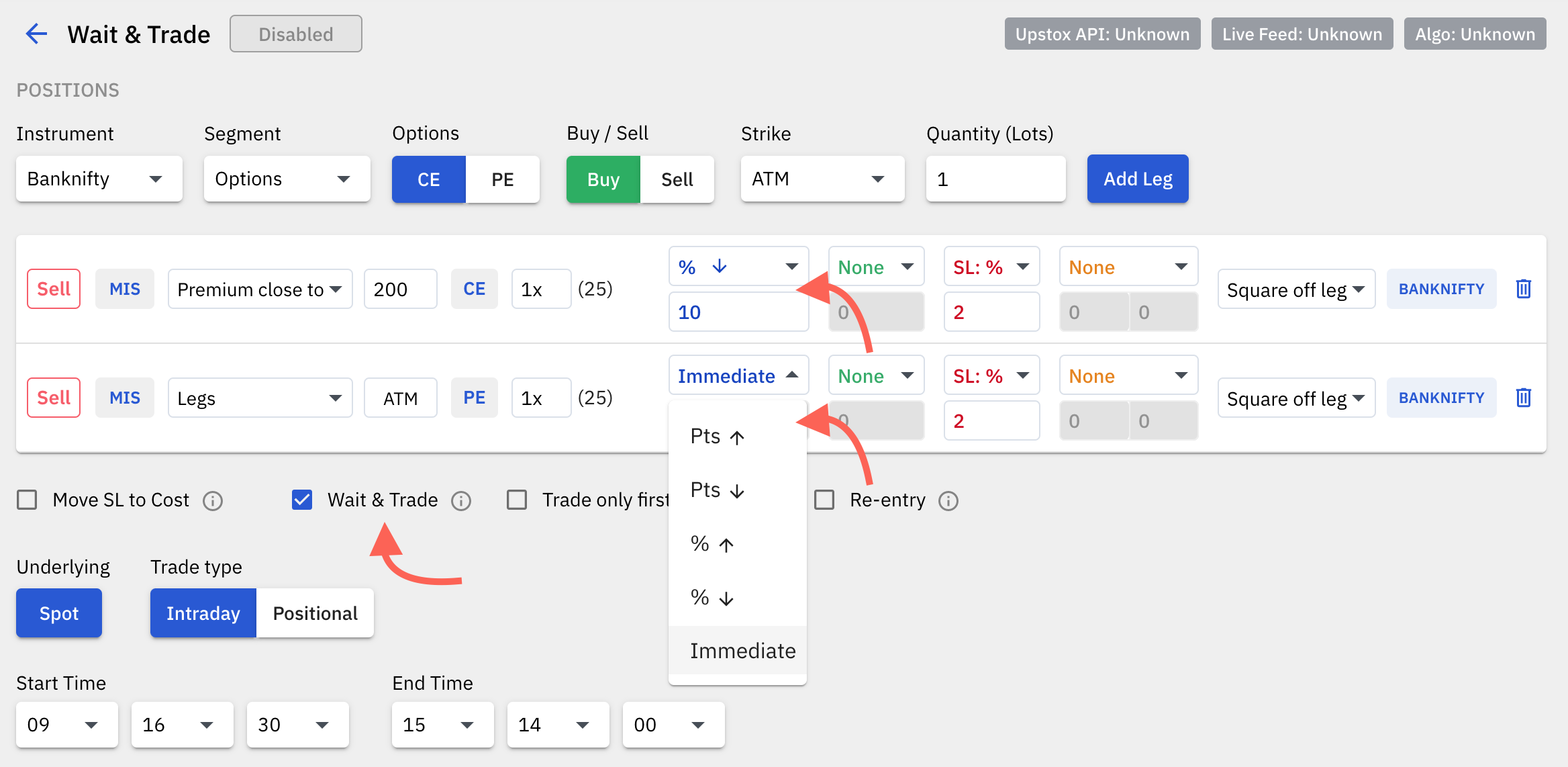
I. Settings:
- Wait & Trade checkbox: This is a checkbox under the legs configuration table that allows you to activate or deactivate the Wait & Trade feature for a particular algo.
- Trade only first entry checkbox: This is a checkbox under the legs configuration table that allows you to activate or deactivate a functionality which allows the algo to take only the first entry that fulfils the Wait & Trade condition. This setting is selected only when Wait & Trade is activated.
- Wait & Trade setting drop down:
- Immediate: This is the default option which allows the algo to immediately take positions at the start time.
- Points ⬆️: Using this selection, a trader can allow the algo to take positions only when the price of the configured leg goes up by 'X' points. 'X' here is the value specified by the trader.
- Points ⬇️: Using this selection, a trader can allow the algo to take positions only when the price of the configured leg goes down by 'X' points. 'X' here is the value specified by the trader.
- Percentage ⬆️: Using this selection, a trader can allow the algo to take positions only when the price of the configured leg goes up by 'X' percent. 'X' here is the value specified by the trader.
- Percentage ⬇️: Using this selection, a trader can allow the algo to take positions only when the price of the configured leg goes down by 'X' percent. 'X' here is the value specified by the trader.
- Value: This value is used to calculate the entry price from the reference price.
II. Important pointers:
- The live LTP will start showing in the ‘Live’ data section of the dashboard right from the start time. This is useful to reference the on going price movement with respect to the wait & trade entry price, even before the entry is triggered.
- A ‘Wait & Trade’ data column has been added to the ‘Live’ data section, to display the ‘Reference price’ and the ‘Entry at’ price. The ‘reference price’ is the price the algo has captured at the start time and is the price from which the entry price will be calculated as per the wait & trade settings. The ‘entry at’ price is the price at which the algo will enter the configured leg.
- The wait & trade setting ‘Trade only first entry’ allows the algo to take an entry only in the leg that fulfils the Wait & Trade condition first. It will not allow positions to be taken in other legs, if the entry is already done in any one leg. This setting can be modified even while the trade is active. If deselected when the trade is active, it can immediately take positions in the other legs that fulfil the wait & trade conditions at that time, so use this feature carefully when editing while the trade is active.
- Negative entry price scenario: In the case where the calculated entry price is negative, the negative price will be marked red on the ‘Live’ data section. In such a case the algo will not be taking positions till the settings are corrected. Here’s an example where the entry price can be negative.
- Example: Say you have configured a Wait & Trade setting on one of the legs as 20 points ⬇️. If the reference price at the start time was 18, the calculated entry price would be -2. In this case the algo will not be taking entries at 0 or any price above 0. The Wait & Trade settings can be changed appropriately for the algo to take positions. The algo will not take positions till the setting is changed.
- Wait & Trade can work along with Entry by Premium feature.
- Wait & Trade can work along with the Re-entry feature.
- Wait & Trade can work along with the Move Stoploss to Cost feature:
- Move SL to Cost works only when 2 opposite side legs are open simultaneously. When 1 side SL hits, the leg(s) of the other side will have their stoplosses moved to cost.
- In the case of Wait & Trade, if only one leg is open, and it’s stoploss hits, and later if the other side leg also enters, the stoploss that gets applied to the leg that entered later will be as per the original stoploss setting. In short, stoplosses can be moved to cost only when 2 opposite side legs (ie. CE & PE) are open simultaneously and one side hits the stoploss.
- The Premium Matching feature will be disabled if Wait & Trade is enabled.
- The square off all option for individual legs will be disabled if Wait & Trade is enabled. Only square off leg will work if Wait & Trade is configured.
III. Wait & Trade with Limit/SL-Limit orders
If you've selected Limit/SL-Limit as Entry order type, then here's what type of orders will be placed as per the given Wait & Trade settings:
- SL-Limit order will be placed for a Buy entry order with ⬆️ W&T settings .
- Limit order will be placed for a Buy entry order with ⬇️ W&T settings.
- Limit order will be placed for a Sell entry order with ⬆️ W&T settings.
- SL-Limit order will be placed for a Sell entry order with ⬇️ W&T settings.


