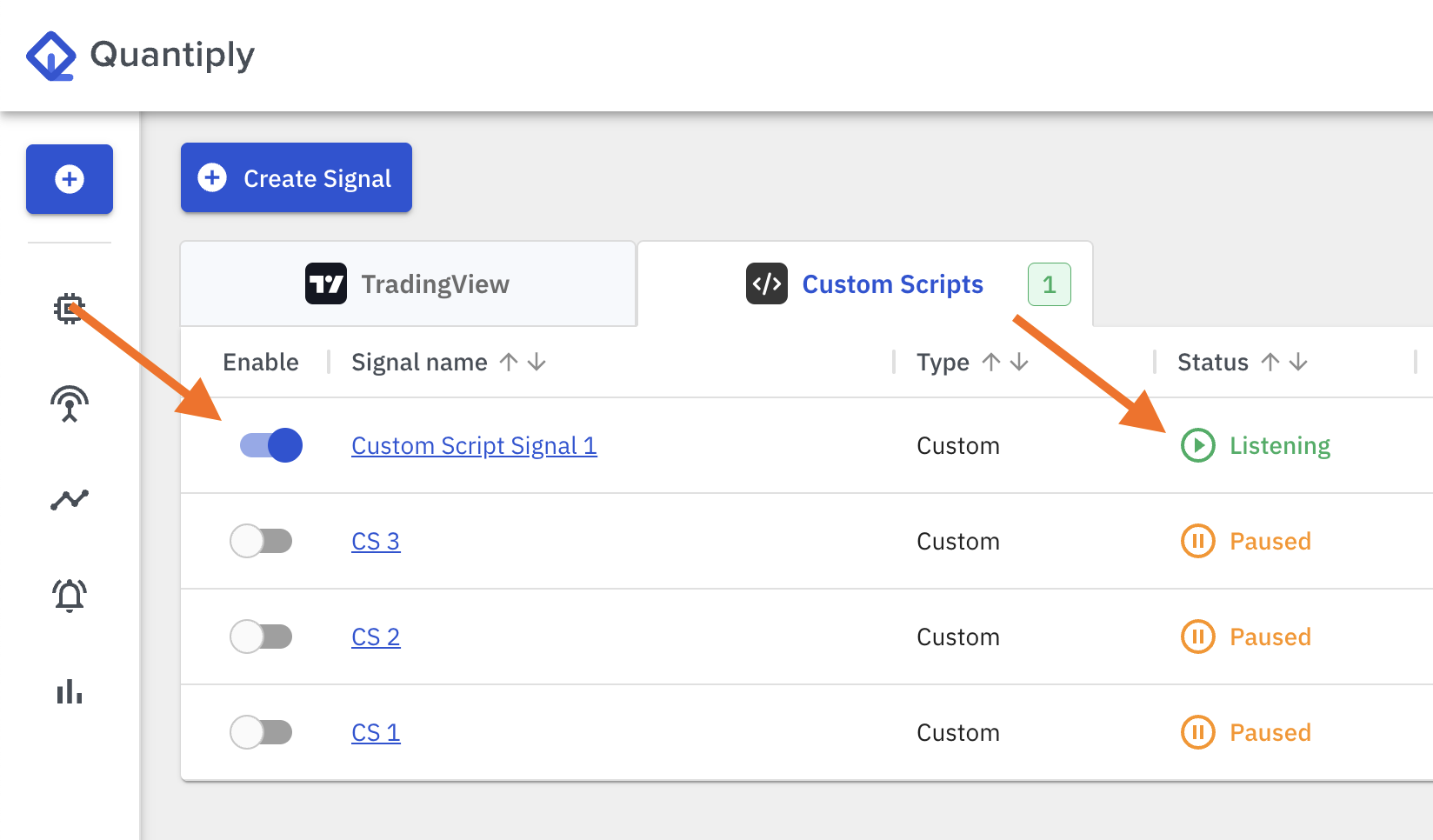The Custom Scripts type Signal allows you to send Entry and Exit signals from any external source. This external source can be any other third-party software or even your own separate algo coded in any language and run from any location. Within a Custom Script Signal, you can create multiple signals (alerts) as per your requirement.
-ltrezOMc4Kzl_wYmtUiWSGXl_mxnnKEt33RX.png)
Steps to configure Signals for Custom Scripts:
1. Create a new algo and select type ’Signal’ while saving the algo OR duplicate an existing algo and select type ’Signal’ at the time of duplicating the algo. (Note: Existing algos cannot be changed to Signal type algos)
-I2QoFqOBKLfwsY6ak7jiaG3nnjw4izPkj-vu.png)
2. Create a new Signal from the Signals page - app.quantiply.tech/signals
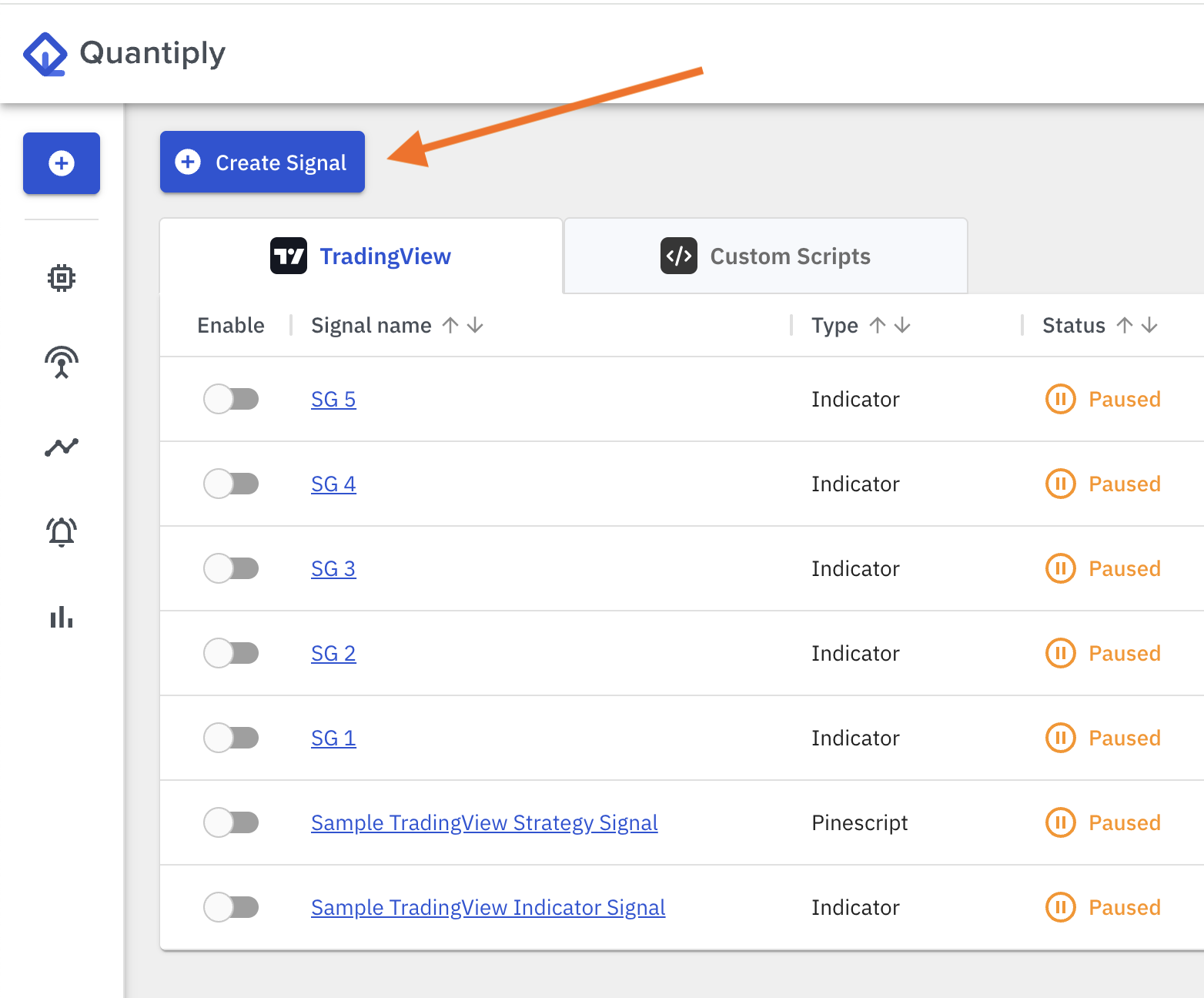
3. Select Custom Scripts and then enter name of the Signal and Set expiry date for this Signal. Then, click Save and add Alerts.
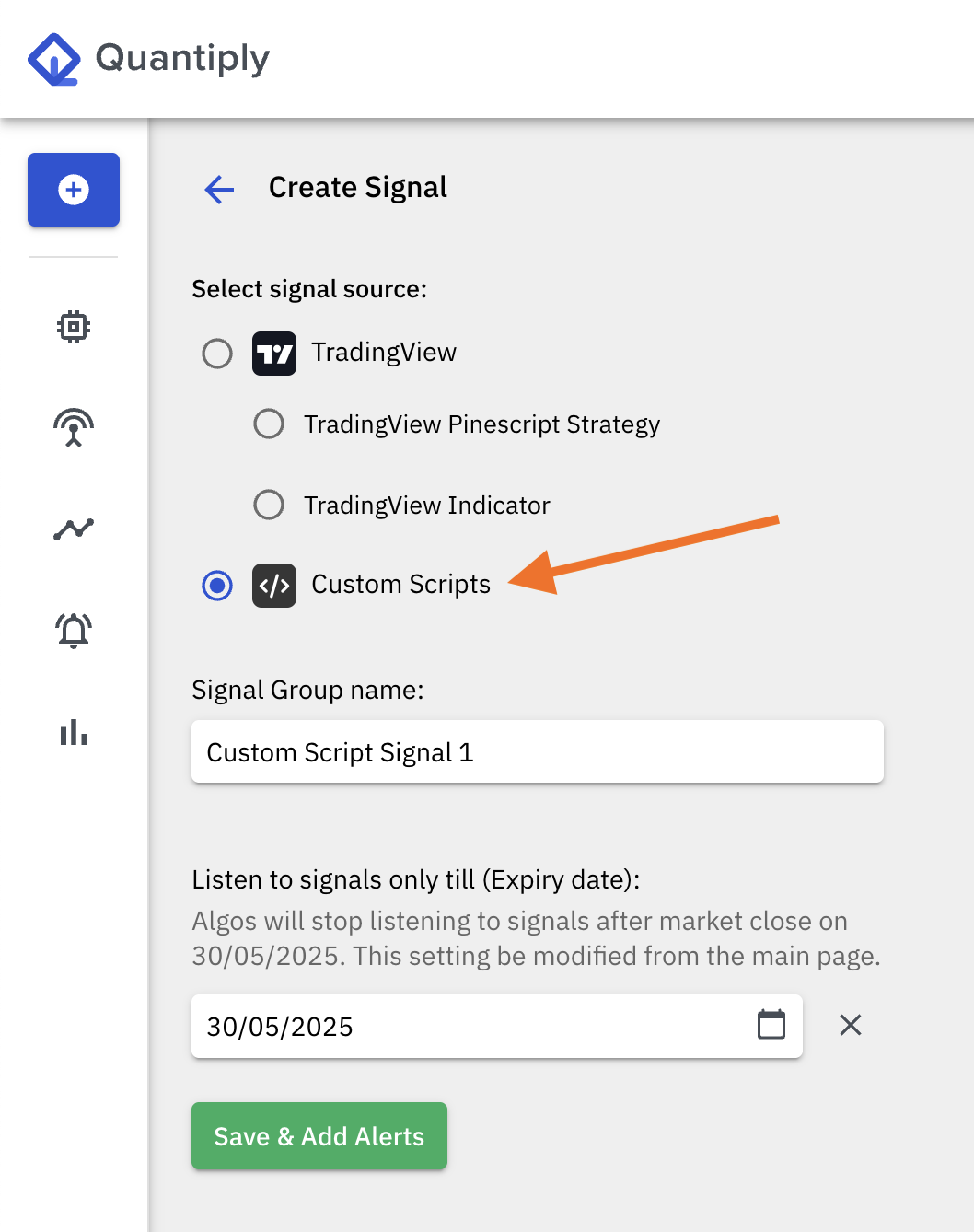
4. Create an Alert inside this Signal group by clicking Add Alert and then enter a name for the alert and set Maximum no. of Entry signals per algo per day.
-IePSr57x2-BMPHa4uQfFnm4tLX-Y4vl-geKP.png)
5. Link one or more algos that you want the Alert to trigger Entry and Exit in.
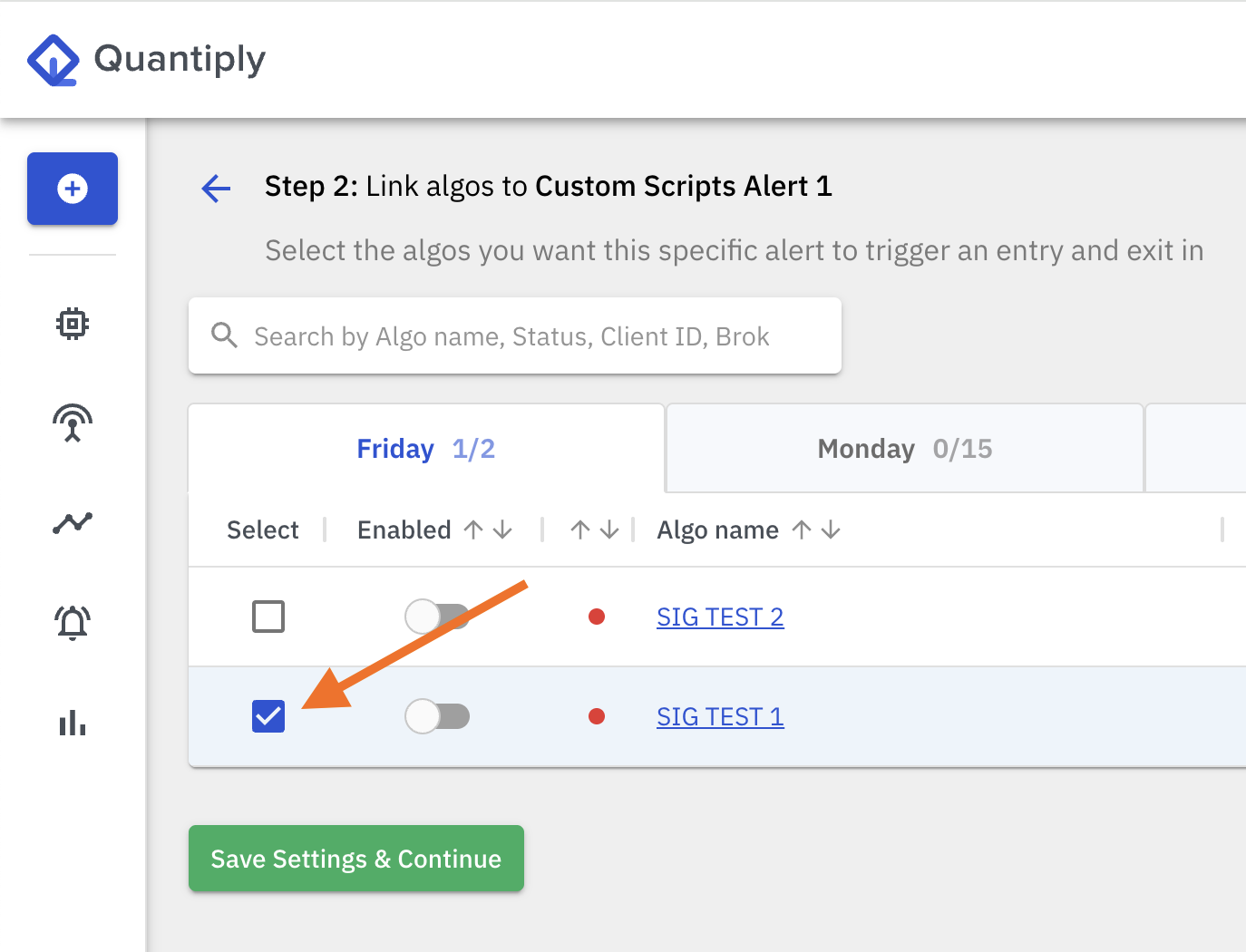
6. Copy paste the ENTRY Request Body into your custom algo code - this code will send the Entry signal to Quantiply.

7. Copy paste the EXIT Request Body into your custom algo code - this code will send the Exit signal to Quantiply.
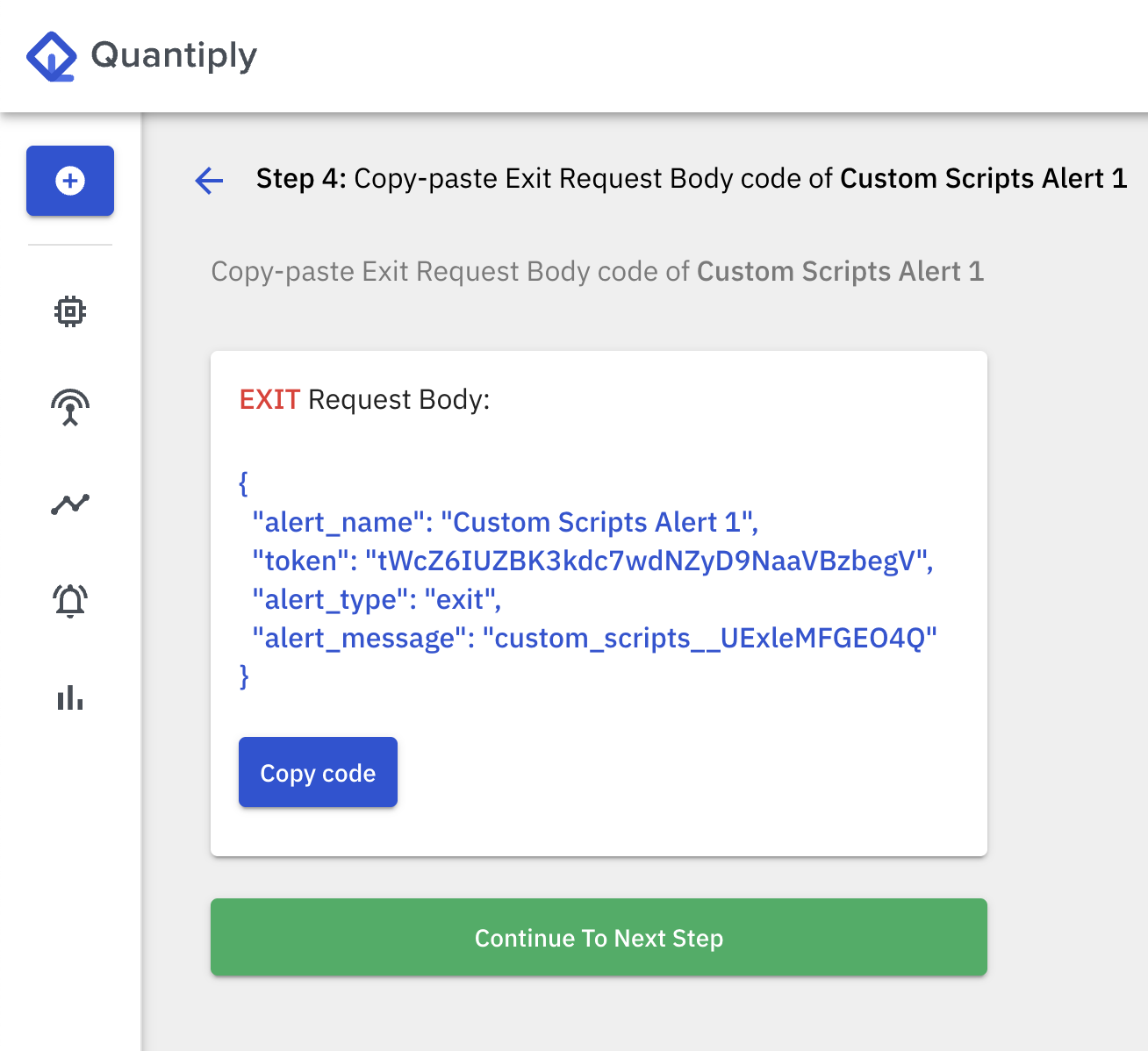
8. Copy and paste the Webhook URL into your custom algo code.

9. Click Save Alert
10. Enable the algos that are linked to the Alert that was just created. The algo will go into READY status on the specific day it is configured under. Once the algo is in READY status means the algo is running and entry will be triggered as soon as an ENTRY signal is received.
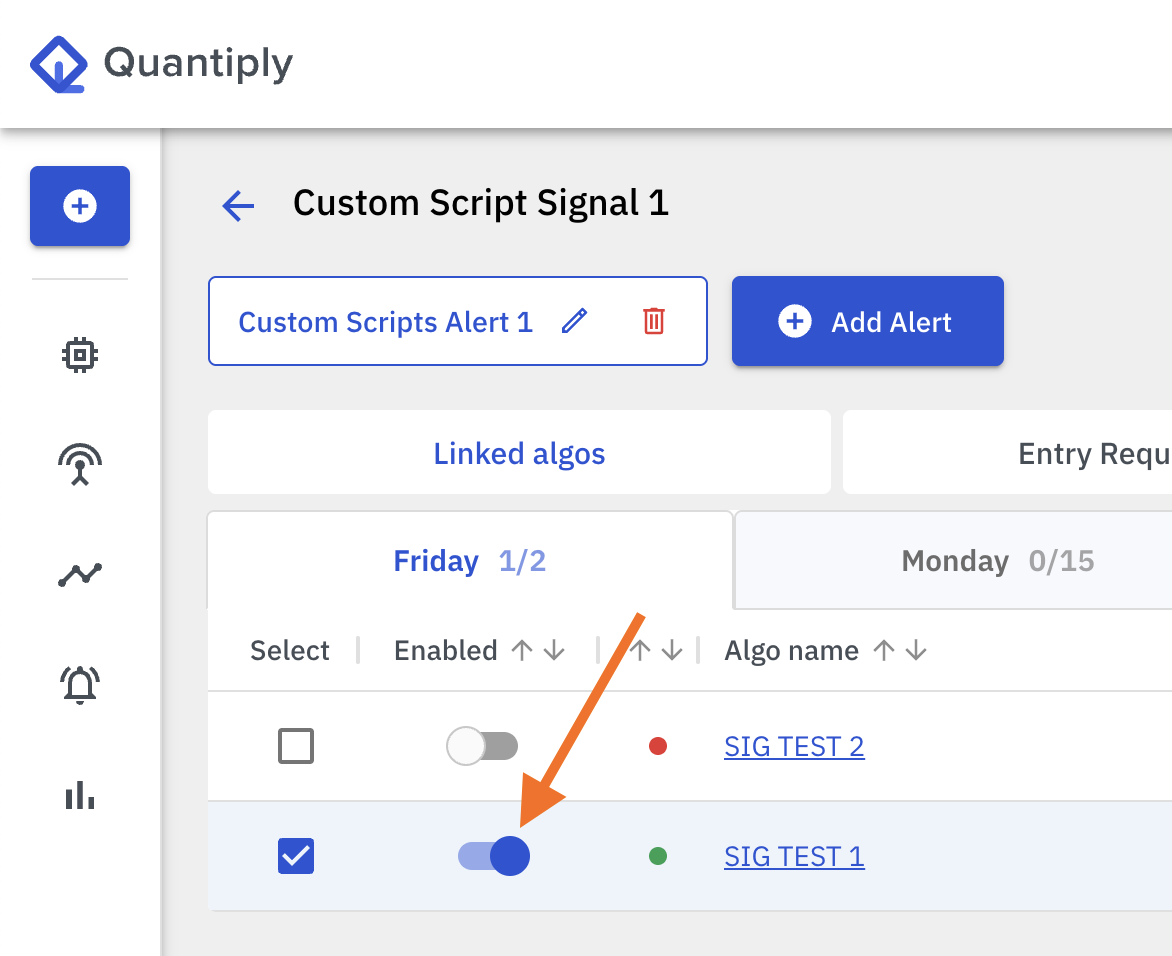
11. Now, enable this Custom Scripts type Signal from the Signals main page on Quantiply. This will also activate the Alerts created in this Signal group. Once enabled, the status of the Signal will change to 'Listening'.