A TradingView Indicator type Signal allows you to send a single Entry signal followed by a single exit signal from the indicator or set of indicators configured on a chart inside TradingView.
-wL-AxIcWFBxwloglOufkolLdgeGZjZ08pz19.png)
Steps to configure Signals for TradingView Indicator:
1. Create a new algo and select type ’Signal’ while saving the algo OR duplicate an existing algo and select type ’Signal’ at the time of duplicating the algo. (Note: Existing algos cannot be changed to Signal type algos)
-AdbRO8cYUzCb7YdduV5MSx-pSIuaHLg_xZGG.png)
2. Create a new Signal from the Signals page - app.quantiply.tech/signals
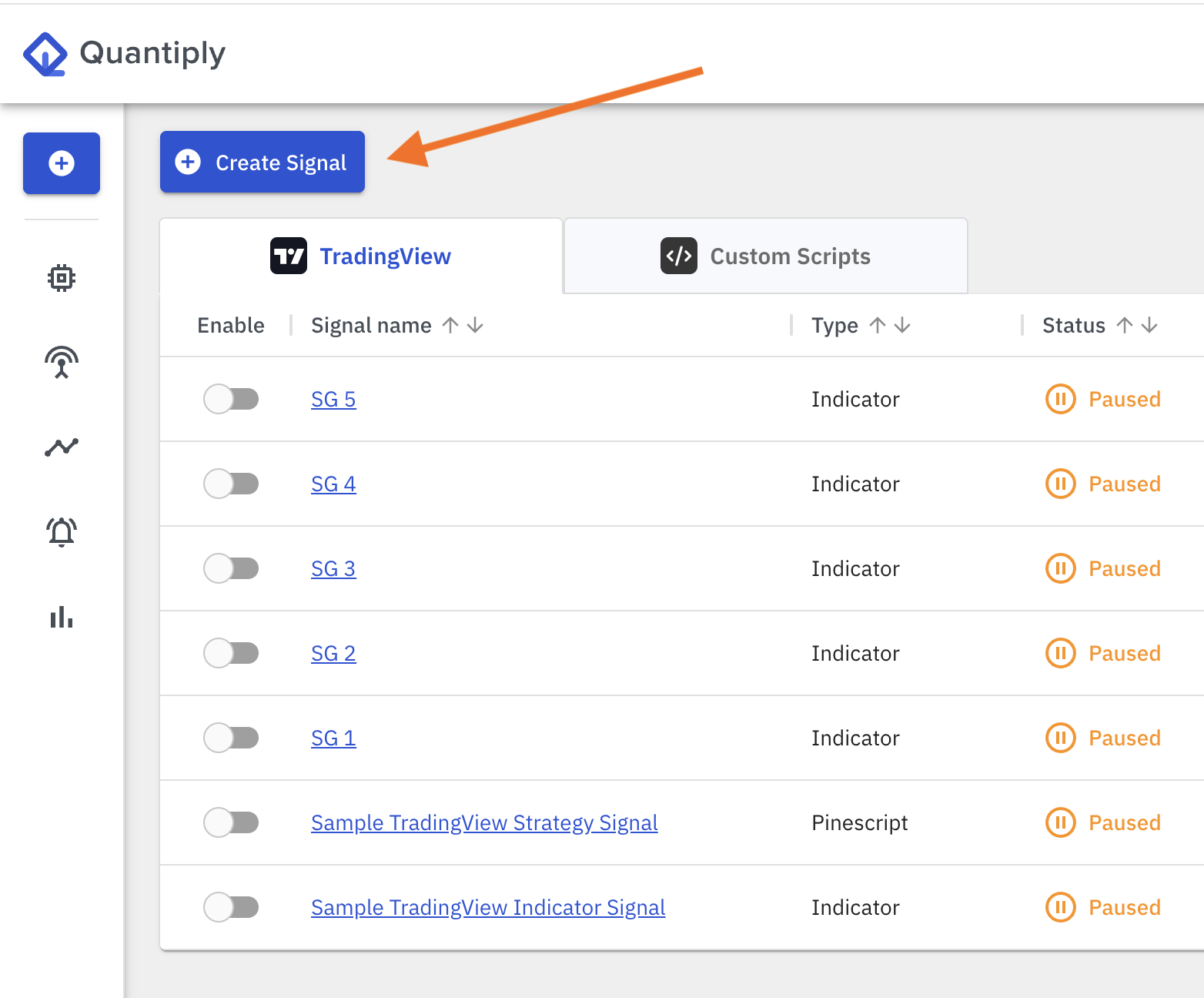
3. Select TradingView Indicator - Enter name of the Indicator Alert (signal) and set the expiry date for this Signal, and click Save Settings and Continue.
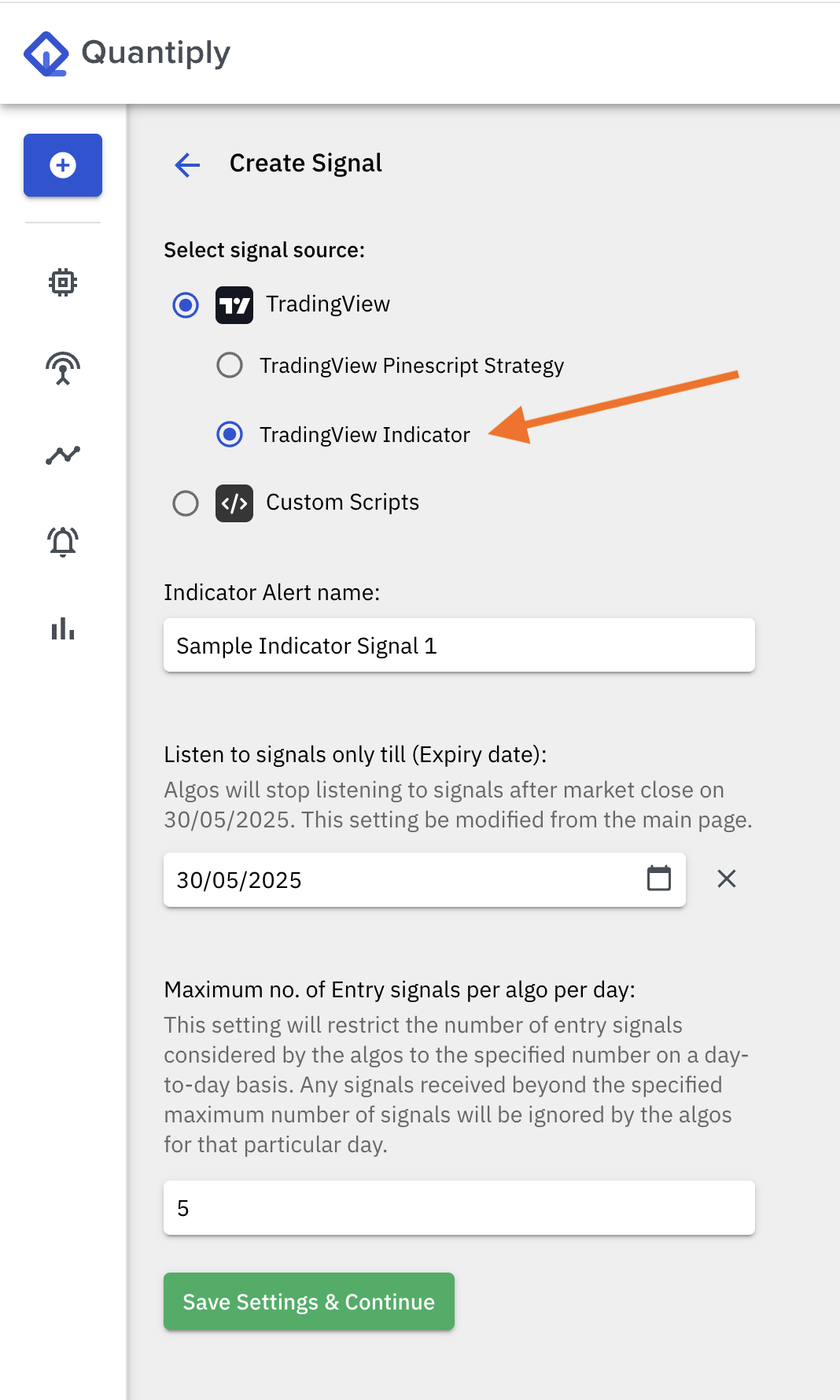
5. Link one or more algos that you want this Alert to trigger Entry and Exit in.
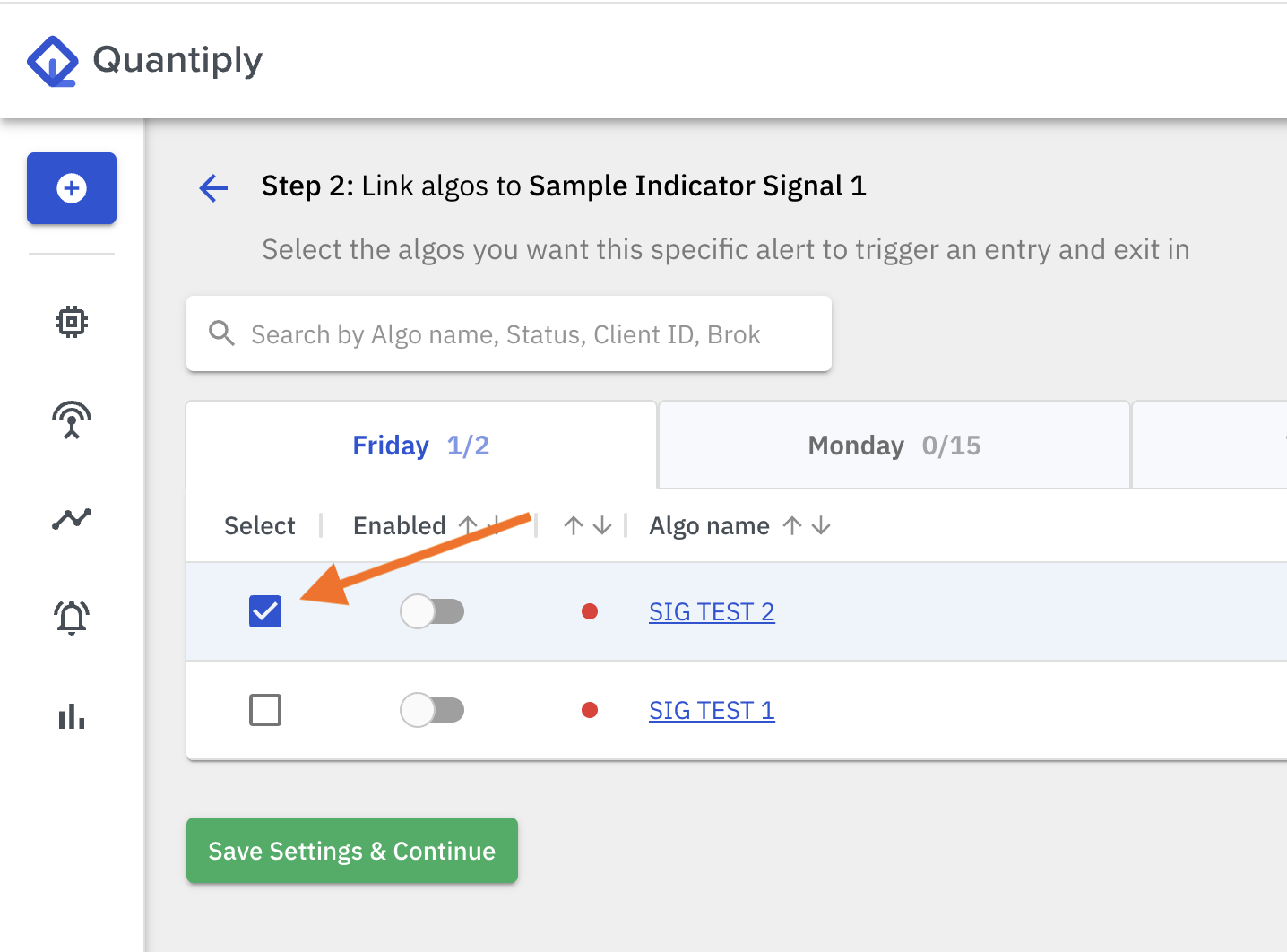
6. Create a new Alert on TradingView for Entry, and enter the ENTRY JSON code and enter the webhook URL.
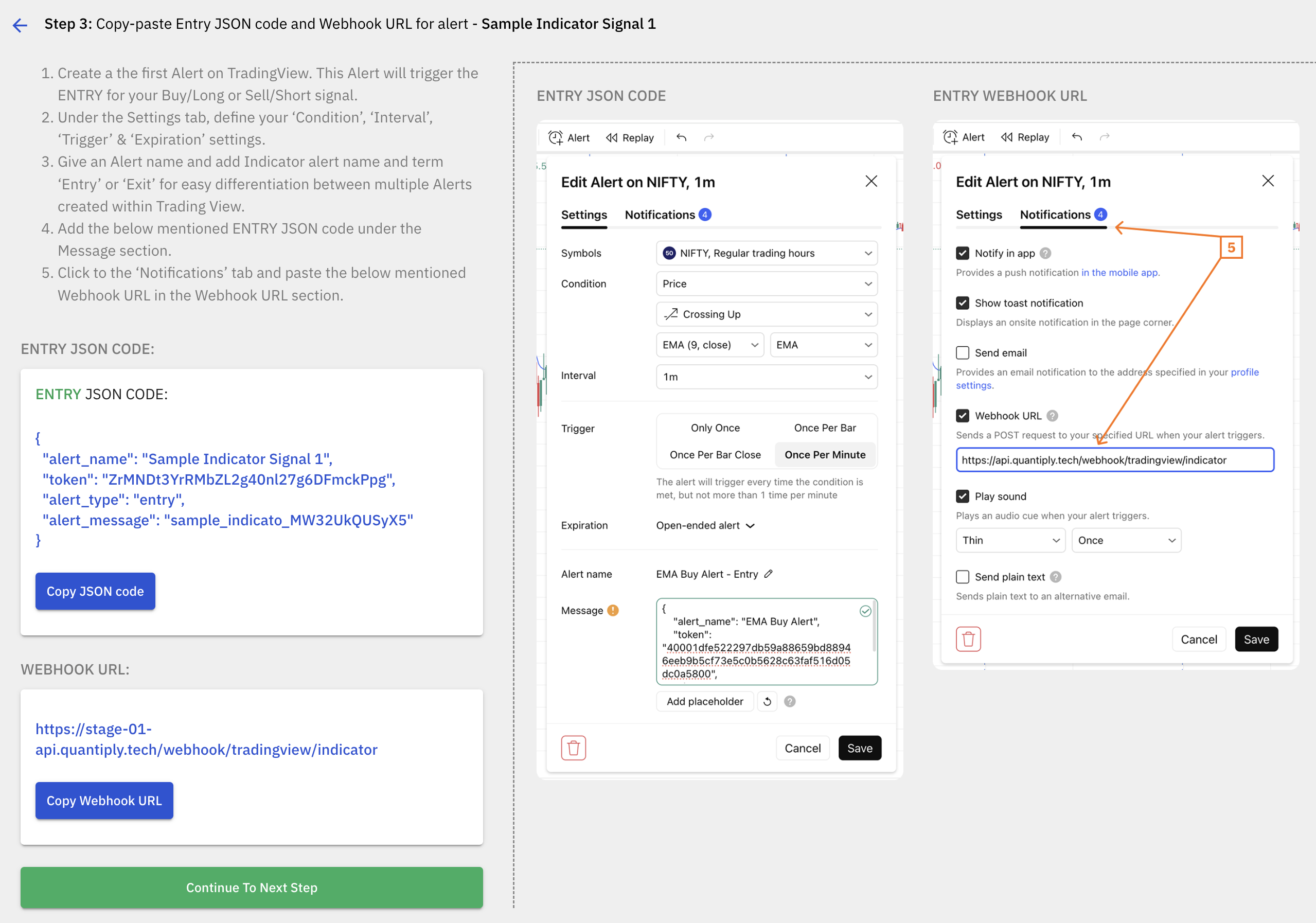
7. Create another Alert on TradingView for Exit, and enter the EXIT JSON code and enter the webhook URL.
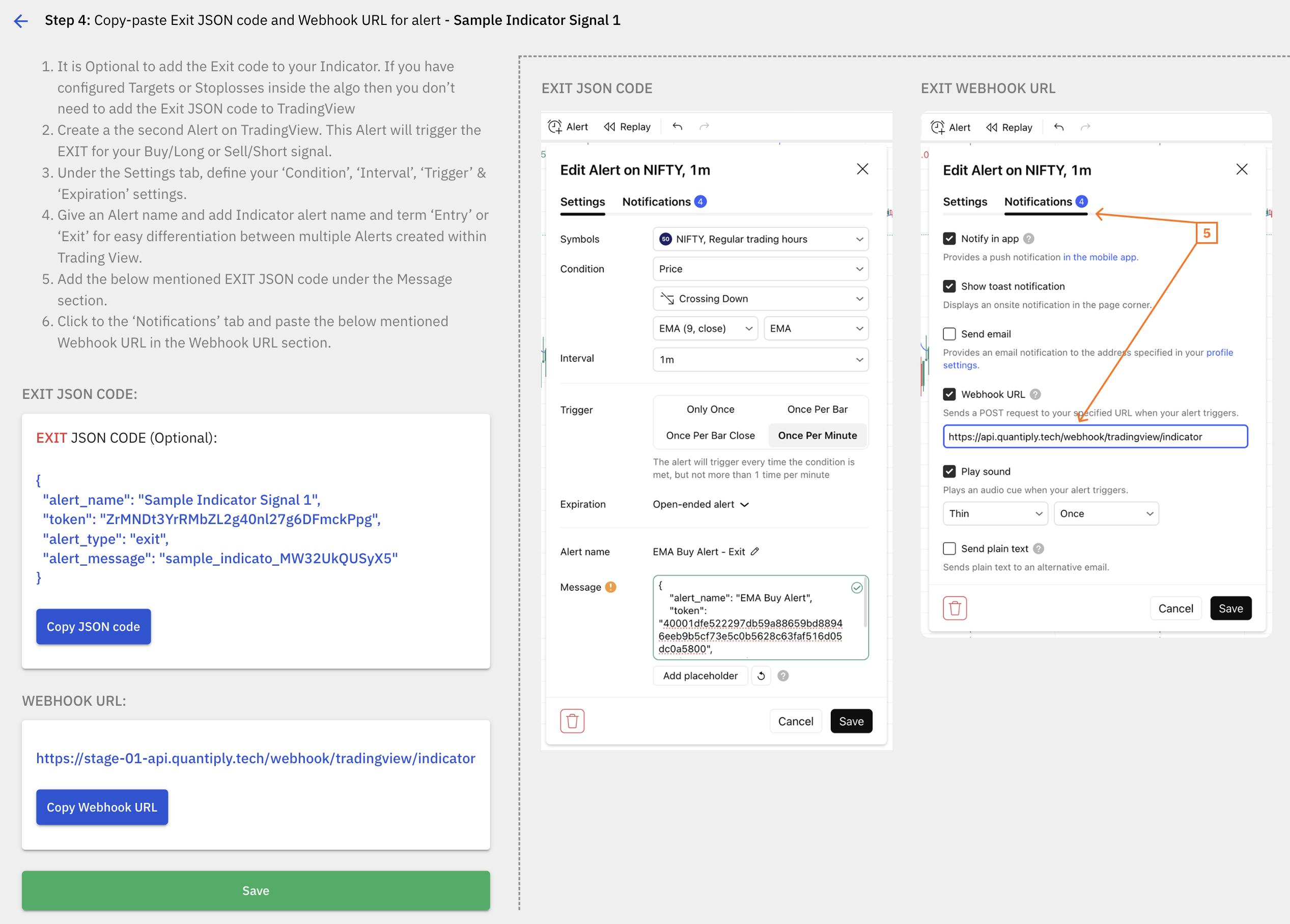
8. Click Save
9. Enable the algos that are linked to the Alert that was just created. The algo will go into READY status on the specific day it is configured under. Once the algo is in READY status means the algo is running and entry will be triggered as soon as an ENTRY signal is received.
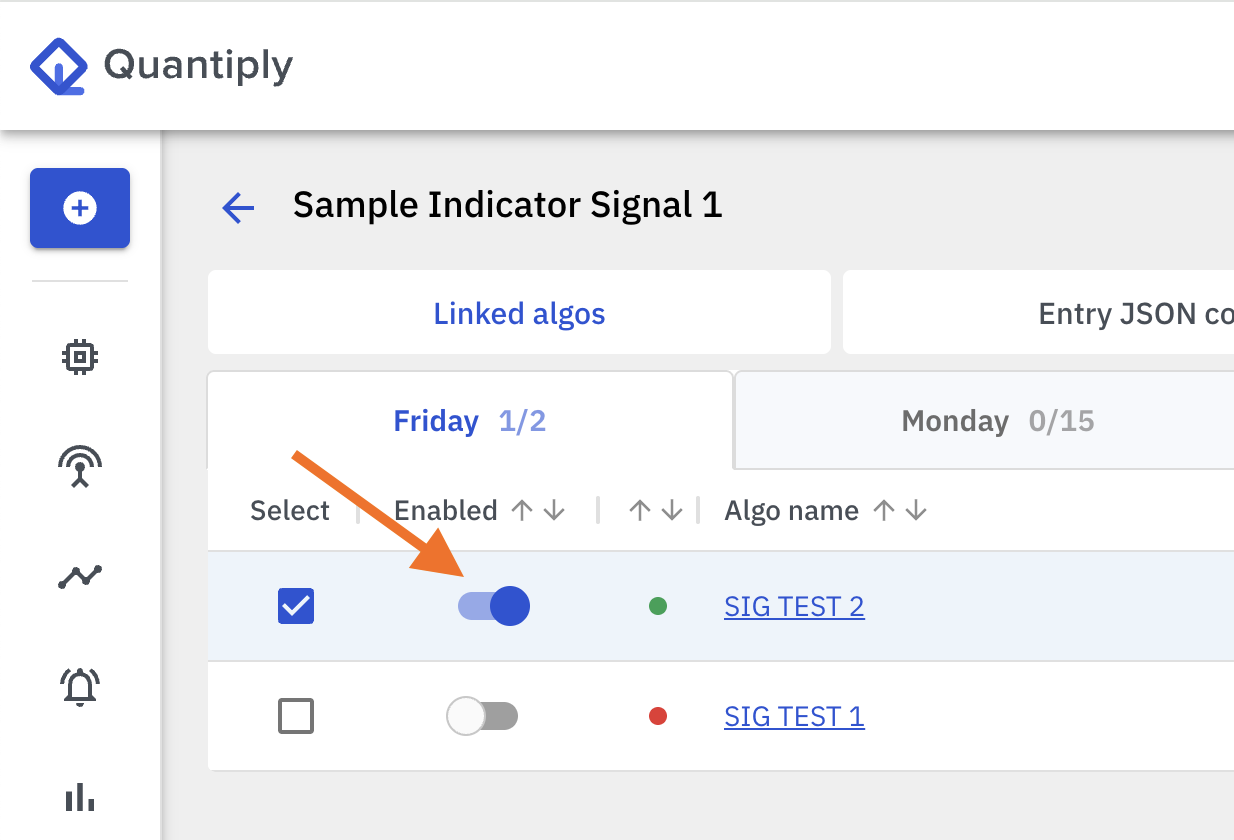
10. Enable this Indicator type Signal from the Signals main page on Quantiply. Once enabled, the status of the Signal will change to 'Listening', and it will now start listening for signals coming from TradingView.



