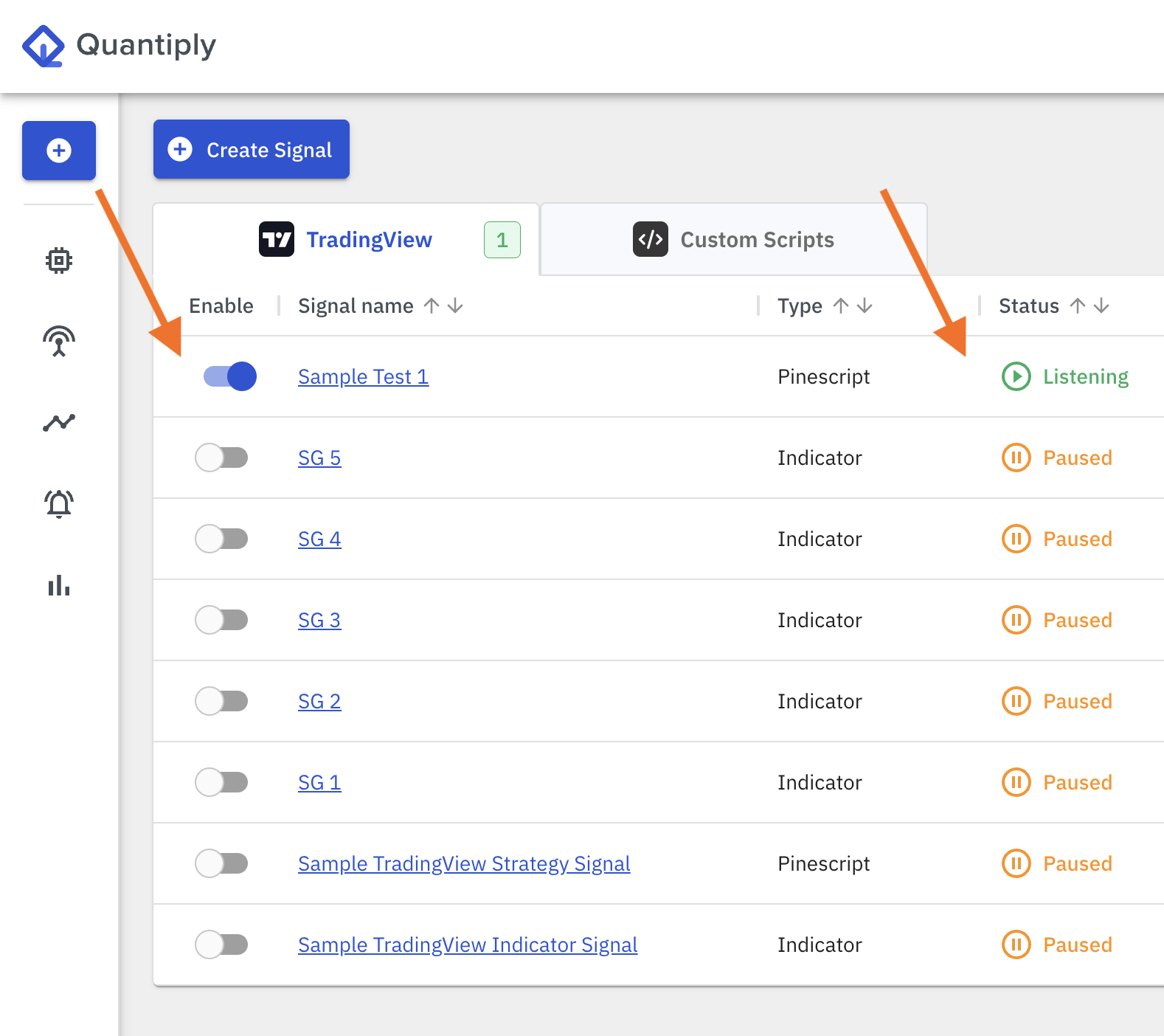Signals for TradingView Pinescript Strategy:
A Pinescript Strategy, coded inside TradingView can allow triggering of multiple Entry and Exit signals, depending on how it is coded. For example: Both, a long entry and long exit signal, and a short entry signal and short exit signal can be generated as separate signals using a pinescript strategy.
-CW3kC5xBm7ksnylxdH0rGXBbC51C-XDXkNLX.png)
Steps to configure Signals for TradingView Pinescript Strategy:
1. Create a new algo and select type ’Signal’ while saving the algo OR duplicate an existing algo and select type ’Signal’ at the time of duplicating the algo. (Note: Existing algos cannot be changed to Signal type algos)
-cwvpd5e0Psm6t6p7lLcGzvvCCj6CS3I3Uauh.png)
2. Create a new Signal from the Signals page - app.quantiply.tech/signals
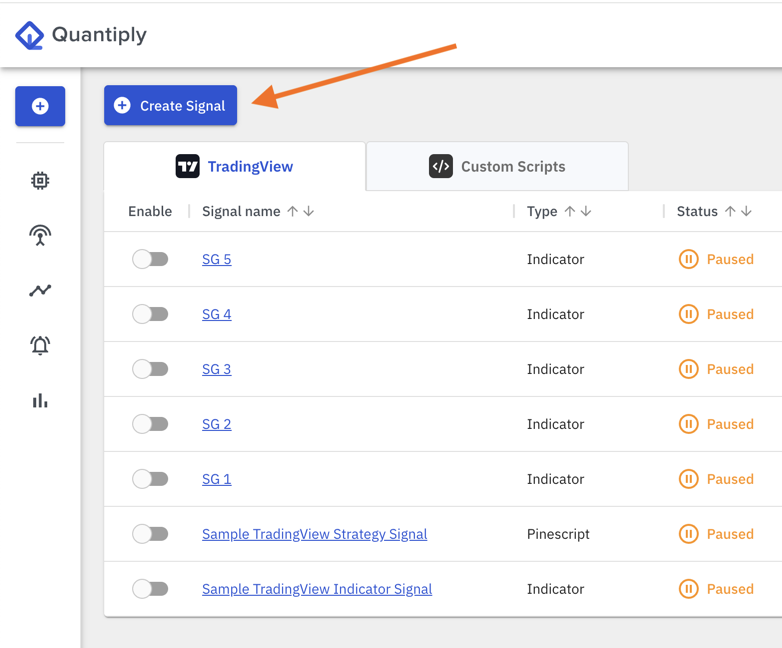
3. Select TradingView Pinescript strategy and then enter name of the Signal and Set expiry date for this Signal. Then, click Save and Add Alerts
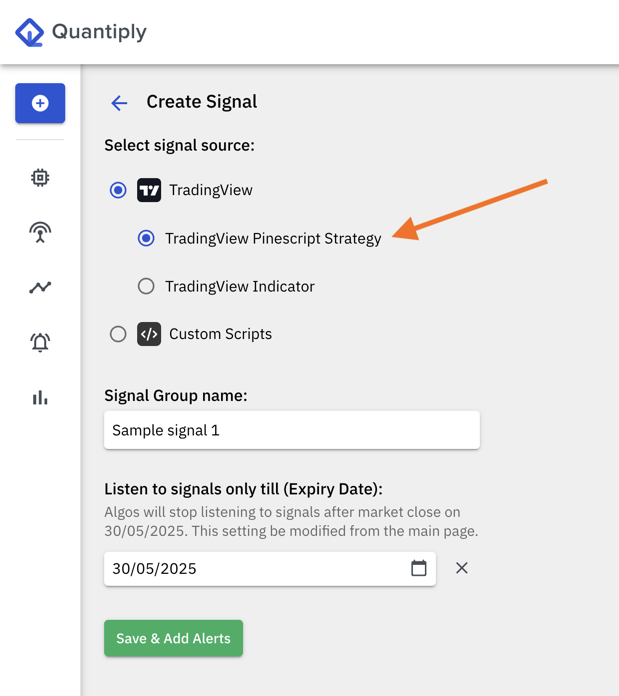
4. Create a new Alert inside this Signal group and enter name of the alert and configure setting Maximum no. of Entry signals per algo per day.
-BU9cC082y-RTB1eTcD0-ROZ7GsW2K8mPui_V.png)
5. Link one or more algos that you want the Alert to trigger Entry and Exit in.
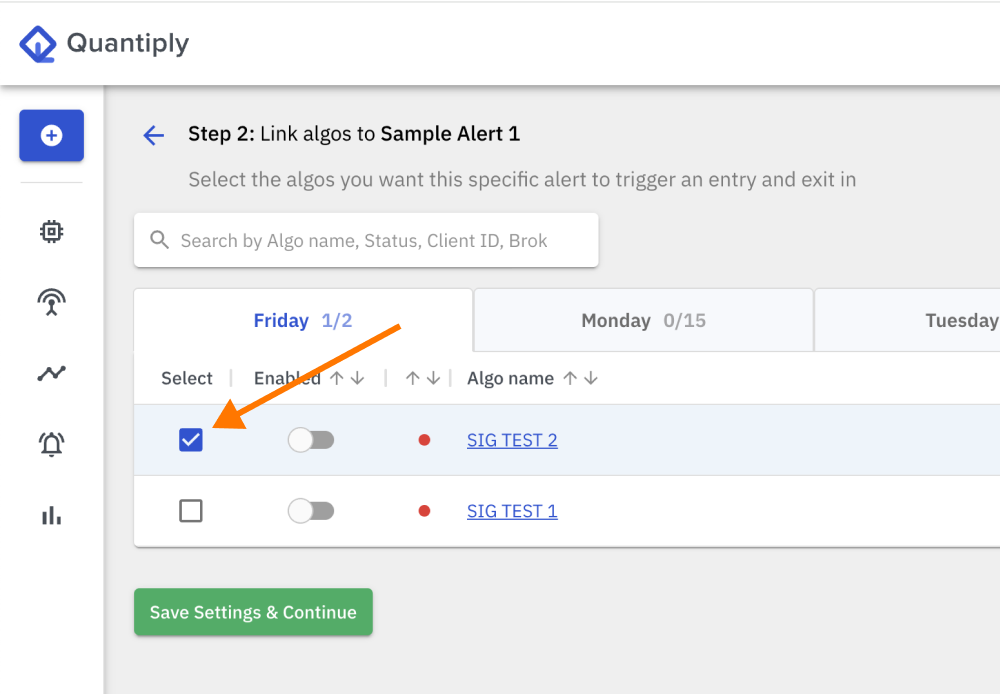
6. Paste Entry and Exit code of the Alert inside the Pinescript strategy code
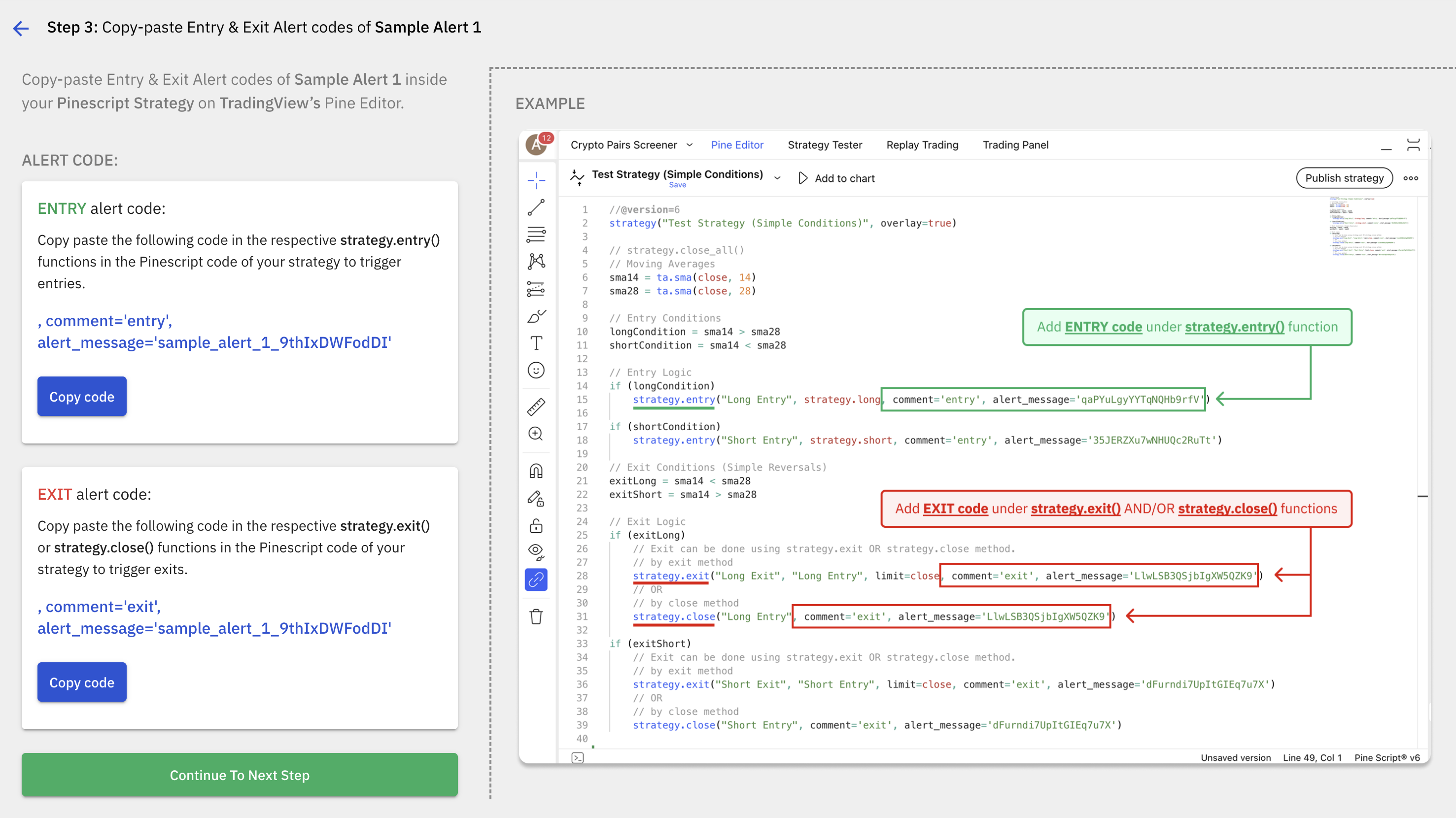
7. Open TradingView
- Create an Alert inside TradingView
- Copy and paste the JSON code inside the Alert,
- Copy and paste webhook URL,
- Change Alert name and Alert Settings as per requirement.
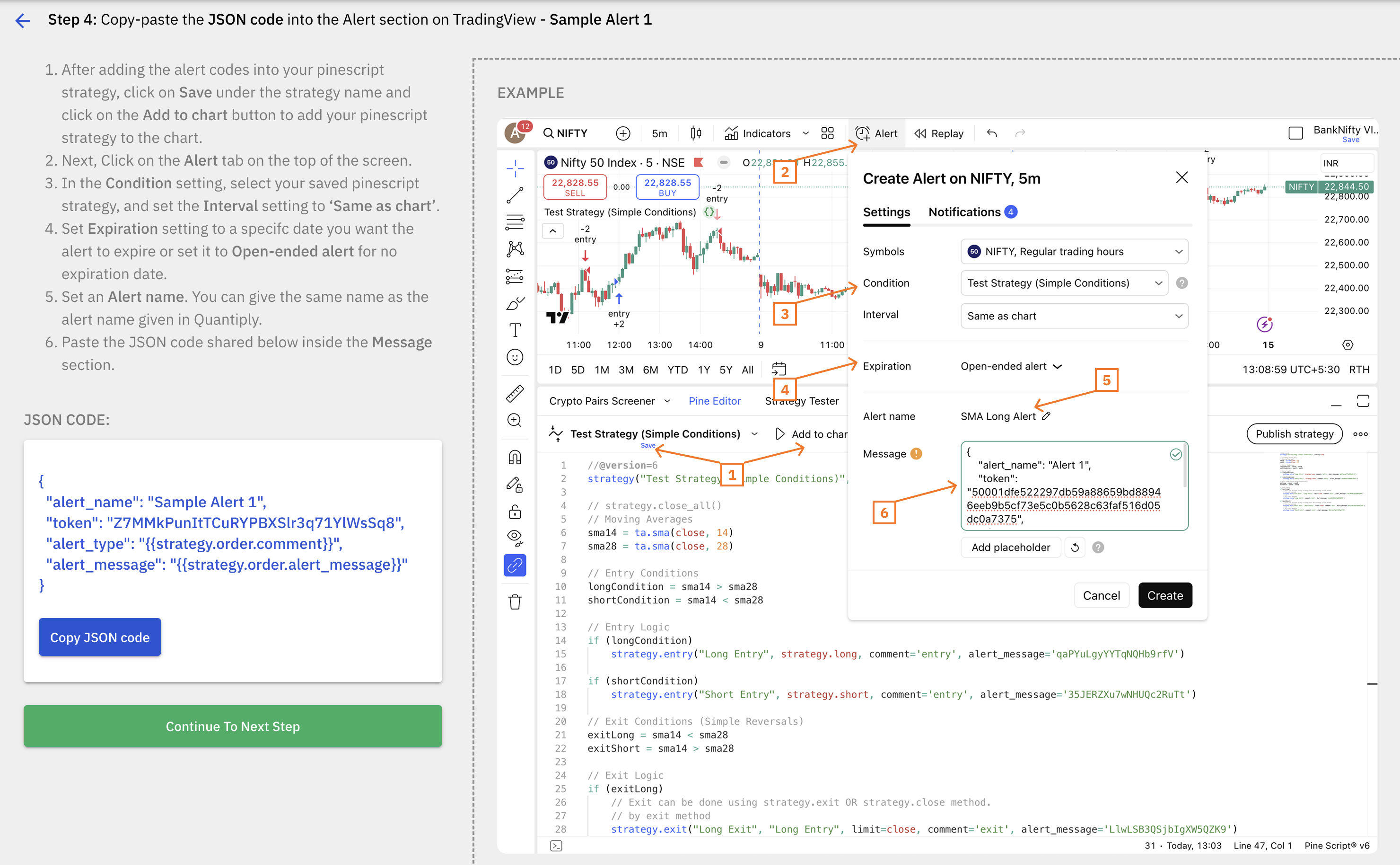
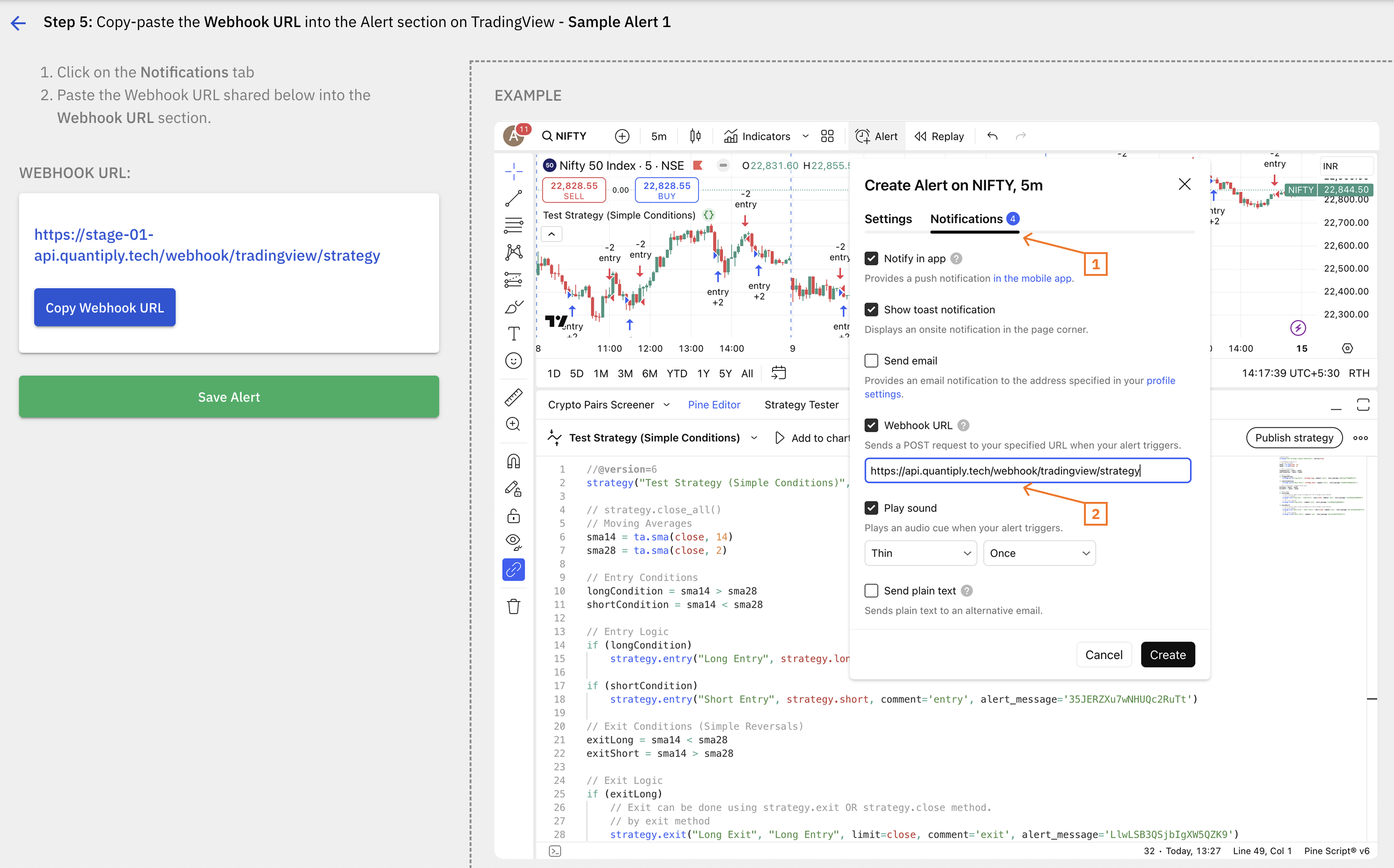
8. Save the Alert
9. Enable the algos that are linked to the Alert that was just created. The algo will go into READY status on the specific day it is configured under. Once the algo is in READY status means the algo is running and entry will be triggered as soon as an ENTRY signal is received.
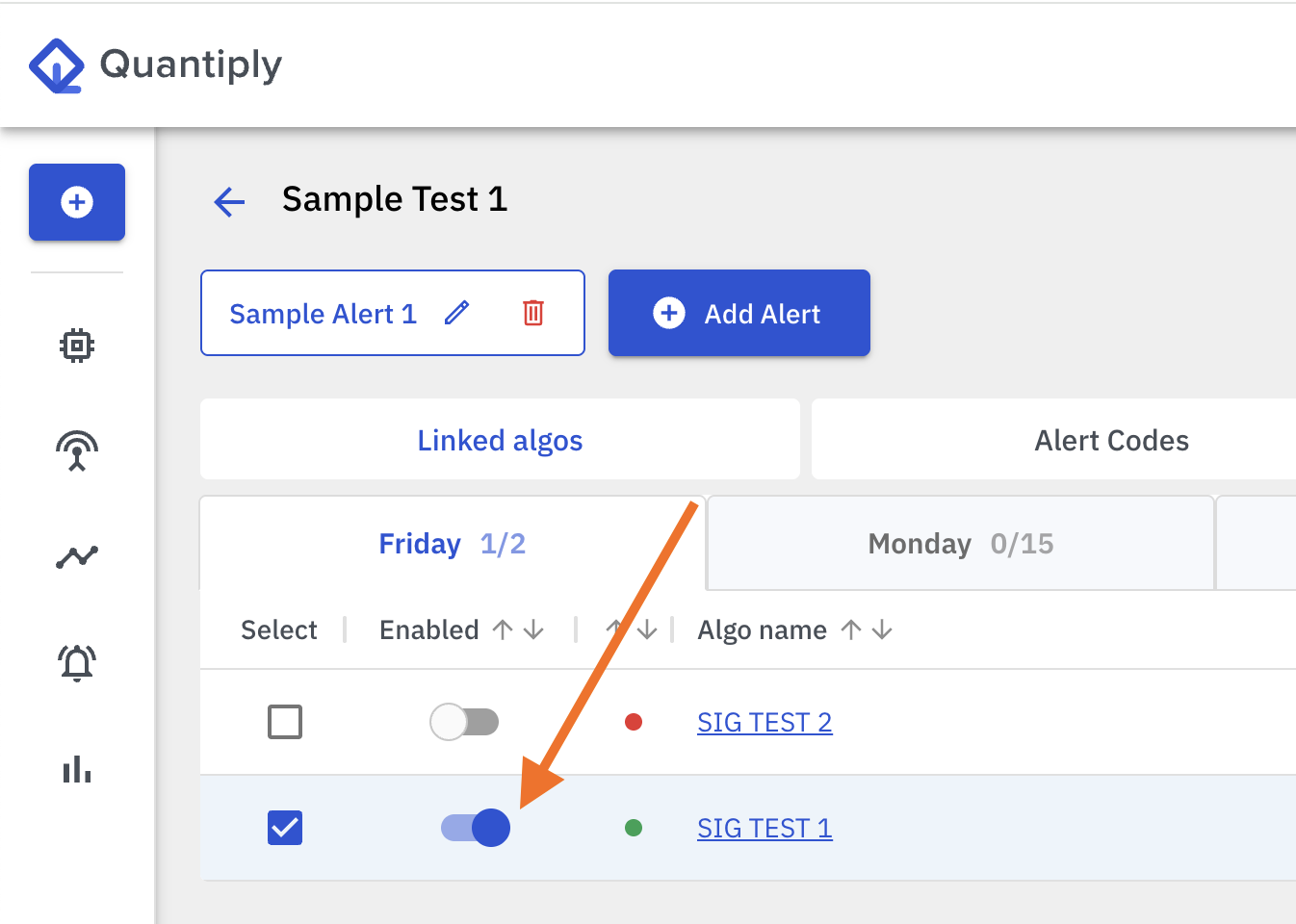
10. Now, enable the Signal from the Signals main page on Quantiply. This will also activate the Alerts created in this Signal group. Once enabled, the status of the Signal will change to 'Listening'.