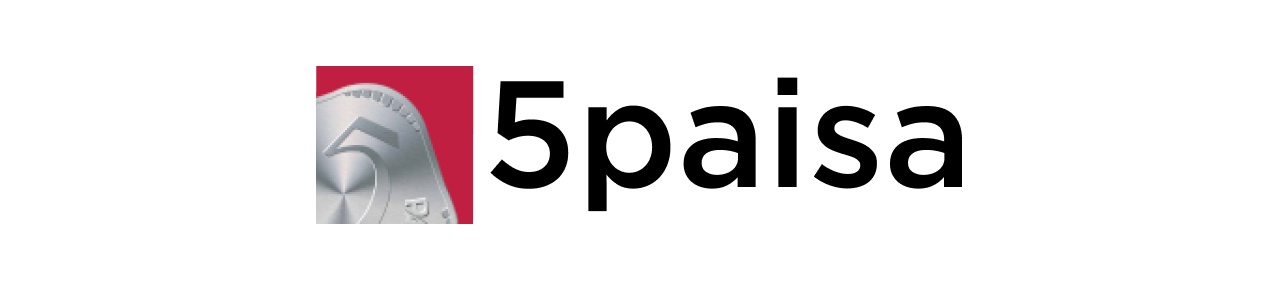
TOPICS
I. API ACTIVATION: Activation of 5PAISA SYMPHONY XTS TERMINAL & XTS API
Step 1: Activate the XTS system for your 5Paisa account.
1. To activate the XTS system you need to mail to support@5paisa.com from your registered email ID requesting activation. Please mention your client id and client name in the mail.
2. 5Paisa will activate your XTS account and share a username and password that can be used to login to the XTS terminal - https://xtsmum.5paisa.com/#/app. It may take 24 hours for the activation confirmation email to come to you along with your XTS client id and password.
Step 2: Activation of XTS API services.
1. Once you have received the mail with the username (which will be your client id), and the password, you can register for the API services. To register for the API services, go to the https://xtsmum.5paisa.com/dashboard#!/login, and click 'Create an account' under the login button. Enter all the details to sign up. Note that the user id to be entered will be your client id and put a new random password, and click Sign up.
II. CREATING API APP:
1. Once you have signed up, you can login to the API dashboard from the Login page - https://xtsmum.5paisa.com/dashboard#!/login
2. After logging in, you can create your first API app, click My App on the top navigation bar and click Create New Application.
3. You will be prompted to Validate your Trading ID. Enter your Client ID and the password that came by email at the time of doing Step 1 ie. Activation of XTS terminal. Once validation is complete, you will be able to create a new API application.
CREATE A NEW API APP
Note: You will have to create 2 api apps:
- Interactive API app
- Market data API app
STEPS:
1. After logging in, click on My App > Create New Application.
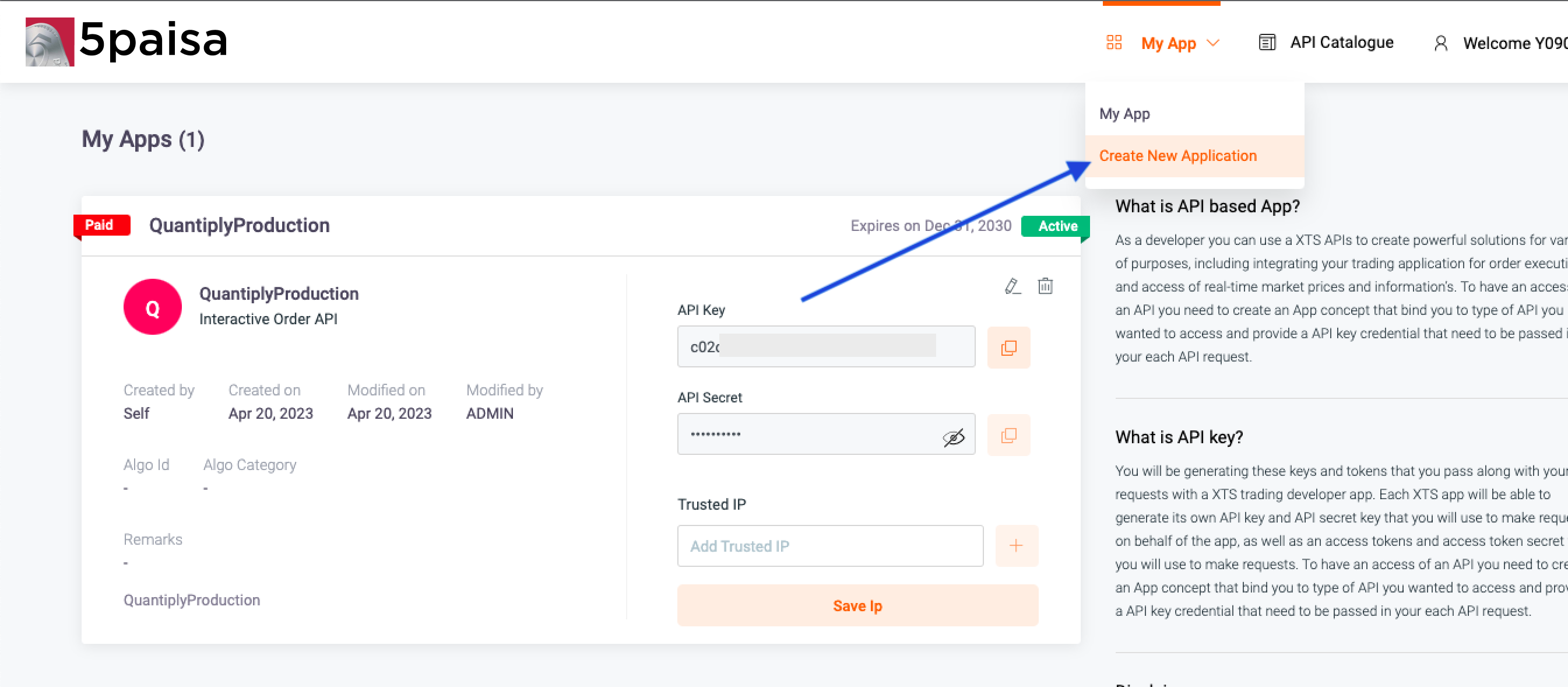
2. Fill in the details in App name, App description, select API package - Interactive Order API and click Create New Application. All other details need not be filled. Any name/description can be given.
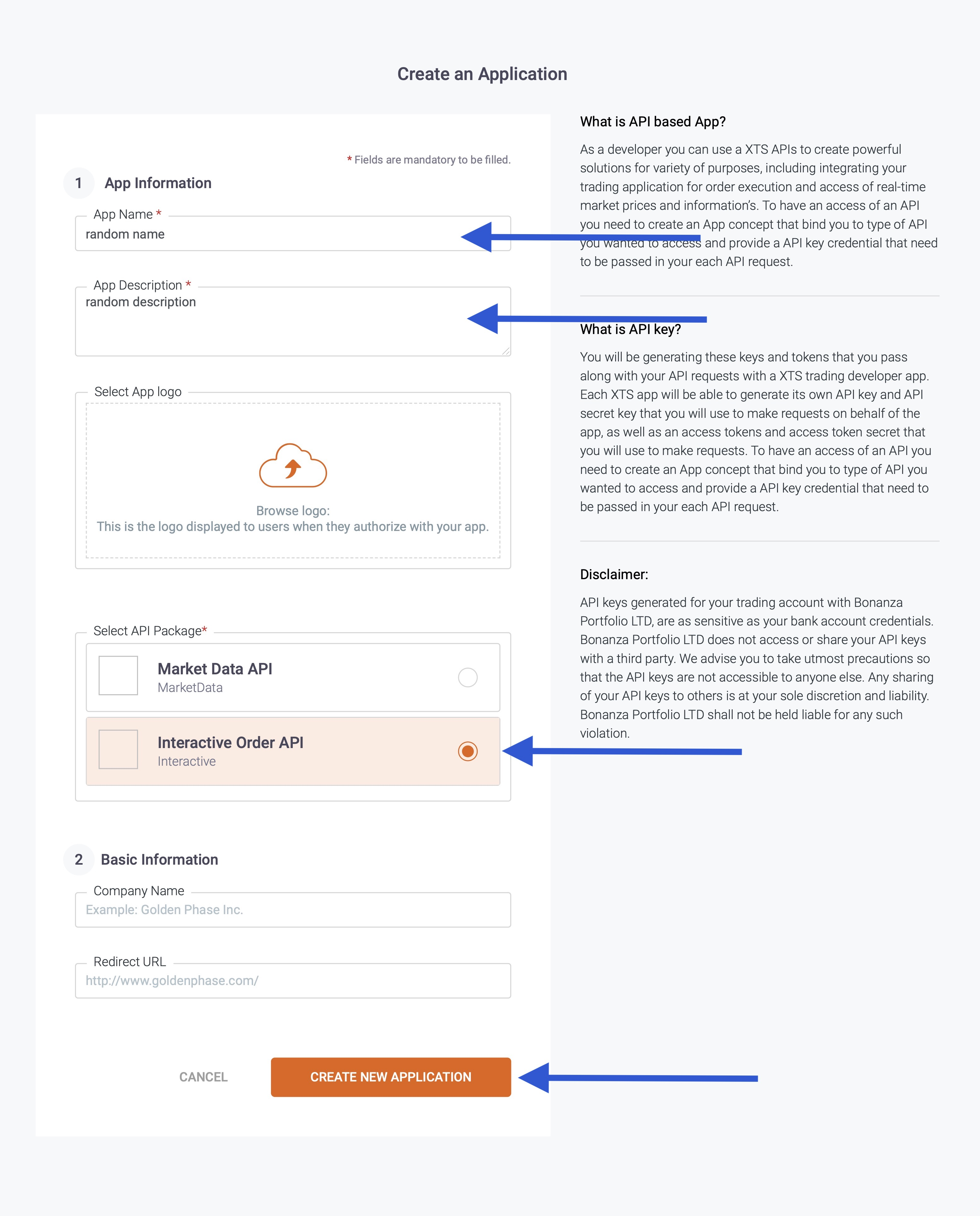
3. Once you have created an api app, it will show Deactive by default. It will take less than 24 hours for the api app to get activated by the broker. Only once the status shows Active, will the API be work.
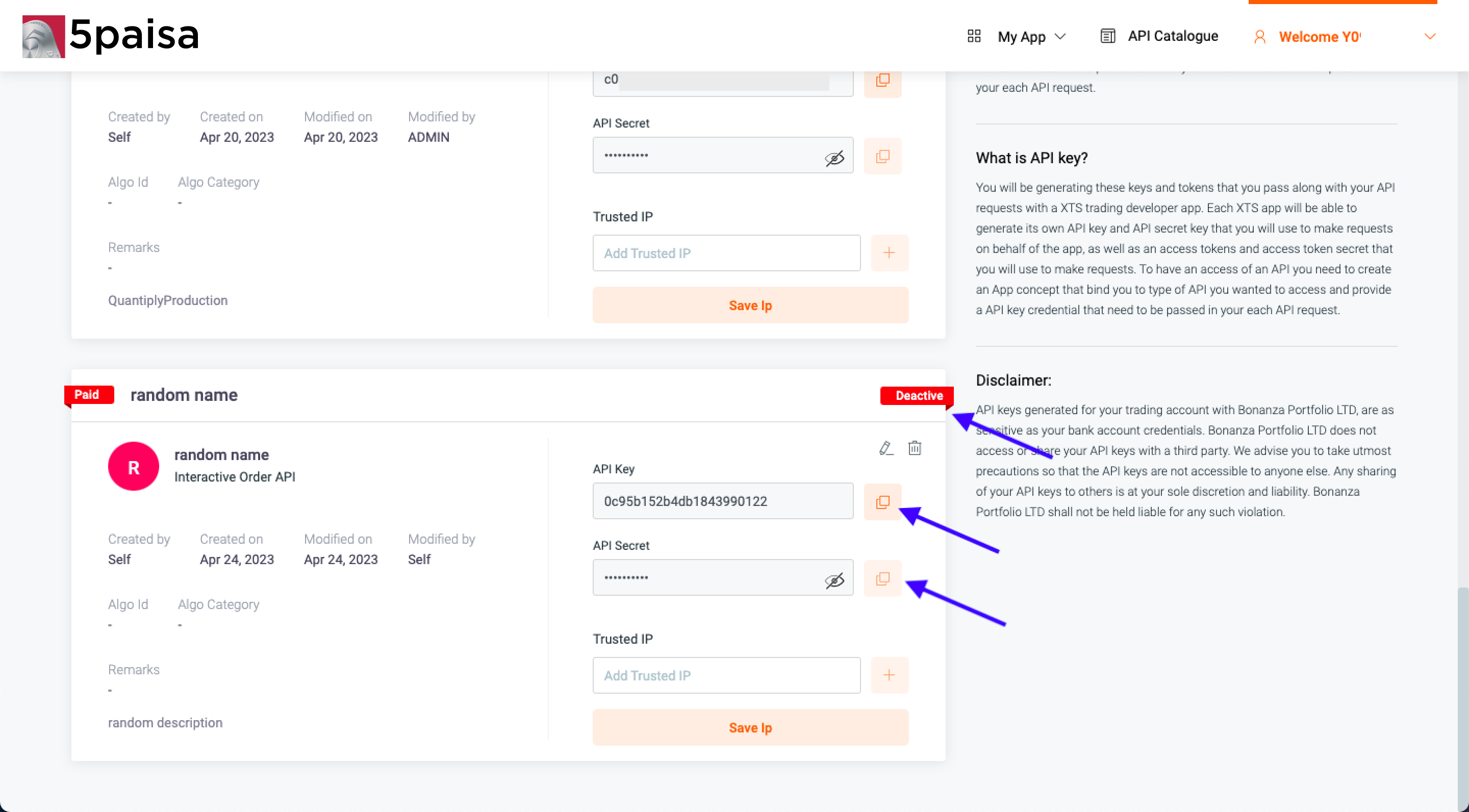
4. Similarly create a separate API app for Market Data.
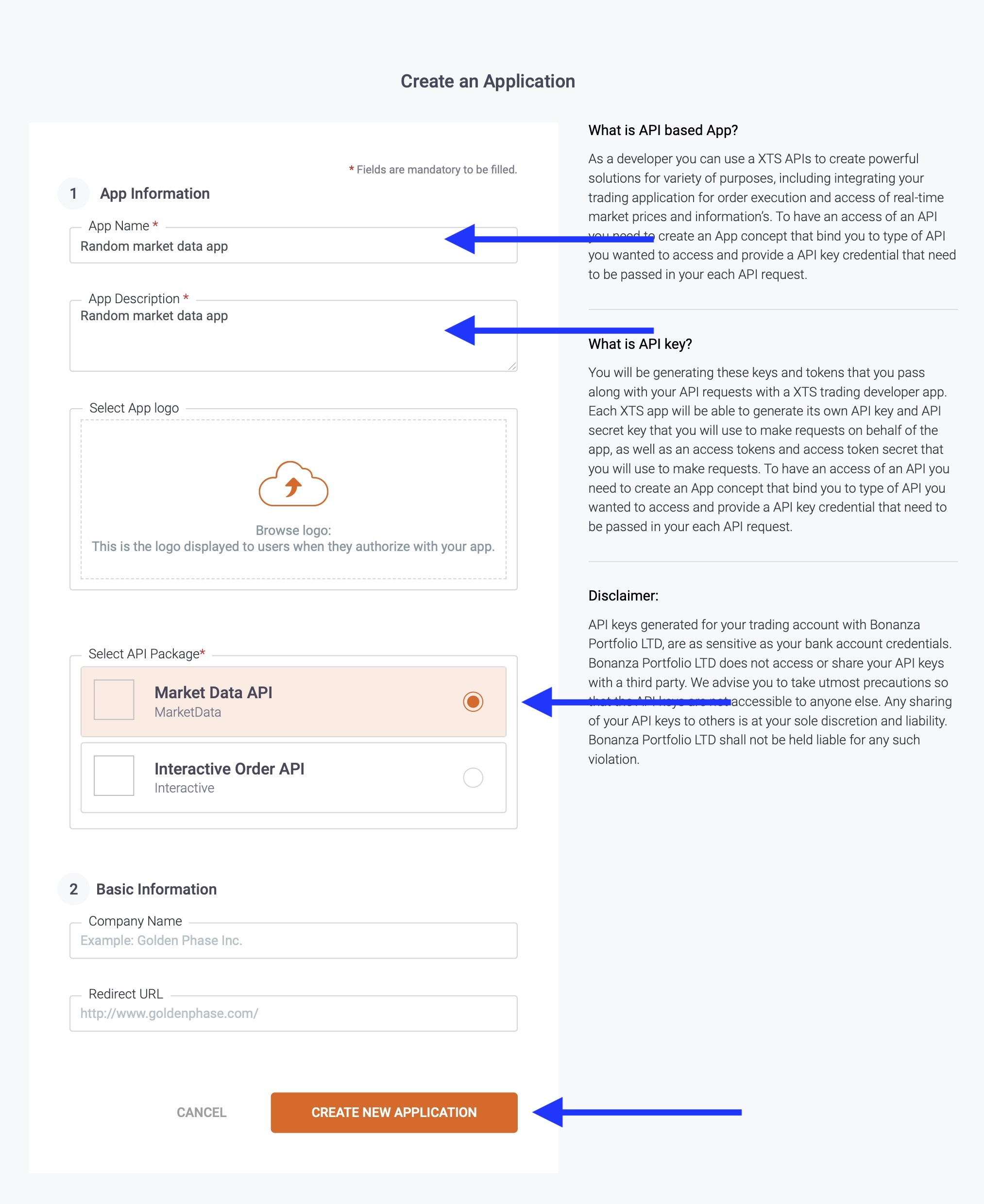
5. The status of the newly created app will change from Deactive to Active within 24 hours.
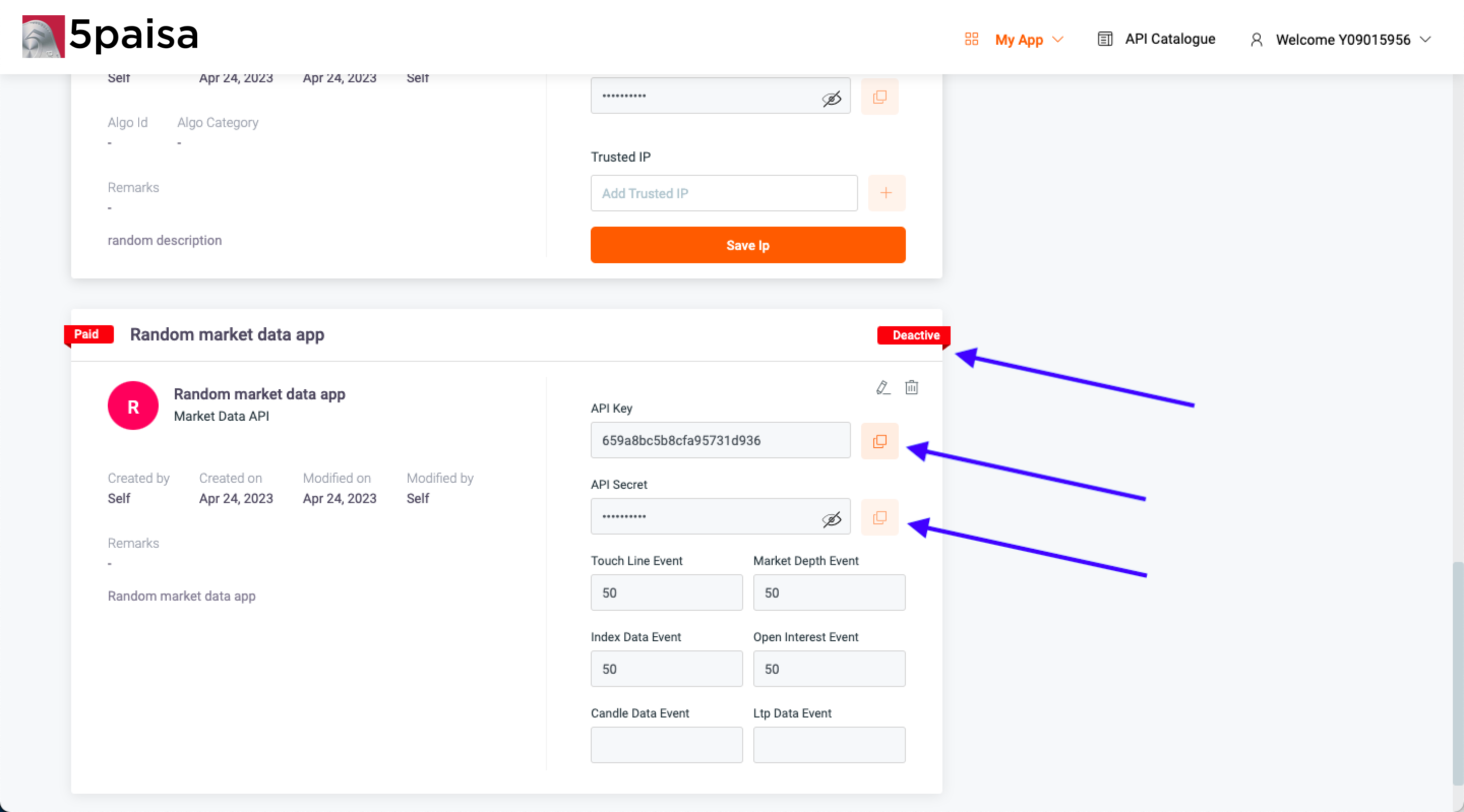
III. BROKER SETUP ON QUANTIPLY
1. Once the API apps are in Active status, go to the Broker Setup page on Quantiply. Click Setup under 5Paisa. And fill out details like 5Paisa client id, and api keys and secrets.
Note: Make sure to copy paste the correct api key and secret for Interactive API and correct api key and secret for Market Data. Incase the key and secret are not pasted correctly, broker login will give an error.
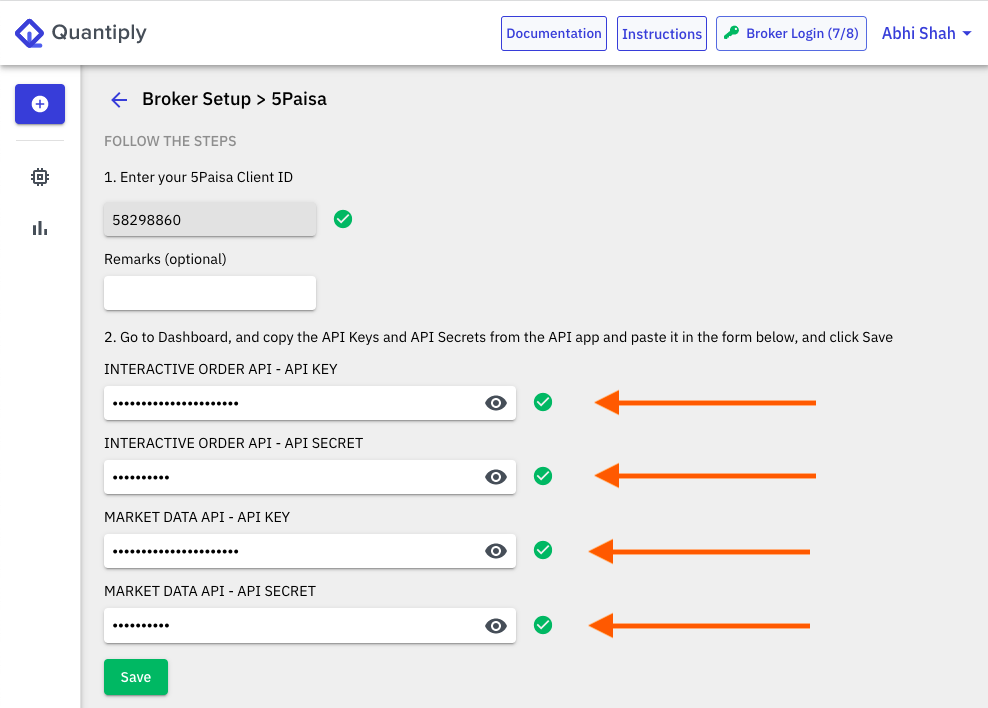
7. Once setup is done as per point 6, head over to the broker login page, and click login.


