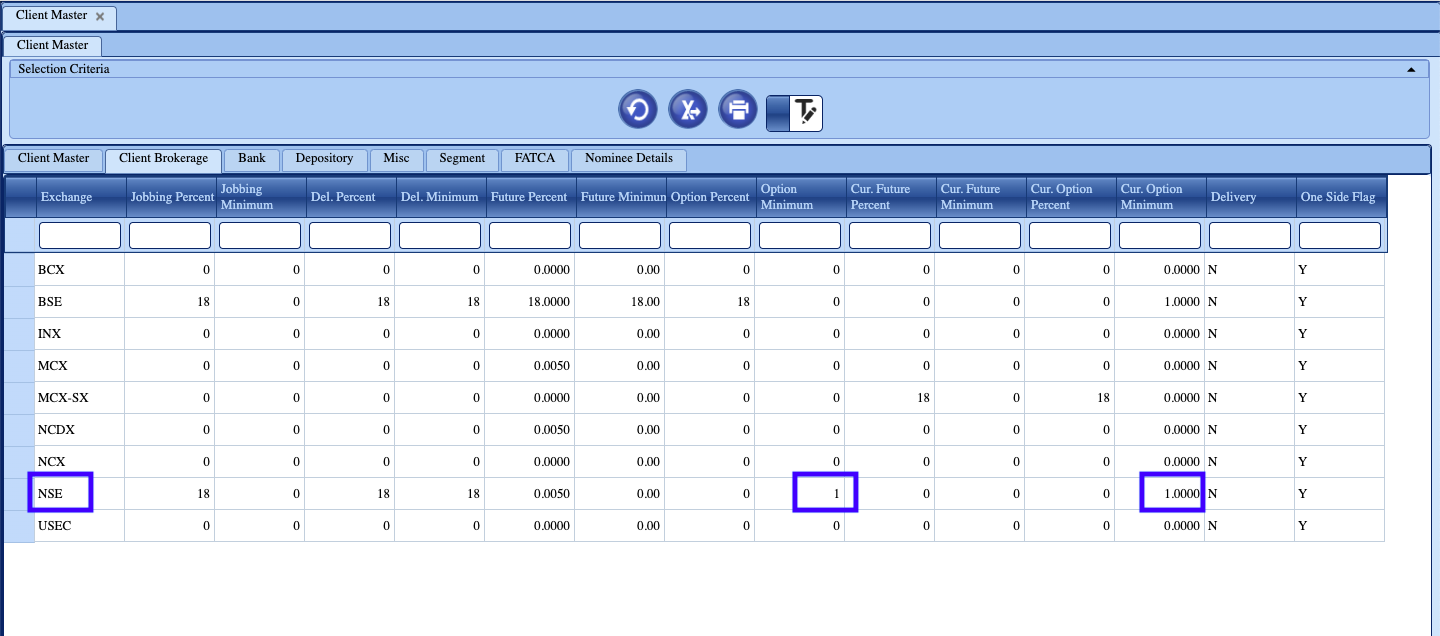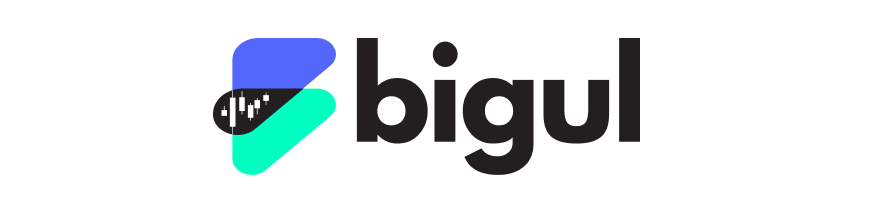
TOPICS
1. Useful links.
2. How to check F&O Activation Status.
6. How to check your current brokerage plan.
I. USEFUL LINKS
Trading terminal: https://trading.bigul.co/#/app
API dashboard: https://trading.bigul.co/dashboard#!/login
Account opening link for Rs.1 per lot per side brokerage plan: https://bit.ly/QuantiplyBigul (Note: Using this link will open Rs. 18/order brokerage default plan, and within 24 hours of account opening the brokerage plan will be switched to Rs. 1 per lot per side automatically by the broker. Do not use this link if you want to go for any other brokerage plan other than the Rs. 1 per lot per side).
II. HOW TO CHECK F&O ACTIVATION STATUS
1. Go to the Bigul Trading terminal.
2. Click on your client id on the top right and click BACKOFFICE.
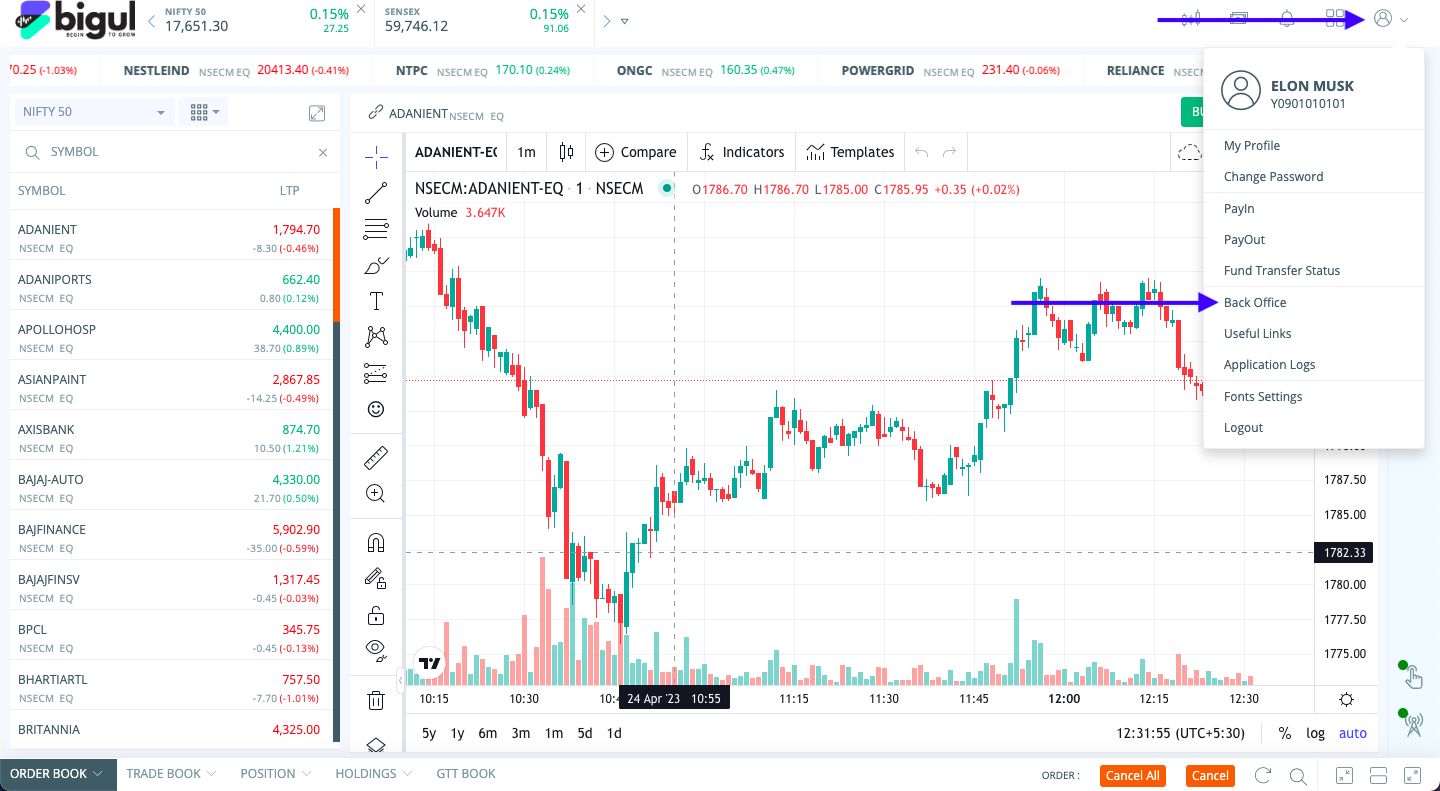
3. Once you're in the backoffice section, click on CLIENT MASTER.
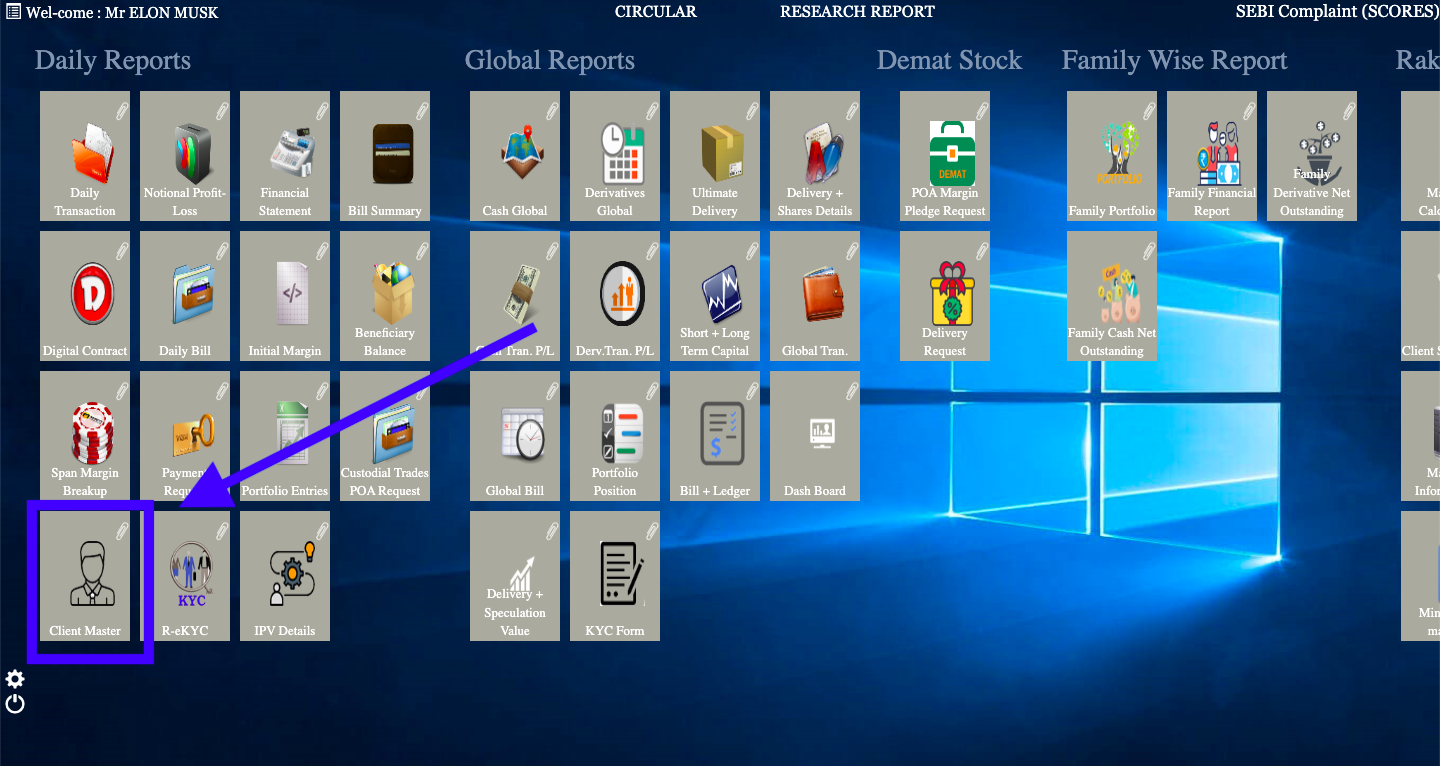
4. Click on the refresh button and it will load your client master information.
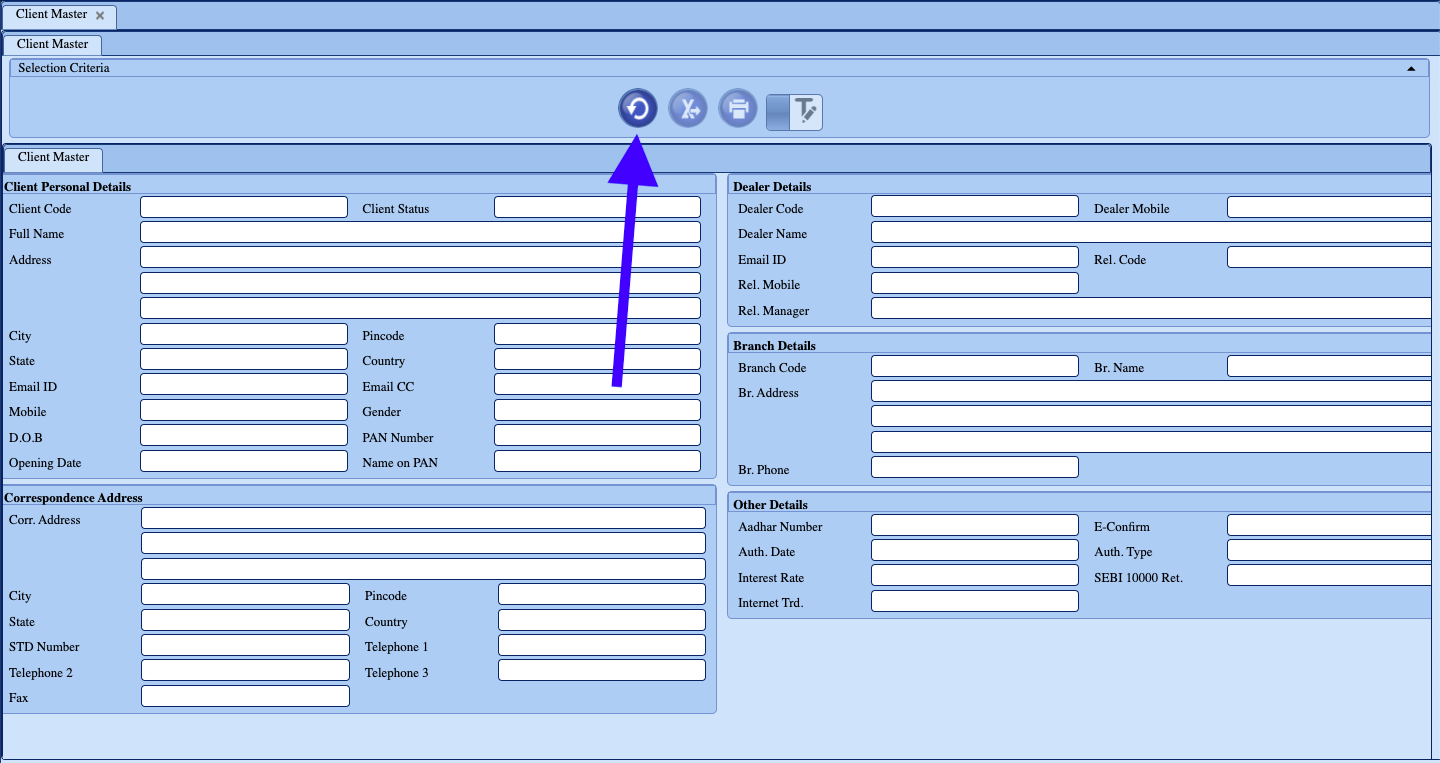
5. Click on the SEGMENTS tab and check the segments, if Derivatives is showing means F&O segment is activated.
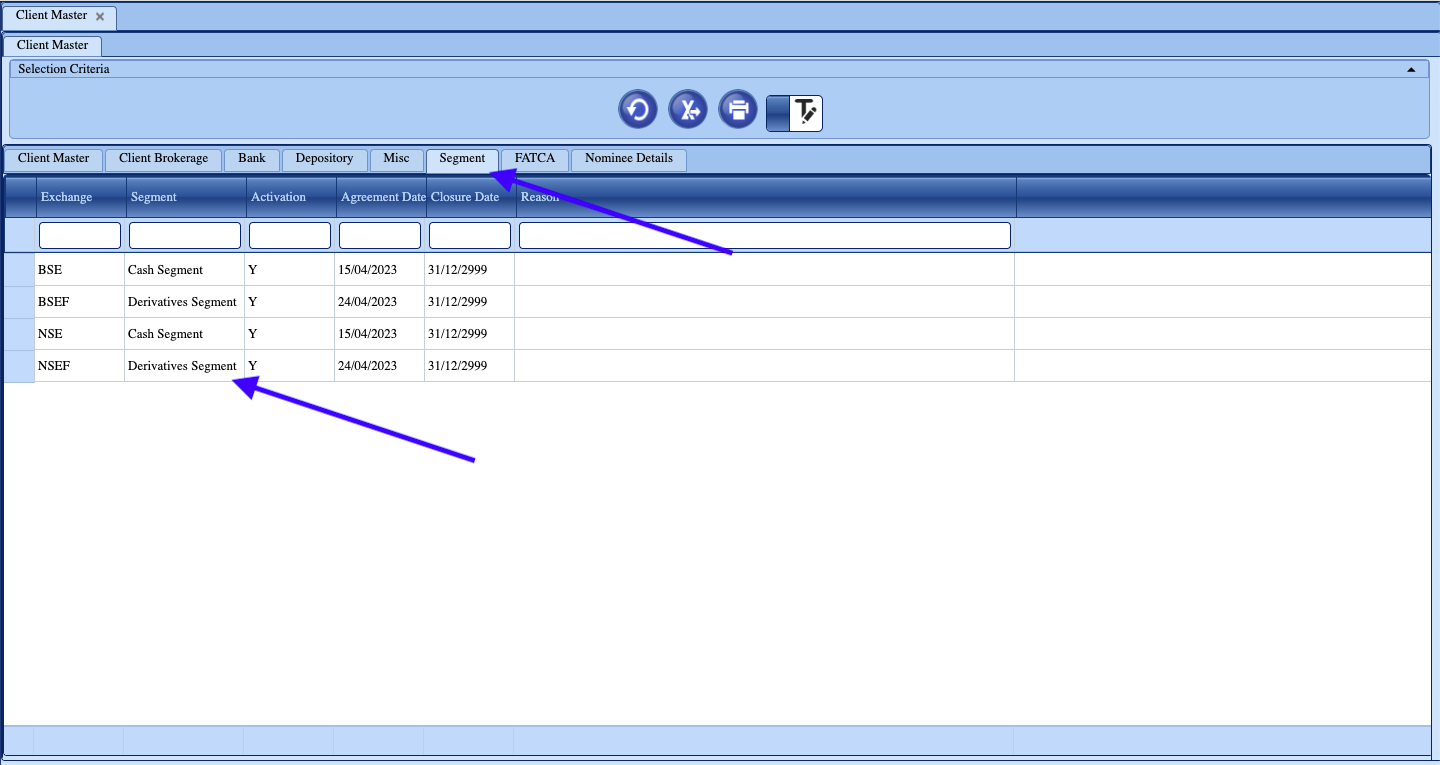
III. API ACTIVATION
This process can be followed to activate the API only after your account is fully activated and F&O segment is activated.
1. Go to https://trading.bigul.co/dashboard#!/login
2. Click 'Create Account' and fill in the necessary details to sign up on the API dashboard portal. Keep the user id the same as your client id and the password the same as your trading account password for convenience.
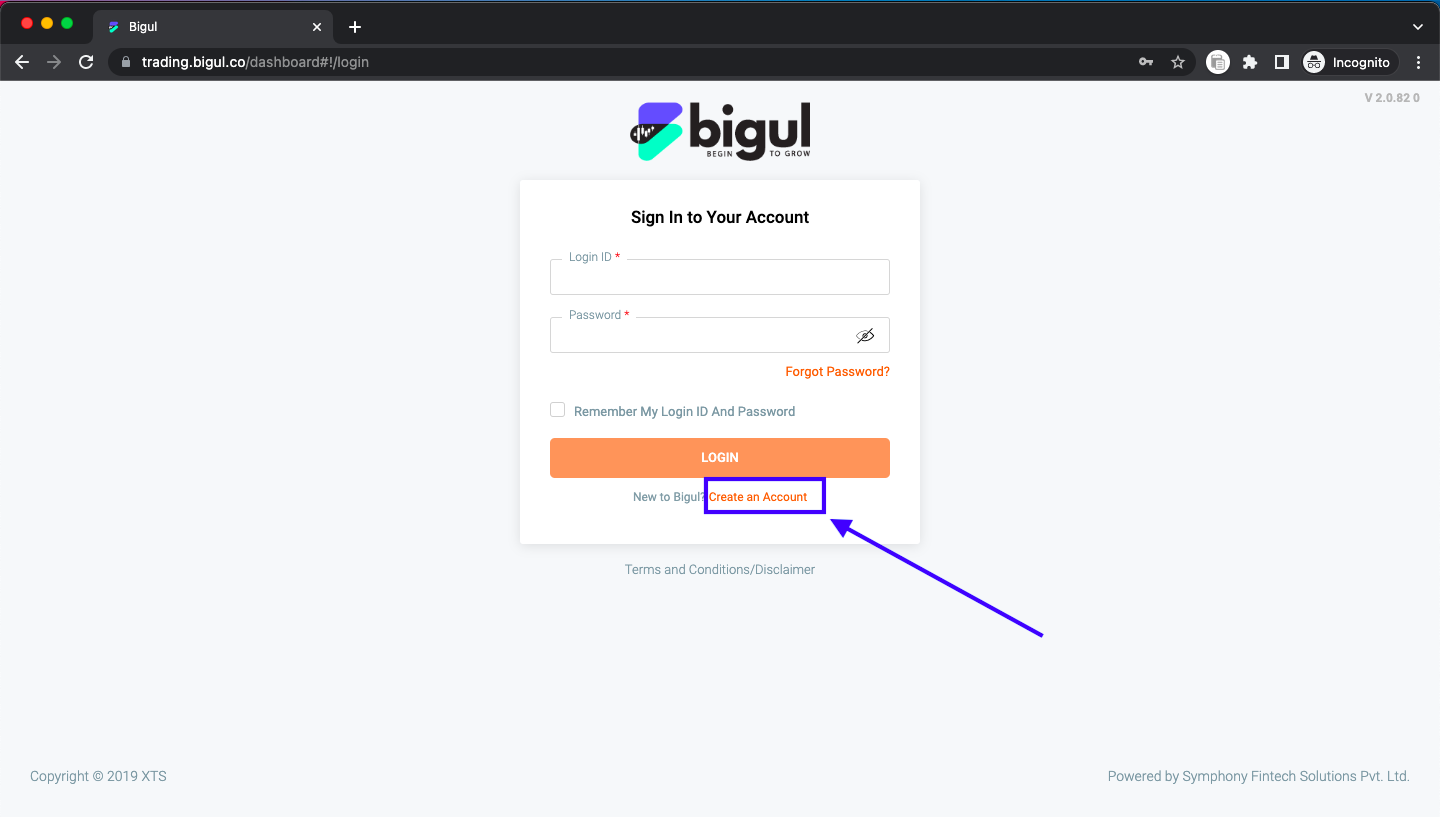
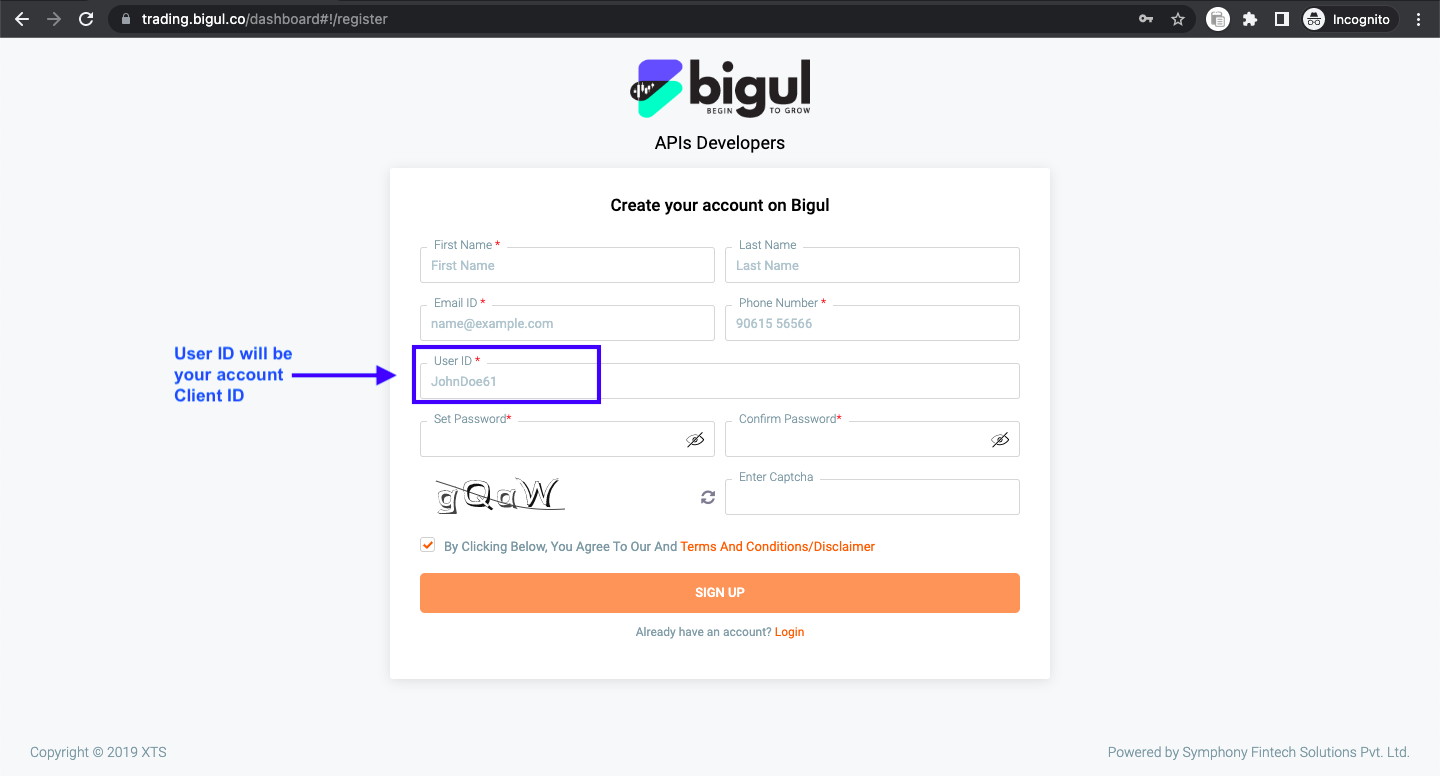
3. Once you have signed up successfully you will get a mail with subject - Welcome to Bigul, APIs Developers, after which you can login and create a new API app.
4. Once you login for the first time, you will have to validate your trading ID. When it prompts put in your Client ID and trading account password to validate your trading account. Once trading account is validated, you will be able to create a new API app.
IV. CREATE A NEW API APP
Note: You will have to create 2 api apps:
- Interactive API app
- Market data API app
1. After logging in, click on My App > Create New Application
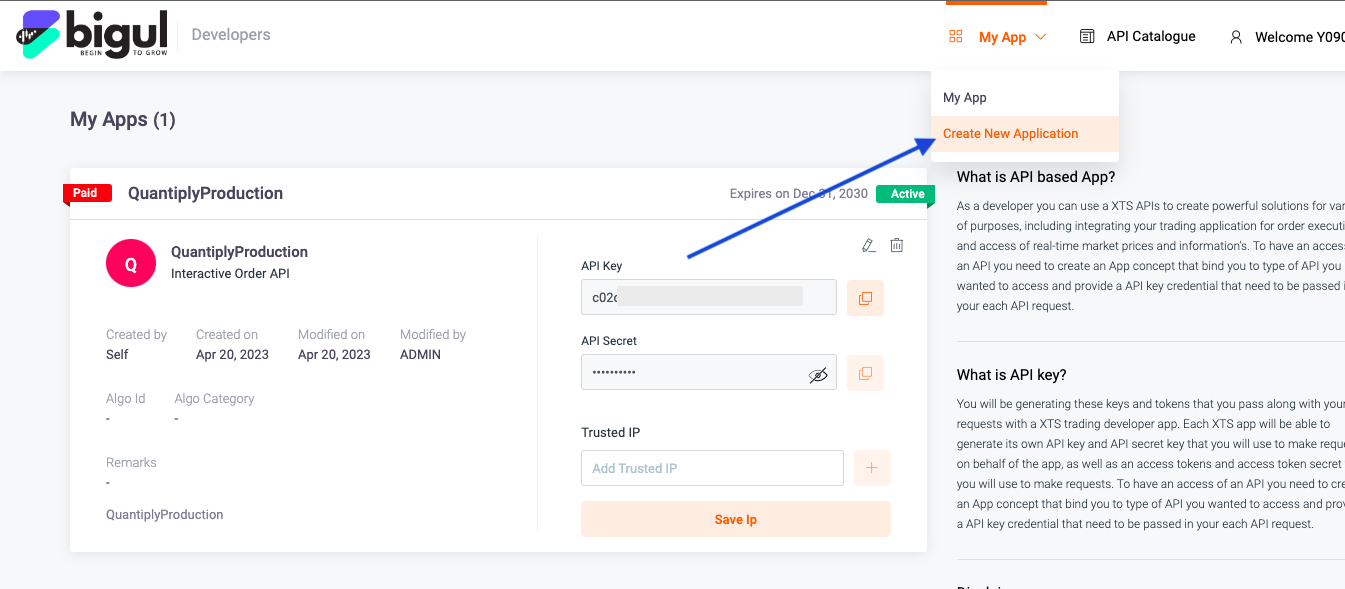
2. Fill in the details in App name, App description, select API package - Interactive Order API and click Create New Application. All other details need not be filled. Any name/description can be given.
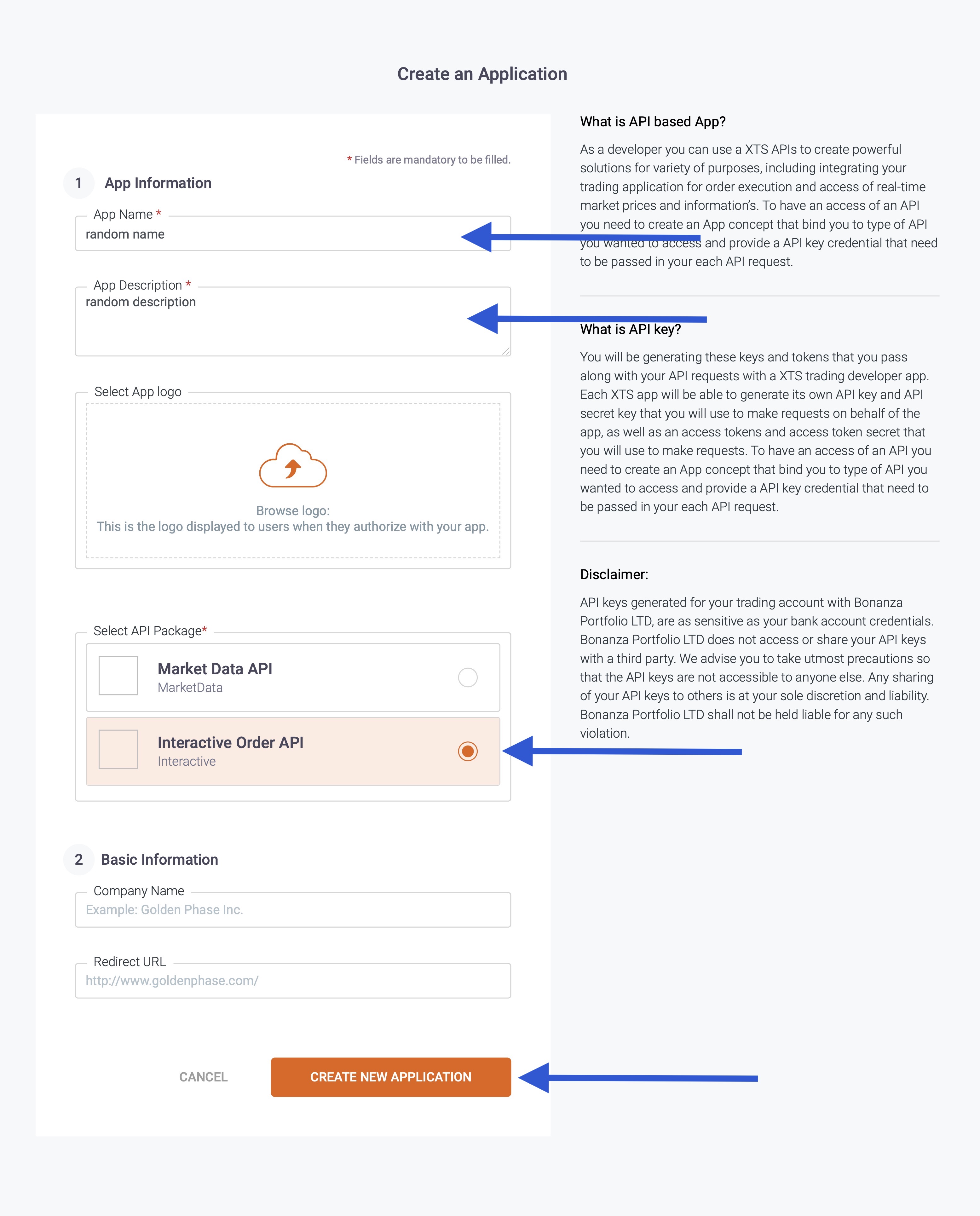
3. Once you have created an api app, it will show Deactive by default. It will take less than 24 hours for the api app to get activated by the broker. Only once the status shows Active, will the API be work.
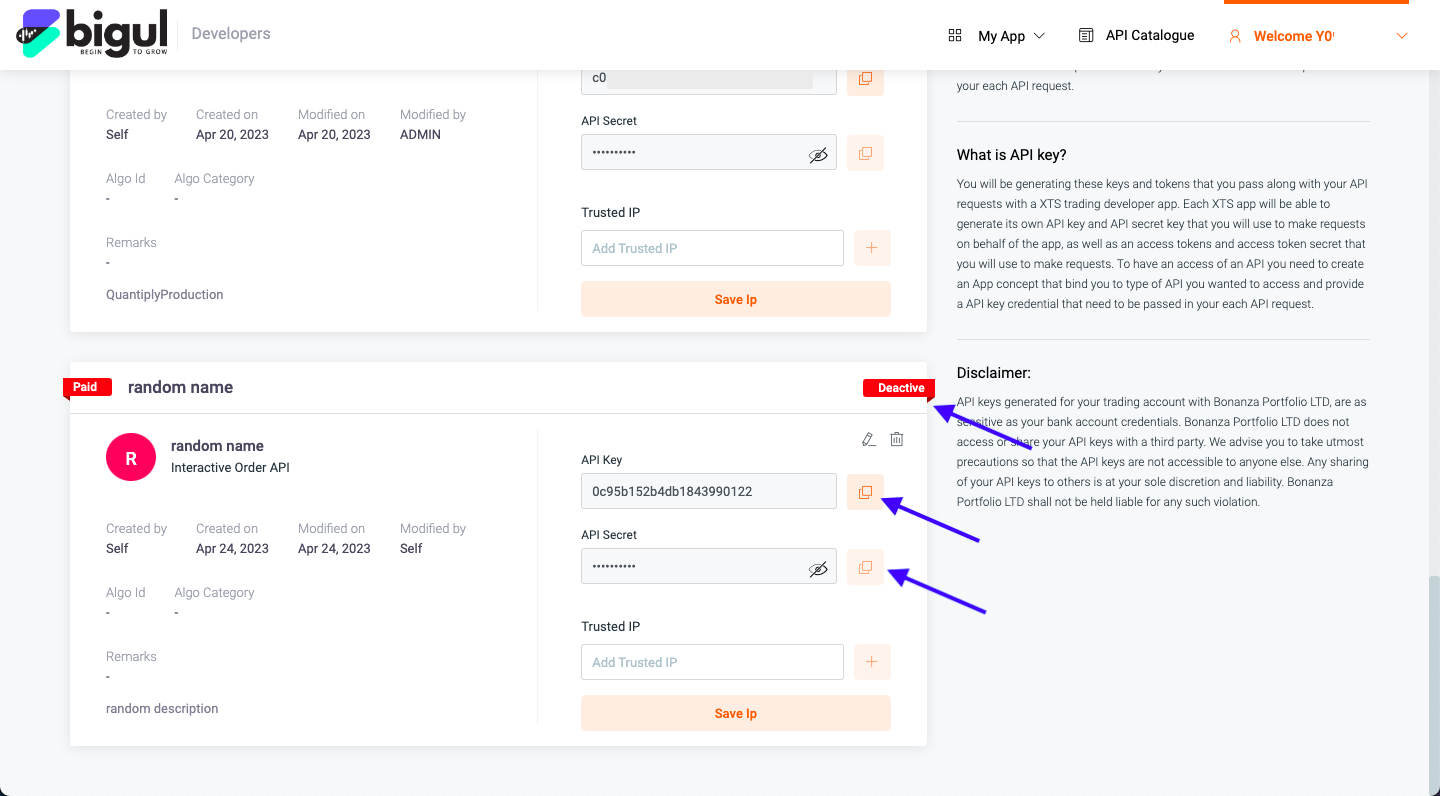
4. Similarly create a separate API app for Market Data
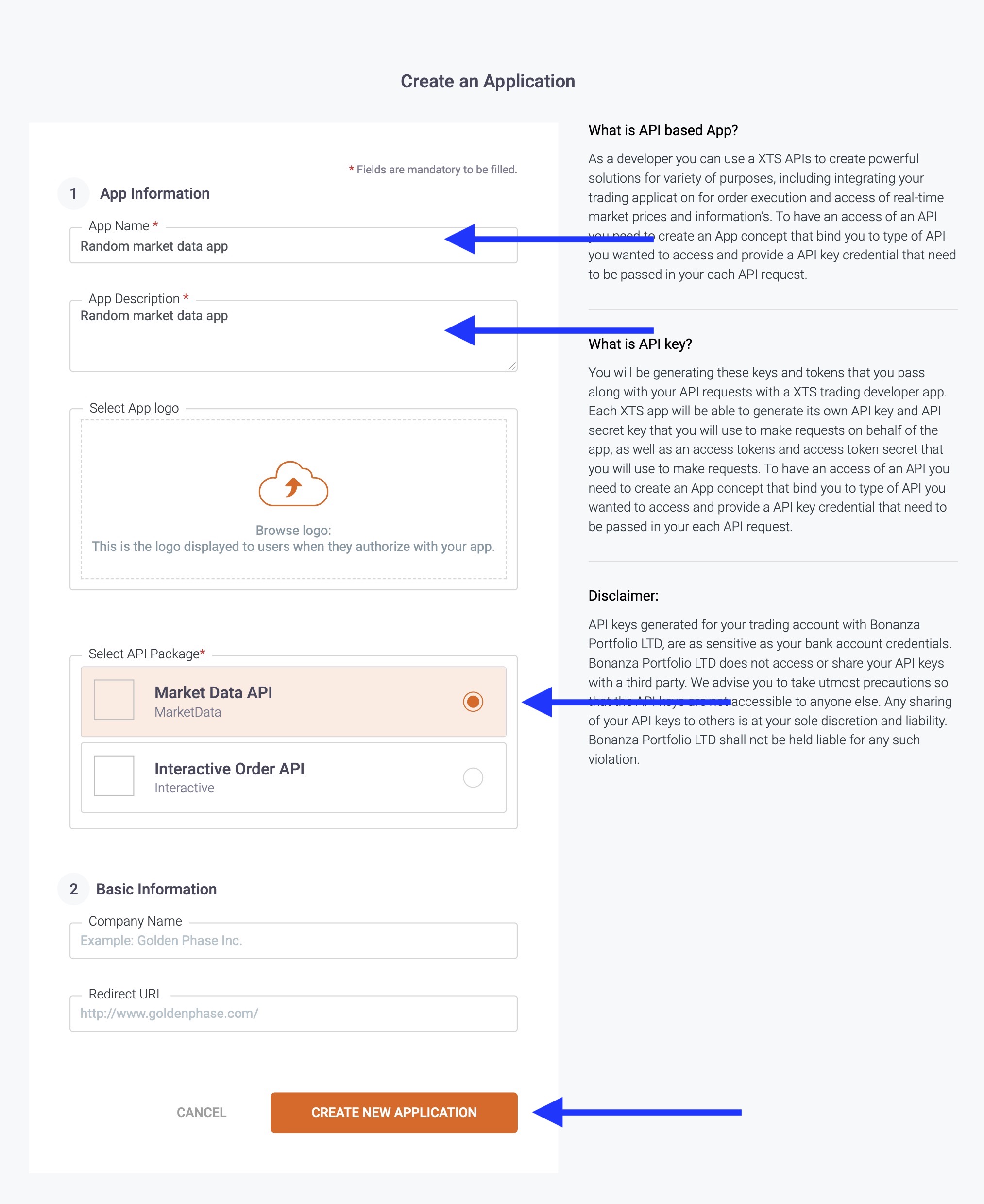
5. The status of the newly created app will change from Deactive to Active within 24 hours.
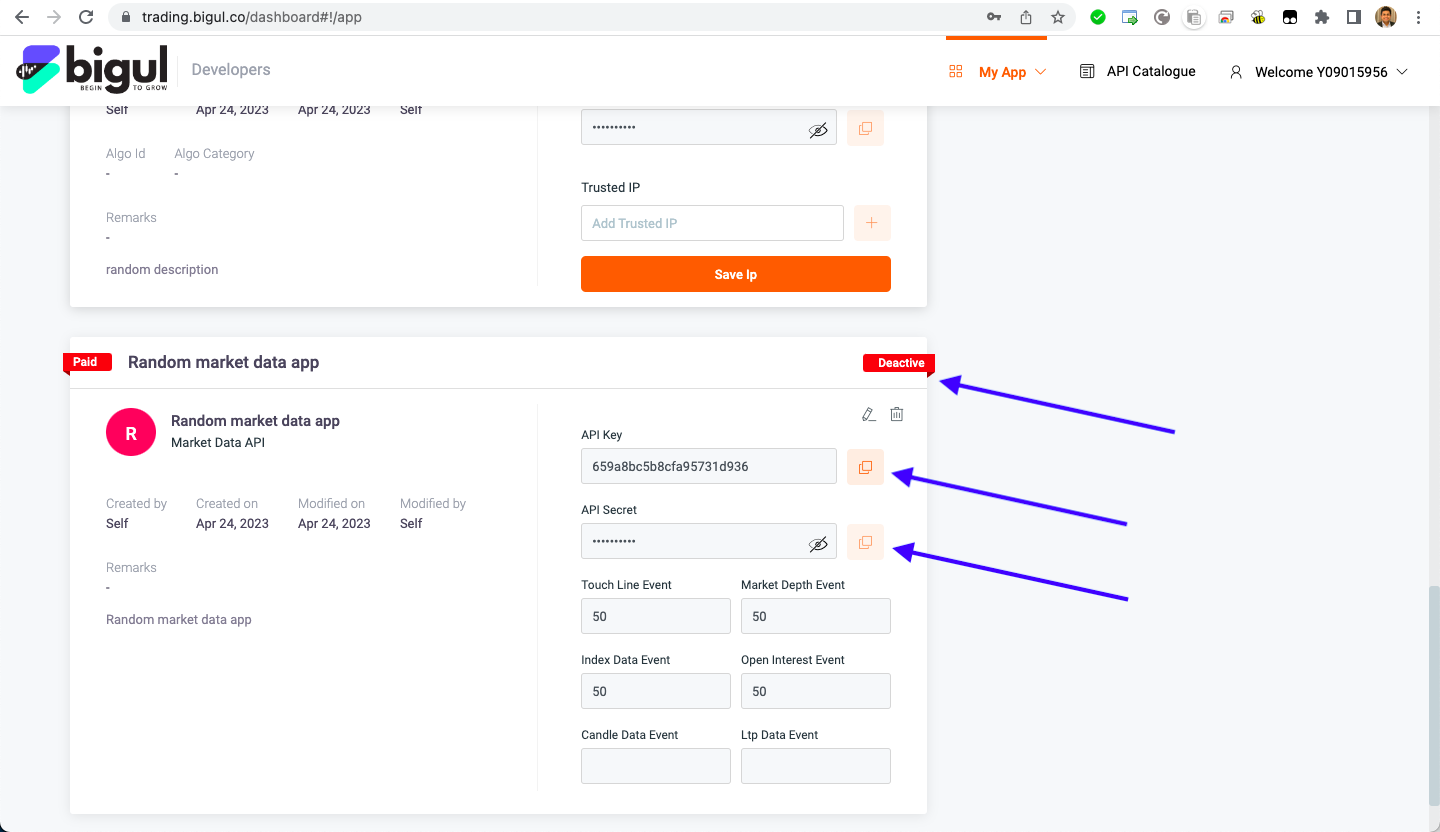
V. BROKER SETUP ON QUANTIPLY
1. Once the API apps are in Active status, go to the Broker Setup page on Quantiply. Click Setup under Bigul. And fill out details like Bigul client id, and api keys and secrets.
Note: Make sure to copy paste the correct api key and secret for Interactive API and correct api key and secret for Market Data. Incase the key and secret are not pasted correctly, broker login will give an error.

7. Once setup is done as per point 6, head over to the broker login page, and click login.
VI. HOW TO CHECK YOUR CURRENT BROKERAGE PLAN
1. Go to the Bigul Trading terminal.
2. Click on your client id on the top right and click BACKOFFICE.
3. Once you're in the backoffice section, click on CLIENT MASTER.
4. Click on the refresh button and it will load your client master information.
5. Click on the CLIENT BROKERAGE tab and check the brokerage for the different segments.