
TOPICS
2. API Activation & Broker setup on Quantiply.
I. USEFUL LINKS:
Trading terminal: https://web.flattrade.in
API Dashboard: https://wall.flattrade.in
Funds transfer - Flattrade bank account details - https://flattrade.in/fund-transfer
II. API ACTIVATION & BROKER SETUP ON QUANTIPLY:
1. Go to the Broker Setup page on Quantiply, and click on the SETUP button under FLATTRADE.
2. Enter your Flattrade Client id and click on Generate Links and you will see the Redirect URL and Postback URLs under the button.
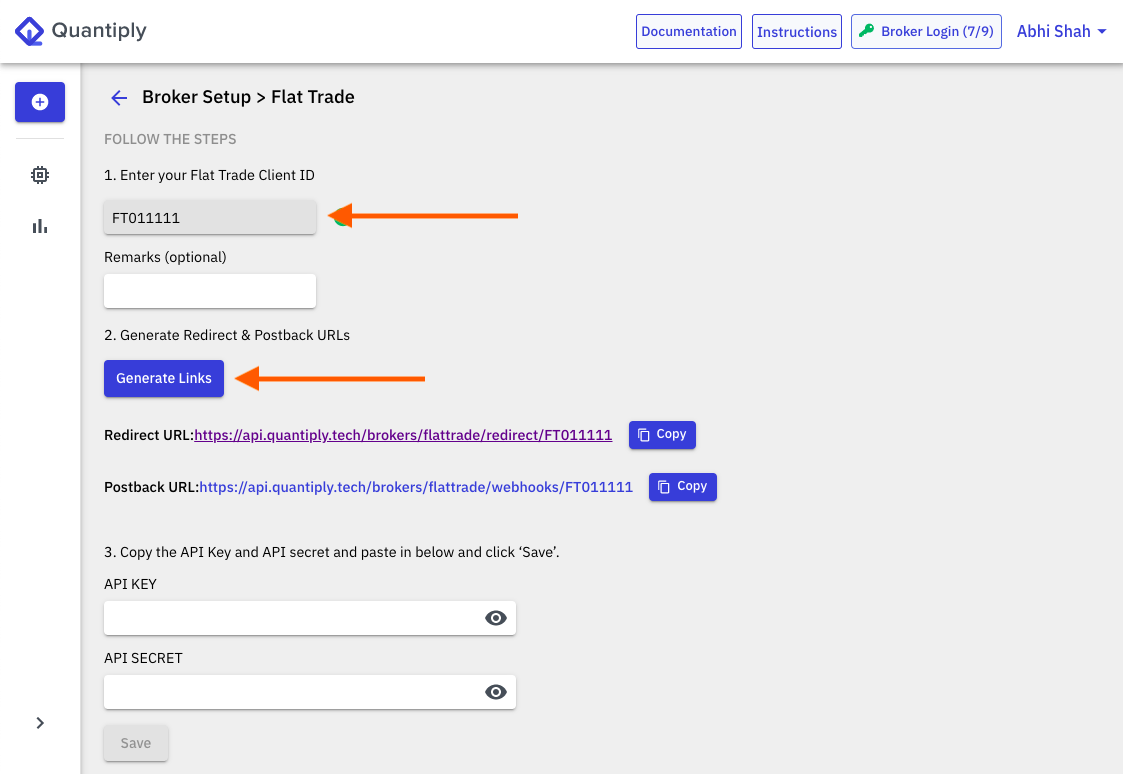
3. Login to https://wall.flattrade.in with your Flattrade credentials and then click on Pi.
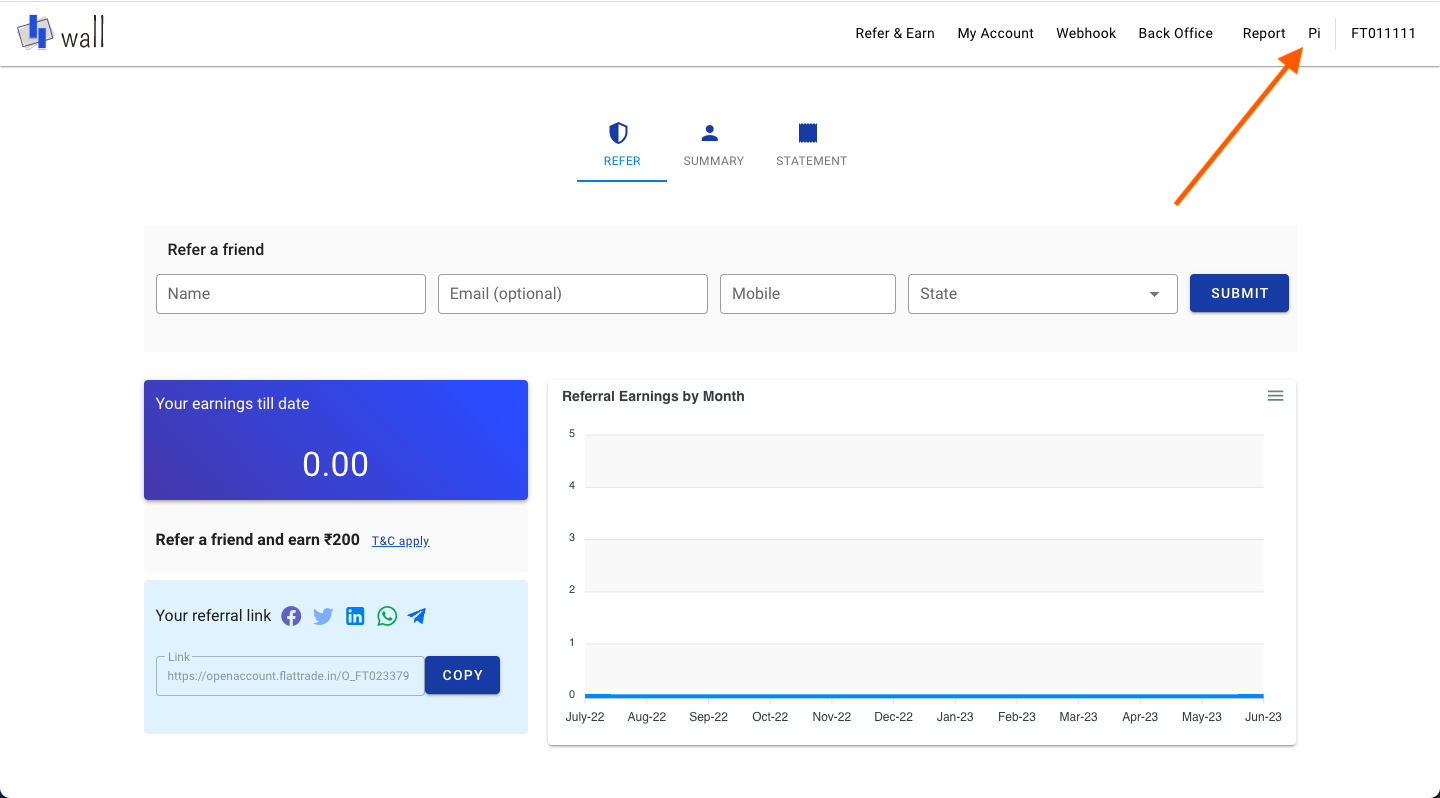
4. Click on the Create new API key button.
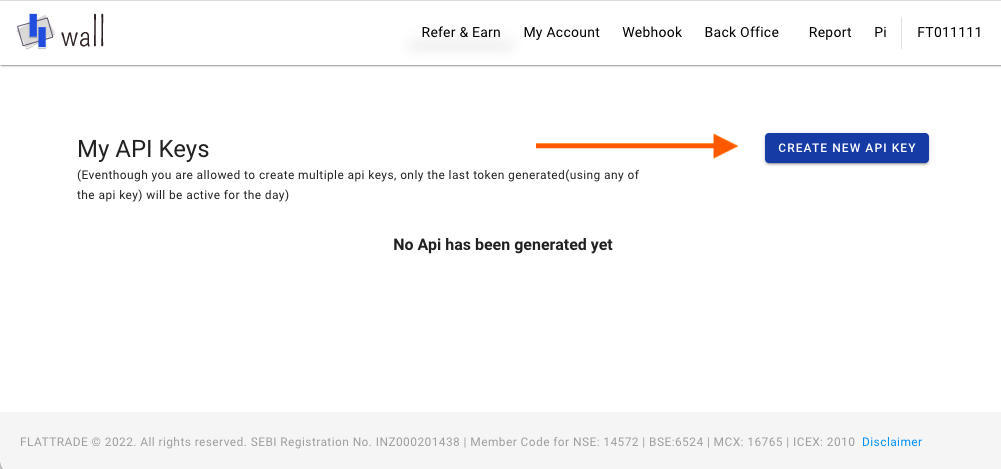
5. Add app name, app shortname, description and copy and paste the Redirect URL and Postback URL from the Quantiply broker setup page where Generate Links was clicked. Once the links are pasted and other information is typed in, agree to terms and click CREATE.
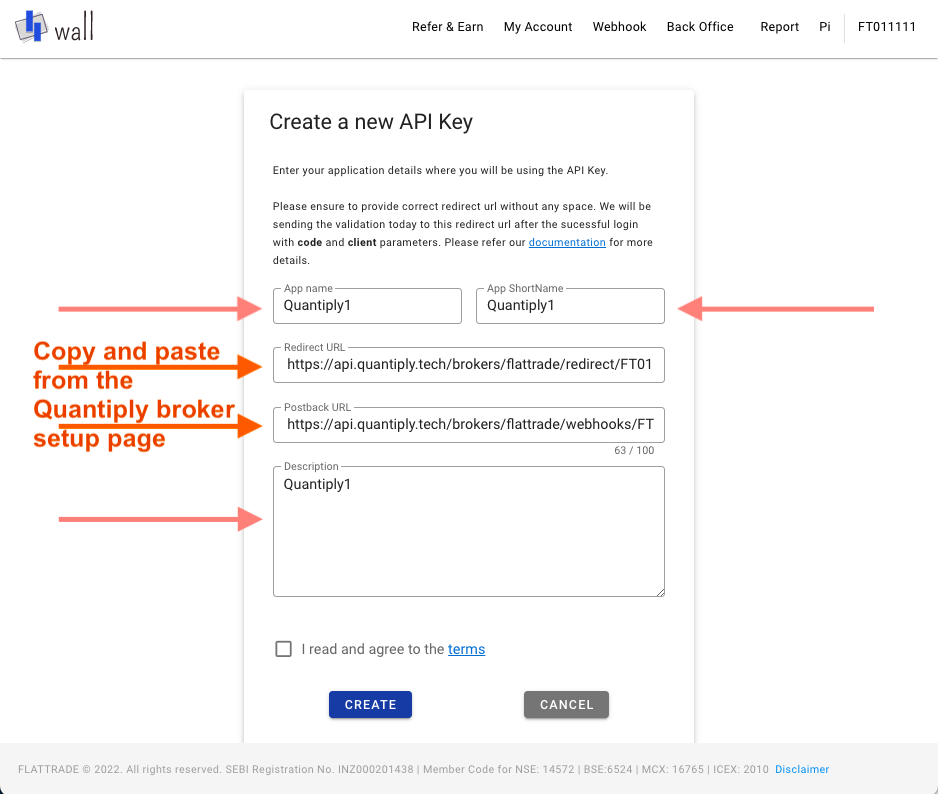
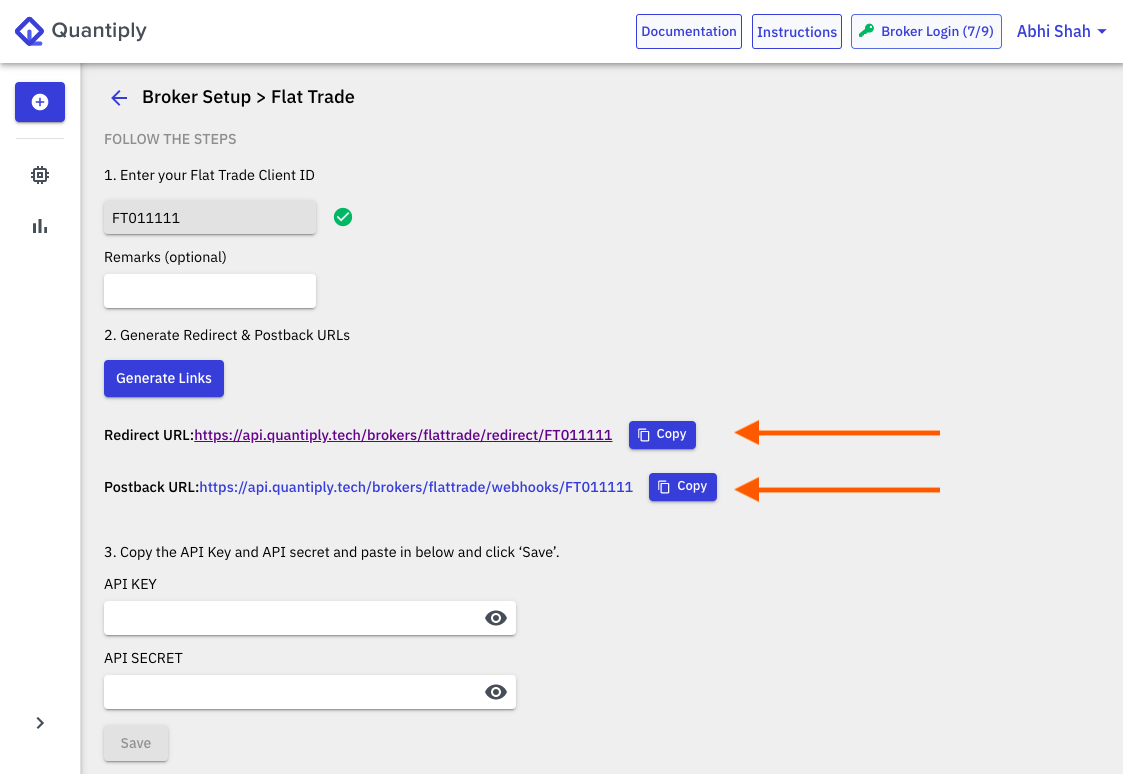
6. Copy the API key and API secret from the Pi page and paste it on to the Broker Setup page on Quantiply, and click SAVE.
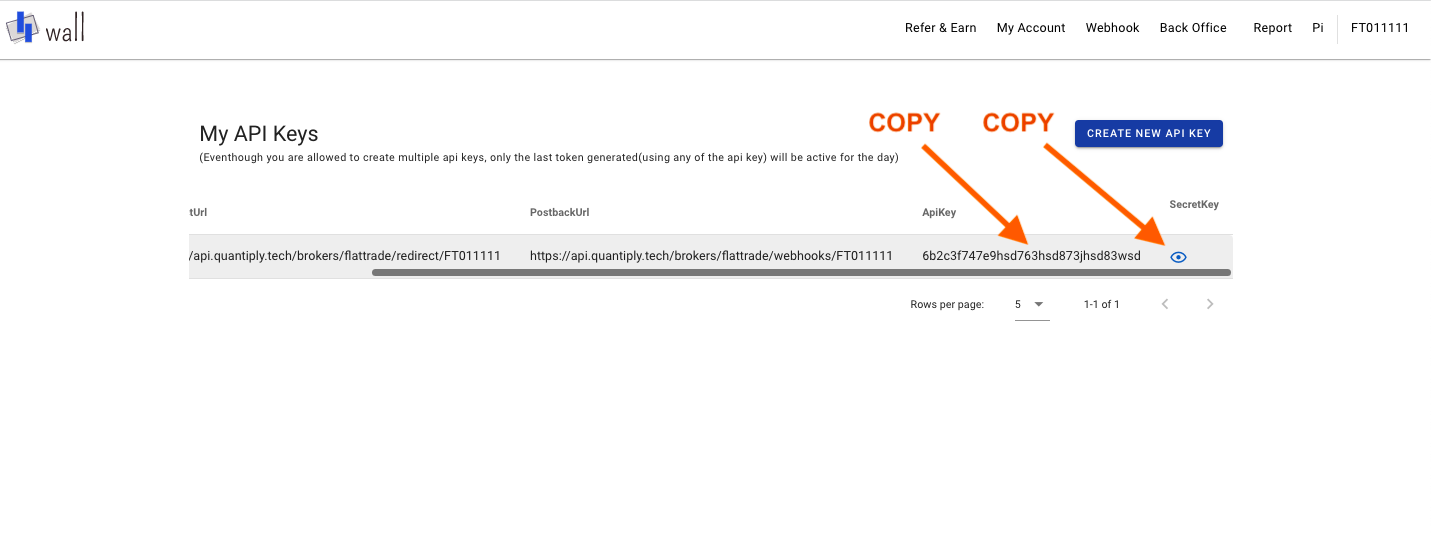
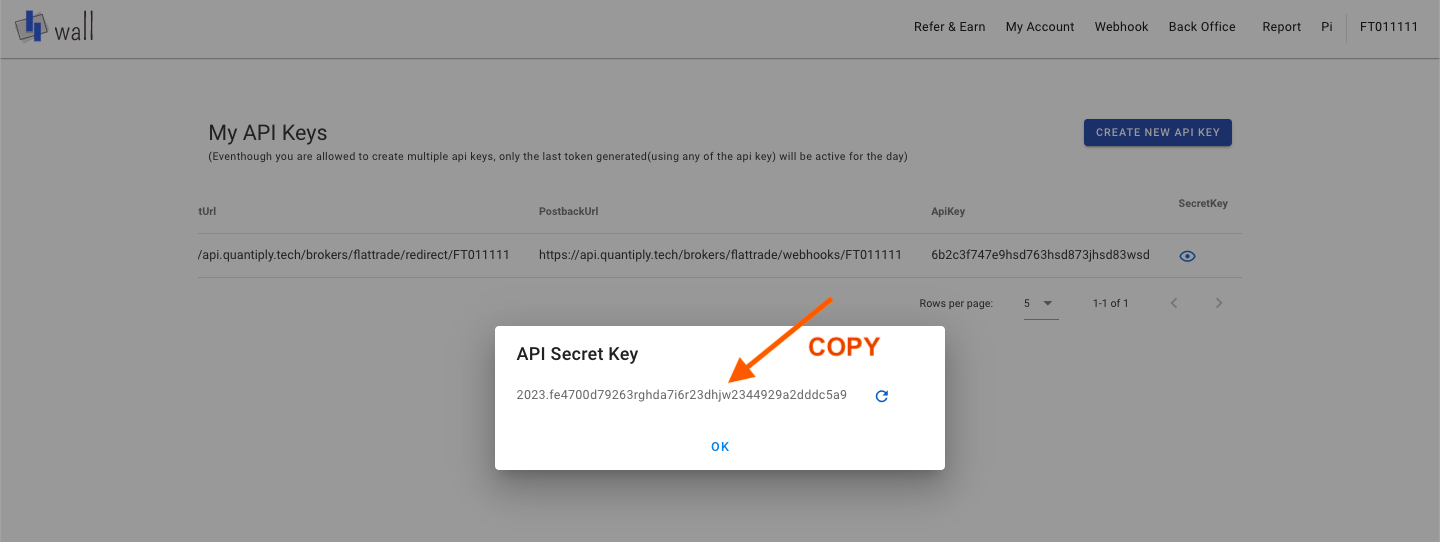
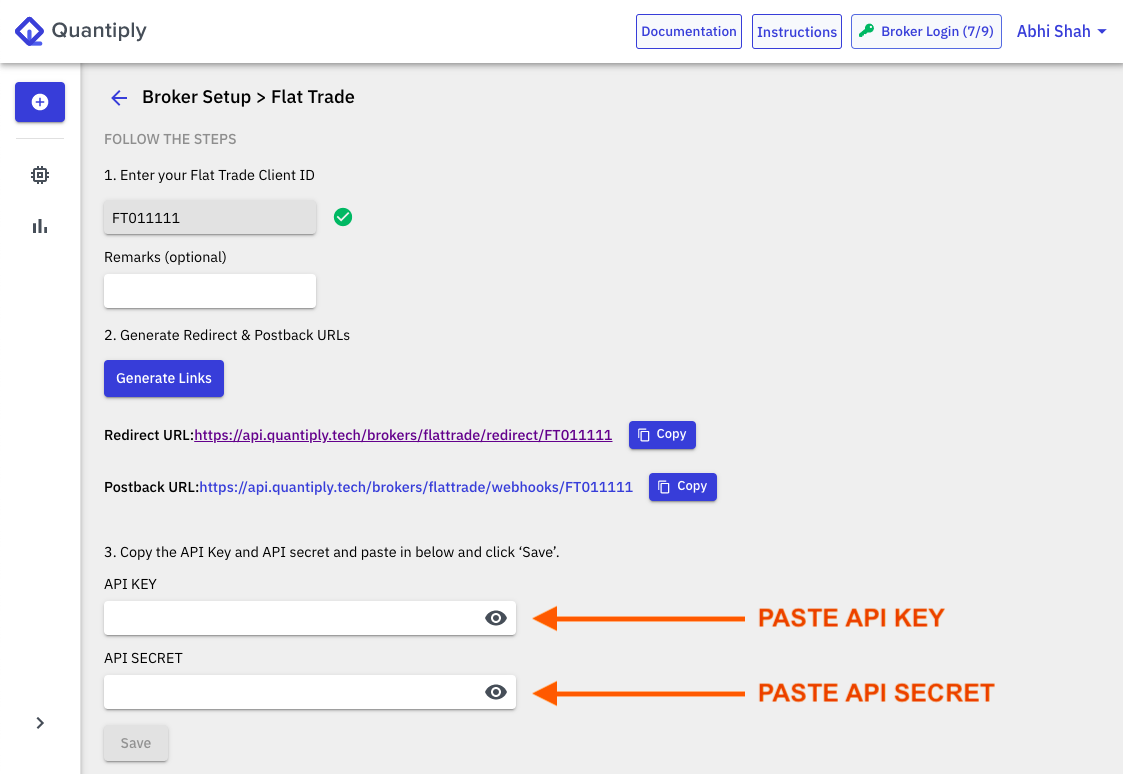
7. Once setup is done as per point 6, you will see 'Setup complete'. Next head over to the broker login page, and click login. Enter your Flattrade credentials and login. If Setup is done correctly you will see a message "logged in" under the client id on the broker login page of Quantiply.


