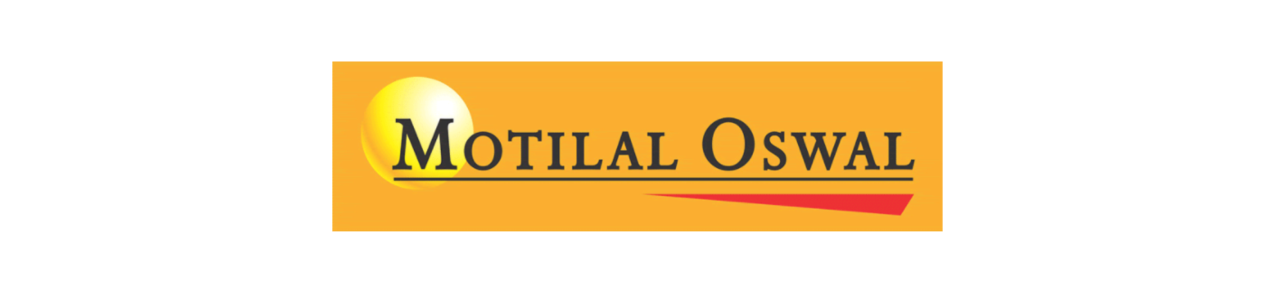
TOPICS
2. API Activation & Creating an API apps.
I. USEFUL LINKS:
Trading terminal (web based): https://moxtsapi.motilaloswal.com/#!/app
API dashboard: https://moxtsapi.motilaloswal.com:3000/dashboard
II. API ACTIVATION & CREATING API APPS:
To start using the API to trade with Quantiply on your Motilal Oswal trading account, you need to first get the XTS system activated for your account. Follow the steps:
1. Mail rms.trading@motilaloswal.com from your registered email id along with your Motilal Oswal client id requesting activation of the XTS system for your client id.
2. Once the Motilal backend team has activated XTS system for your account, you will receive an email with your Trading client id and password from the email id it.operations@motilaloswal.com. Later this Trading Client ID and password will be used to Validate your Trading Client ID.
3. Once you have received the above email, go to the XTS API dashboard https://moxtsapi.motilaloswal.com:3000/dashboard and click on the Create an Account button under the Login button to sign up. Fill out all the details, the user id can be your client id, or any other user id you want to give. Once details are filled out, click on the Sign Up button.
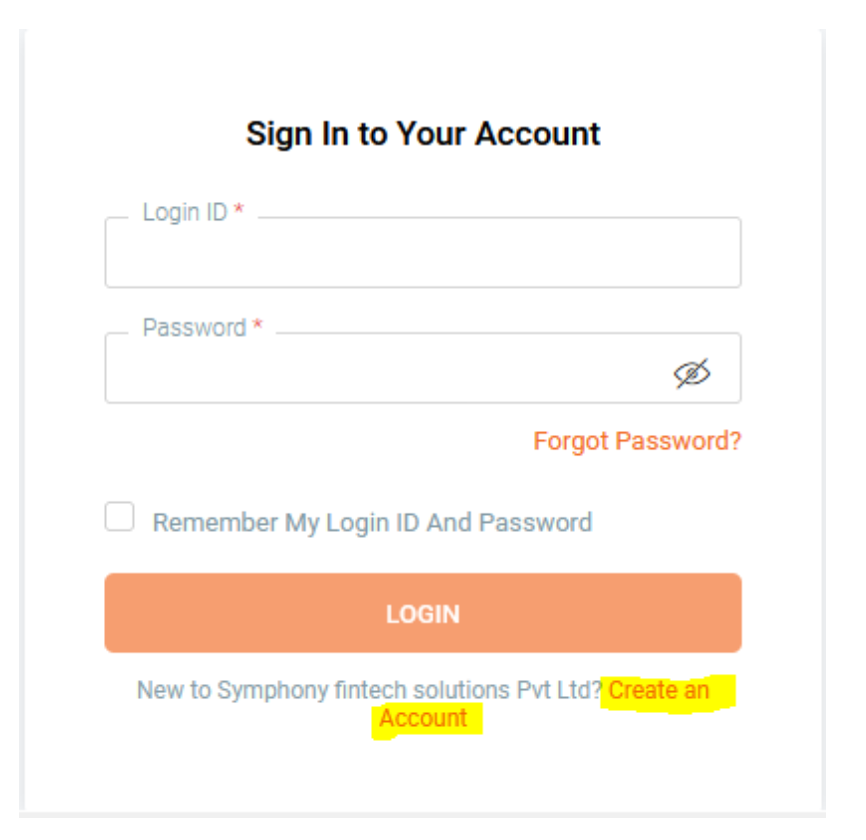
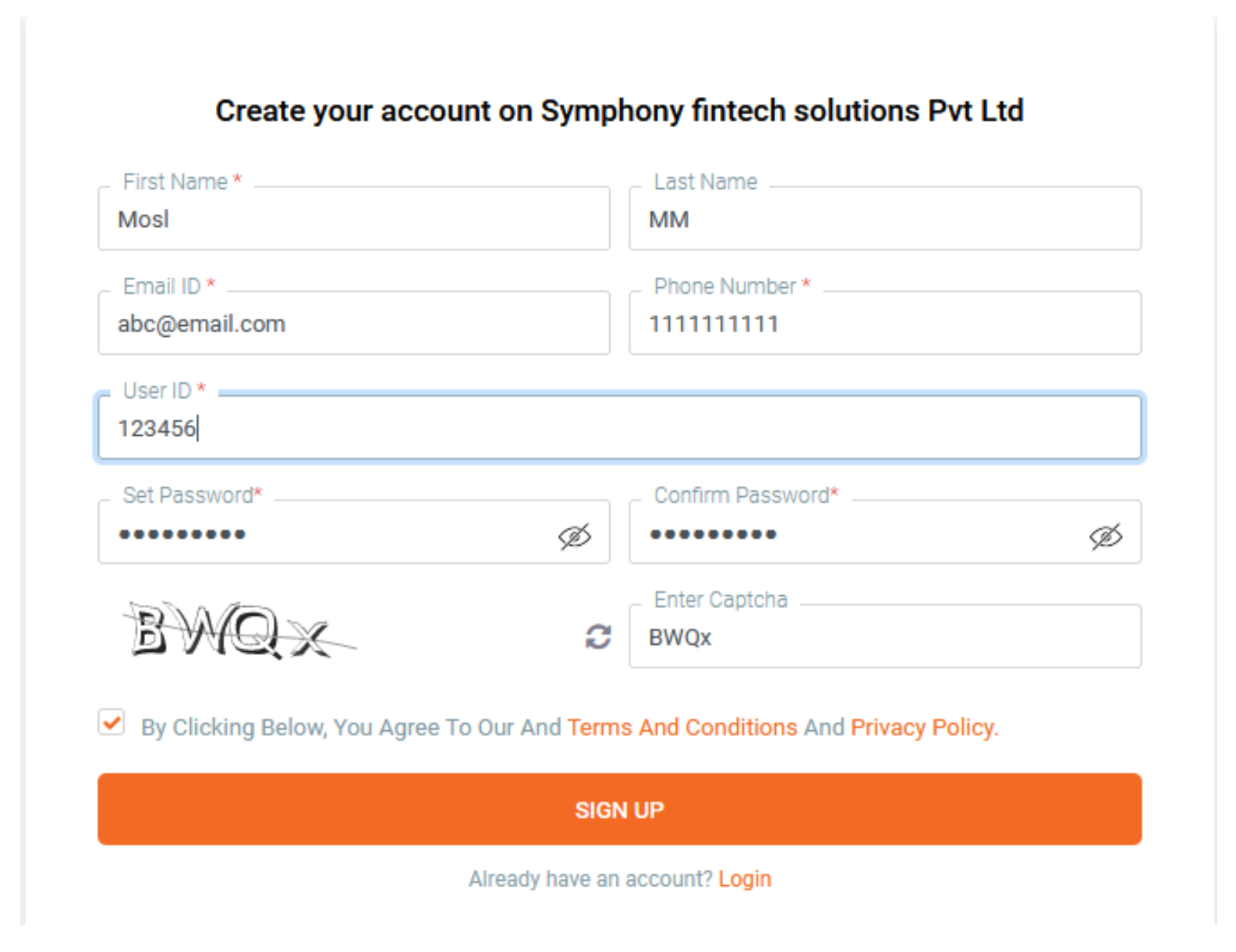
4. Once signed up you will receive a verification link by email to verify your email id. Open the email and click on the verification link.
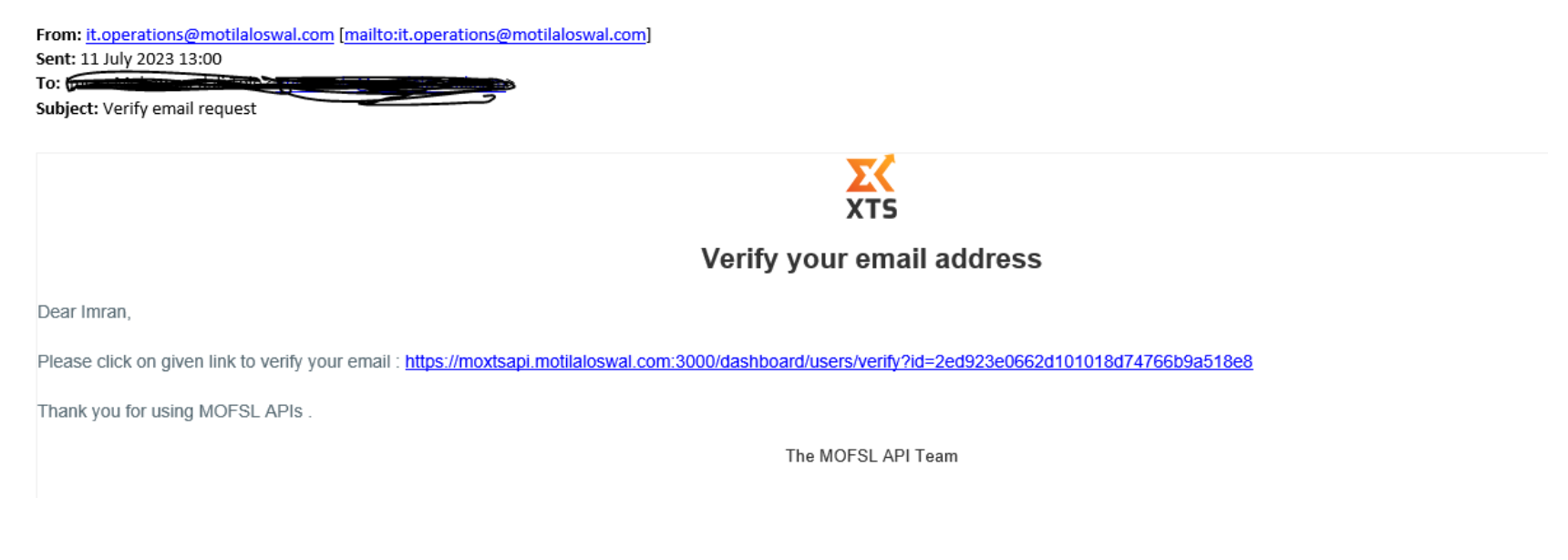
5. Next, go to the API dashboard https://moxtsapi.motilaloswal.com:3000/dashboard and login.
Once you login, click on the Create New Application button. You will be asked to Validate your Trading ID. Copy paste the Trading ID and password received by email from it.operations@motilaloswal.com (as referred to in step 2).
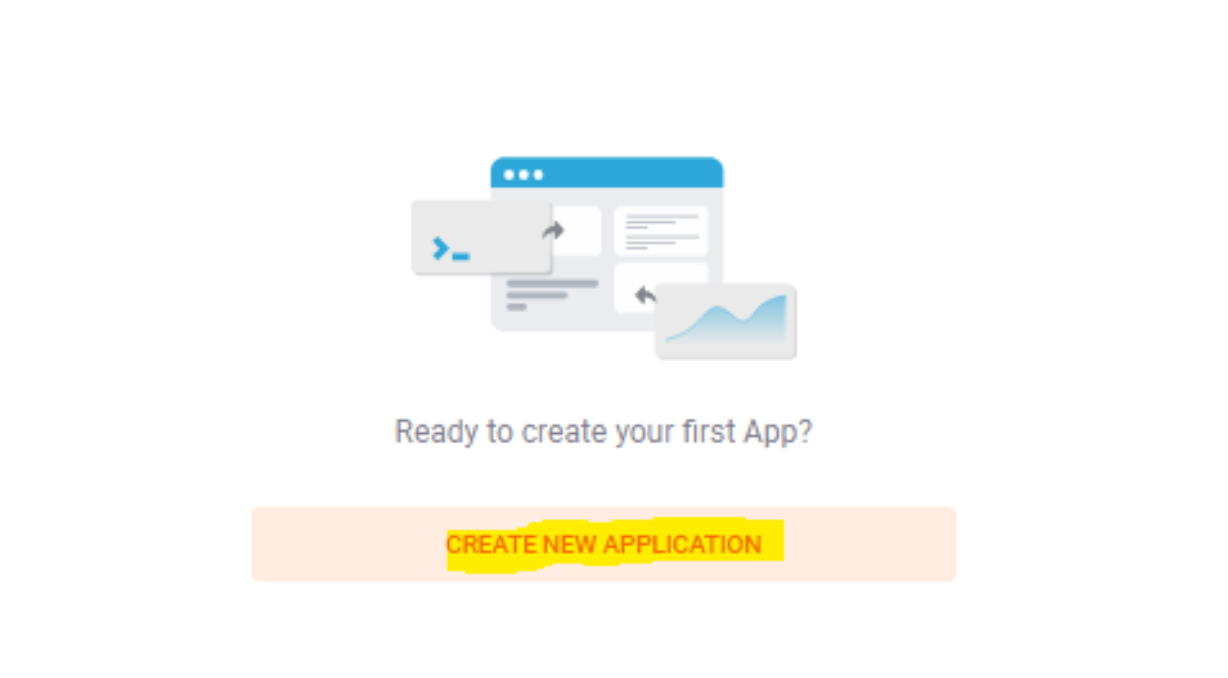
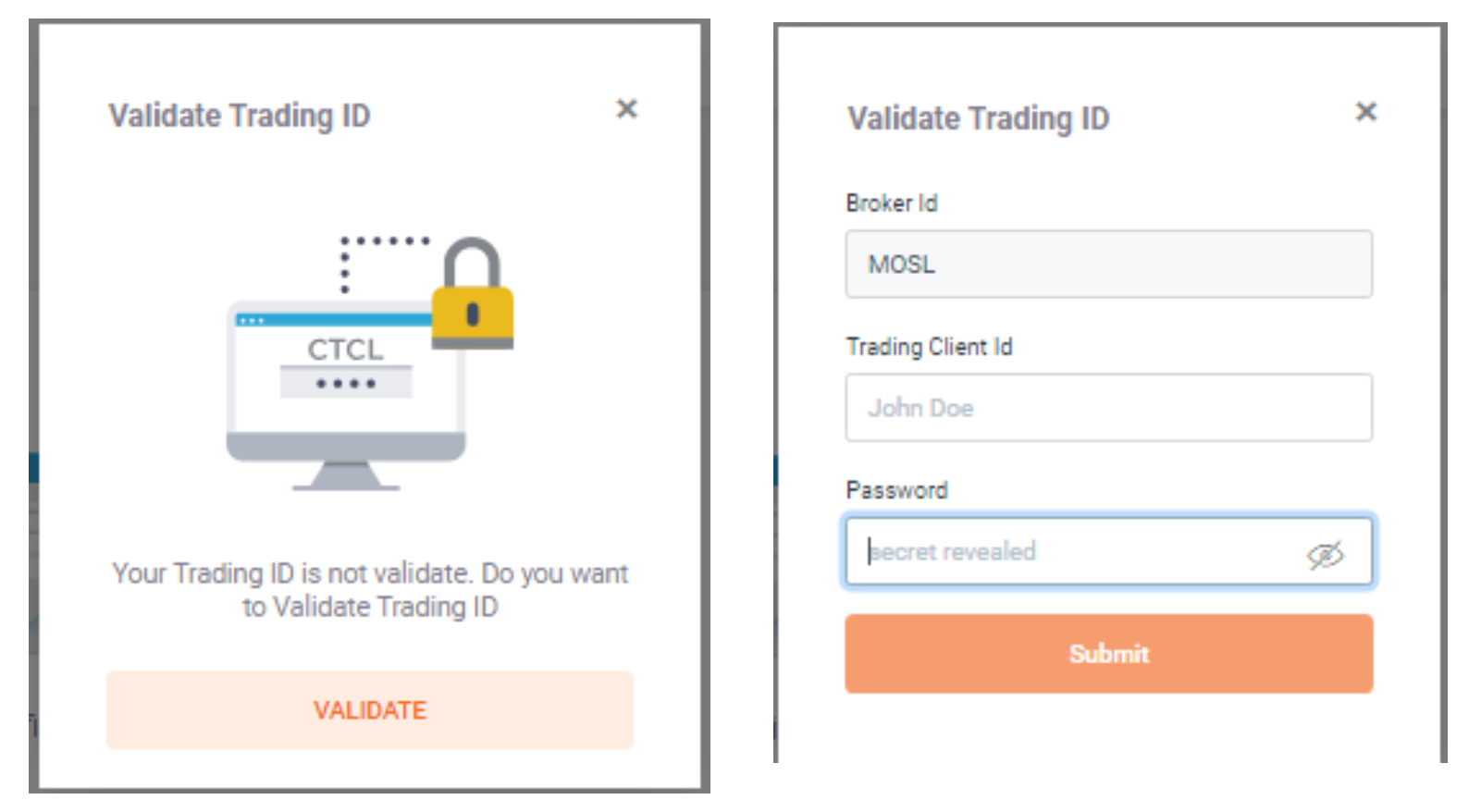
6. Once the trading client id is validated, you can create your new API apps.
Note: You will have to create 2 api apps:
- Interactive API app
- Market data API app
Once the new API apps are created by you, they will by default show DEACTIVE status.
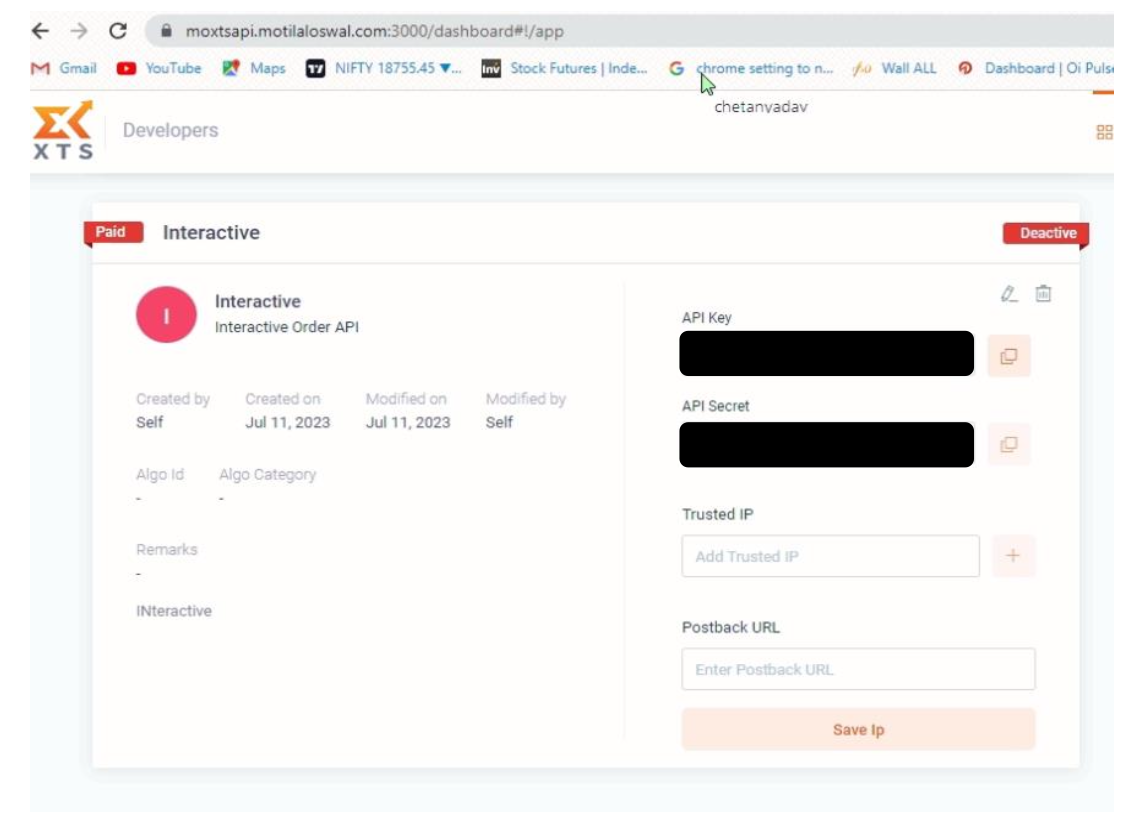
You will need to send an email from your registered email id to moxtsapi@motilaloswal.com requesting them to activate your newly created API apps. Mention your client id in the email. After market hours, once the API apps show ACTIVE status, you can go ahead with the next step of configuring your API keys on Quantiply.
III. BROKER SETUP ON QUANTIPLY:
1. Once the API apps are in ACTIVE status, go to the Broker Setup page on Quantiply. Click on the Setup button under Motilal Oswal. And fill out details like Motilal Oswal client id, and api keys and secrets.
Note: Make sure to copy paste the correct api key and secret for Interactive API and correct api key and secret for Market Data. Incase the key and secret are not pasted correctly, broker login will give an error.

2. Once setup is done as per point 1, go to the Broker Login page, and click login, under your newly added Motilal Oswal client id.


